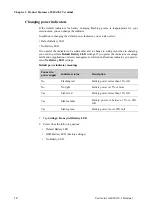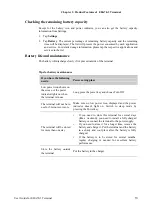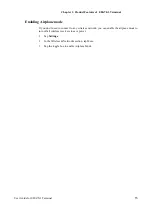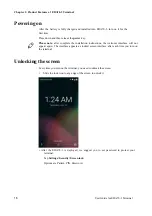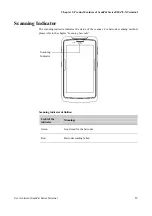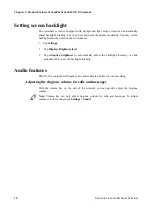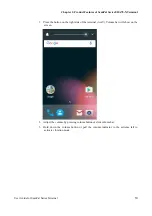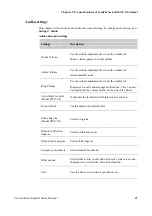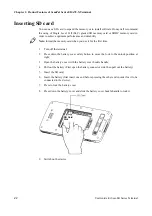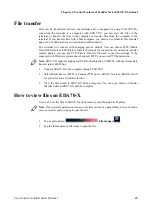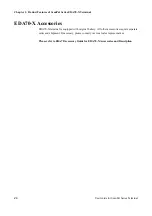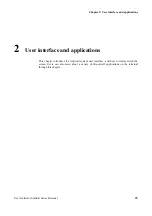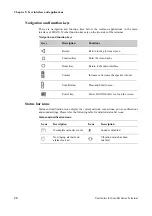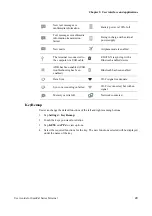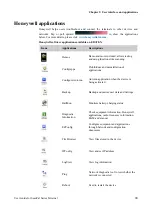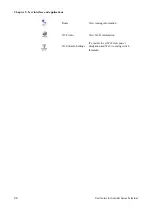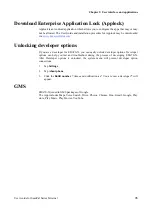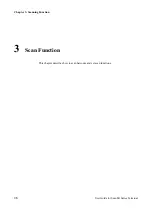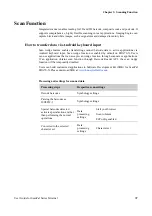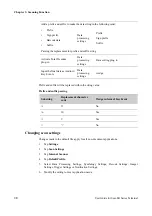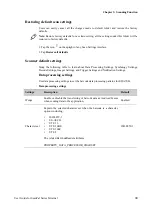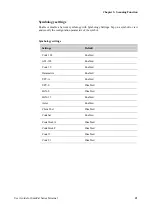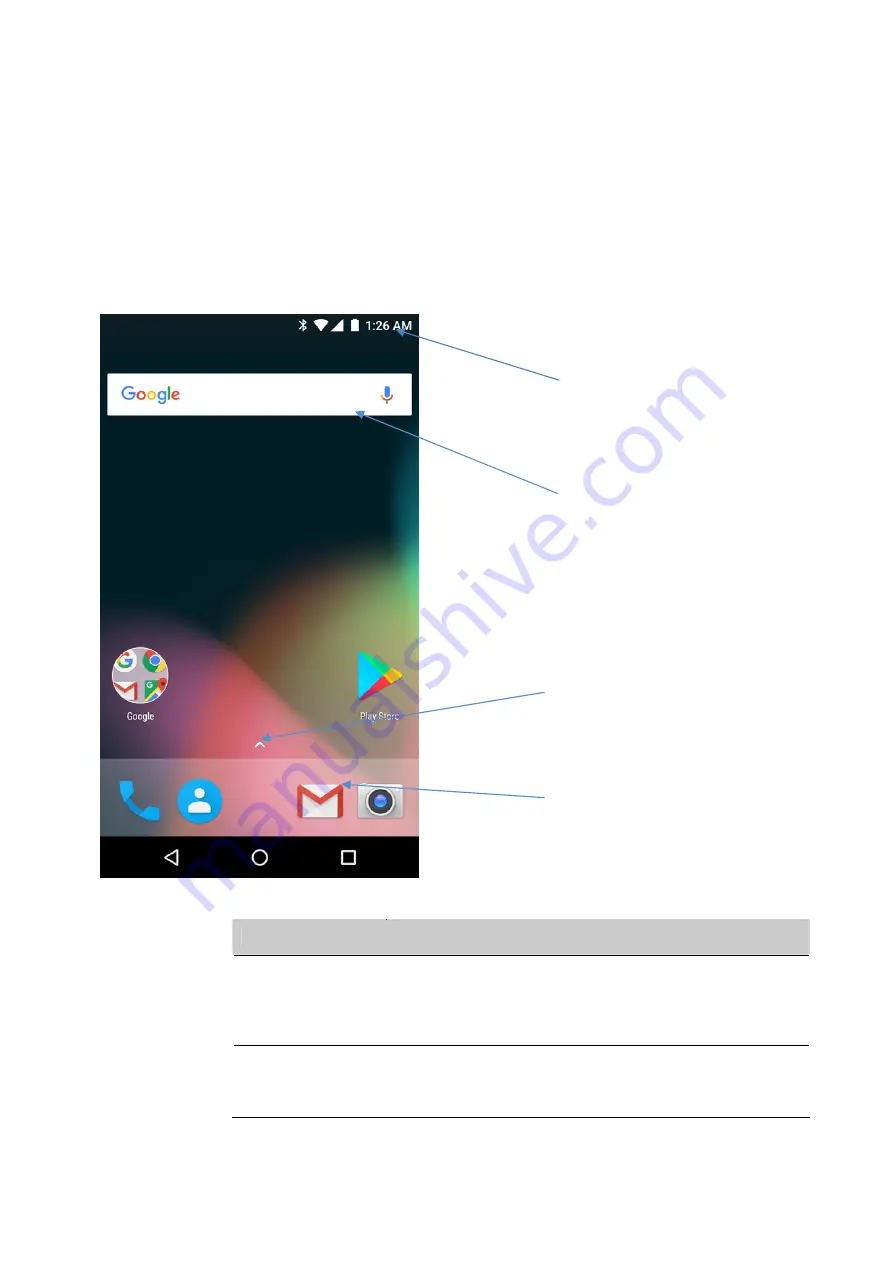
Chapter 2: User interface and applications
26
User Guide for ScanPal Series Terminal
User interface
Android 7.1 operating system user interface provides users with a perfect touch and easy
navigation experience.
The main interface
After turning on the terminal and setting up your preferred language, the main interface will
be displayed on the screen first.
Status bar
Quick Search box
Pull up or tap to show all
applications
Common applications
The main interface description
Name
Description
Status bar
The left side of the status bar displays system messages sent by
the application, such as information notifications. The right of
the status bar displays the current wireless and network
connection status and remaining battery power.
Common
applications
The applications on this bar will be displayed on the main
interface.
All Applications
option is in the middle of the
common application bar.