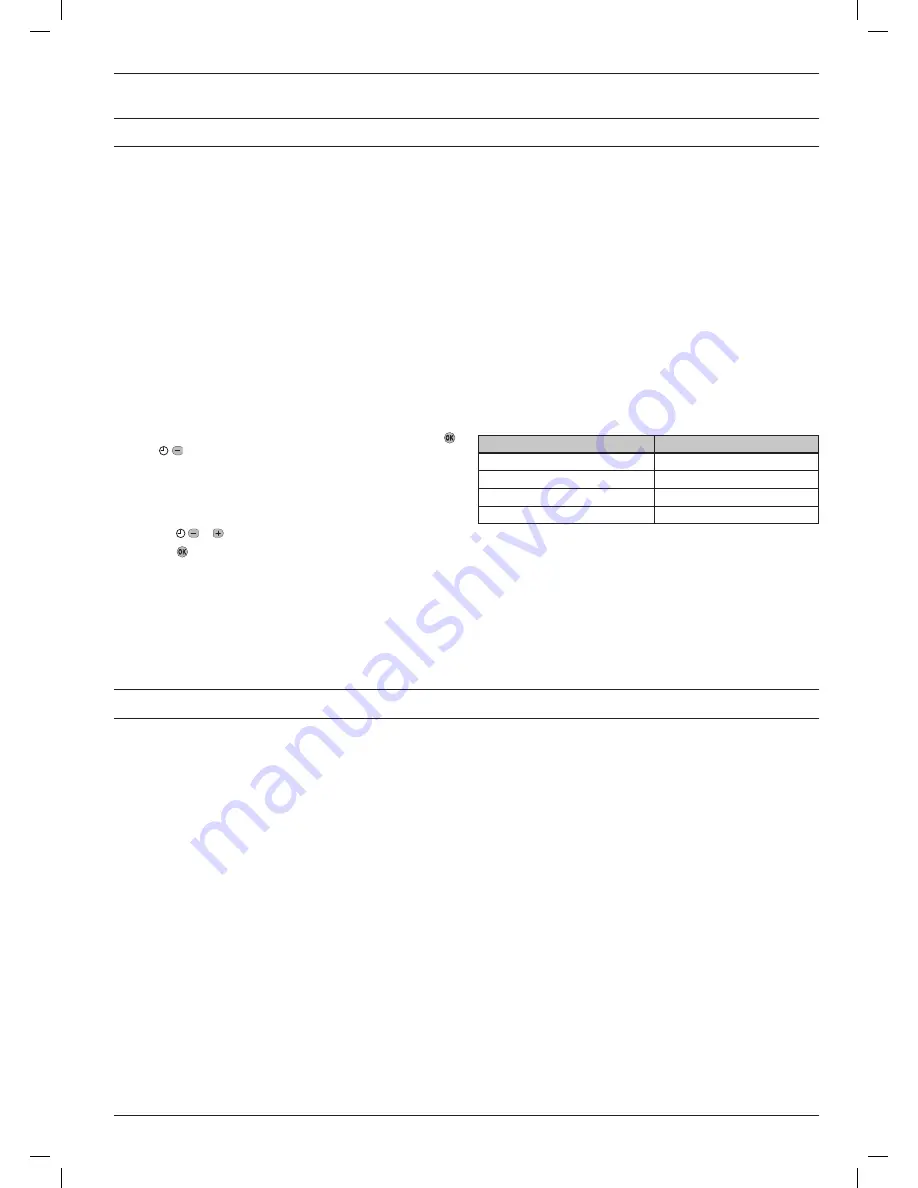
9
ST9520C has 4 Installer Modes that enable the product to be customized for the application and for the needs of the User. Each adjustable feature is
called a Parameter, and is represented by a number or letter ID and a value. The Modes are:-
•
Installer Setup
Installer Setup allows features to be adjusted to suit user lifestyles or preferences, for example; backlight operation, automatic time-change, and
selection of the default time programme. It is entered by a combination of button presses.
•
OpenTherm Setup (and information display)
This mode allows OpenTherm communications to be enabled, the OpenTherm parameters to be configured, and some OpenTherm data from
the boiler to be displayed.
•
Set Service
This is where the ST9520C Boiler Service Reminder and Shut-down Features can be set. This mode can only be entered by using a 4 digit PIN
code. The factory supplied default PIN code is
0000
•
Change PIN
This mode allows the 4-digit PIN code to be adjusted. It is itself protected by the PIN code. When the code is changed this new code is used to
enter both SET SERVICE and CHANGE PIN modes.
To Enter & Navigate Around the Installer Modes:
a.
Ensure the slider is in the
RUN
position, then press and hold
and buttons together for 8 seconds. Ignore the ‘NOT VALID’
that is displayed for a few seconds. The message
‘SET UP MENU’
will show briefly, to indicate you have entered the Setup menu. The
LoT™ Display
will continue to show messages indicating which
Installer Mode is possible to select, for example
‘SET INSTALLER
OK ?’
b.
Use the or buttons to navigate to the correct Installer Mode.
c.
Use the button to confirm you wish to enter that particular mode.
To Exit Installer Modes:
You can exit the Installer Modes at any time by moving the slider to the next position and then back again to
RUN
. Any changes that have been
confirmed will be saved and used.
Note:
The Installer Modes and the Setup Menu will exit automatically after 10 minutes if the slider is not moved and no adjustments have been made
in this time.
4
SYSTEM CONFIGURATION: ST9520C
4.1 ST9520C Installer Modes
The ST9520C Programmer has a Service feature that can assist Social Housing Landlords to comply with the requirements of Regulation 36 of the
Gas Safety (Installation & Use) Regulations 1998. It is intended as an aid to compliance but should not be used to replace the Landlord’s existing
Servicing procedures.
The ST9520C performs like a standard 2 Zone programmer. In addition it can automatically provide a Service Reminder and can be set to Shut-down
the heating once the gas Boiler Service becomes overdue. This helps to eliminate the potential for an incident to occur after the Landlord’s Safety
Certificate has expired.
The operation of the Service Feature is flexible. The landlord or installer can set the following:
•
The service interval, in days
•
An advance reminder for the tenant, by counting down days until service is due
•
A contact telephone number to call to arrange the service – displayed on the LCD screen
•
How the timer will operate when the service interval has expired.
The options include:
1. Continued normal operation with a Reminder message
2. Total shutdown of heating
3. “Prompt” mode – shutdown that will allow repetitive manual over-ride for one hour at a time.
The Service feature is configured from a special Installer Mode called
‘SET SERVICE’
. Entry into this mode is only possible by entering a unique 4
digit PIN code.
Note:
The ST9520C is supplied from the factory with the Service features DISABLED. They need to be enabled from the Installer Modes. See section
4.6 Set Service
for details.
4.2 Boiler Service Reminder / Shut-down Feature
Installer Mode
LoT™ Display Message
Installer Setup
‘SET INSTALLER OK ?’
OpenTherm Setup
‘SET OPENTHERM OK ?’
Set Service
‘SET SERVICE OK ?’
Change PIN
‘CHANGE PIN OK ?’




















