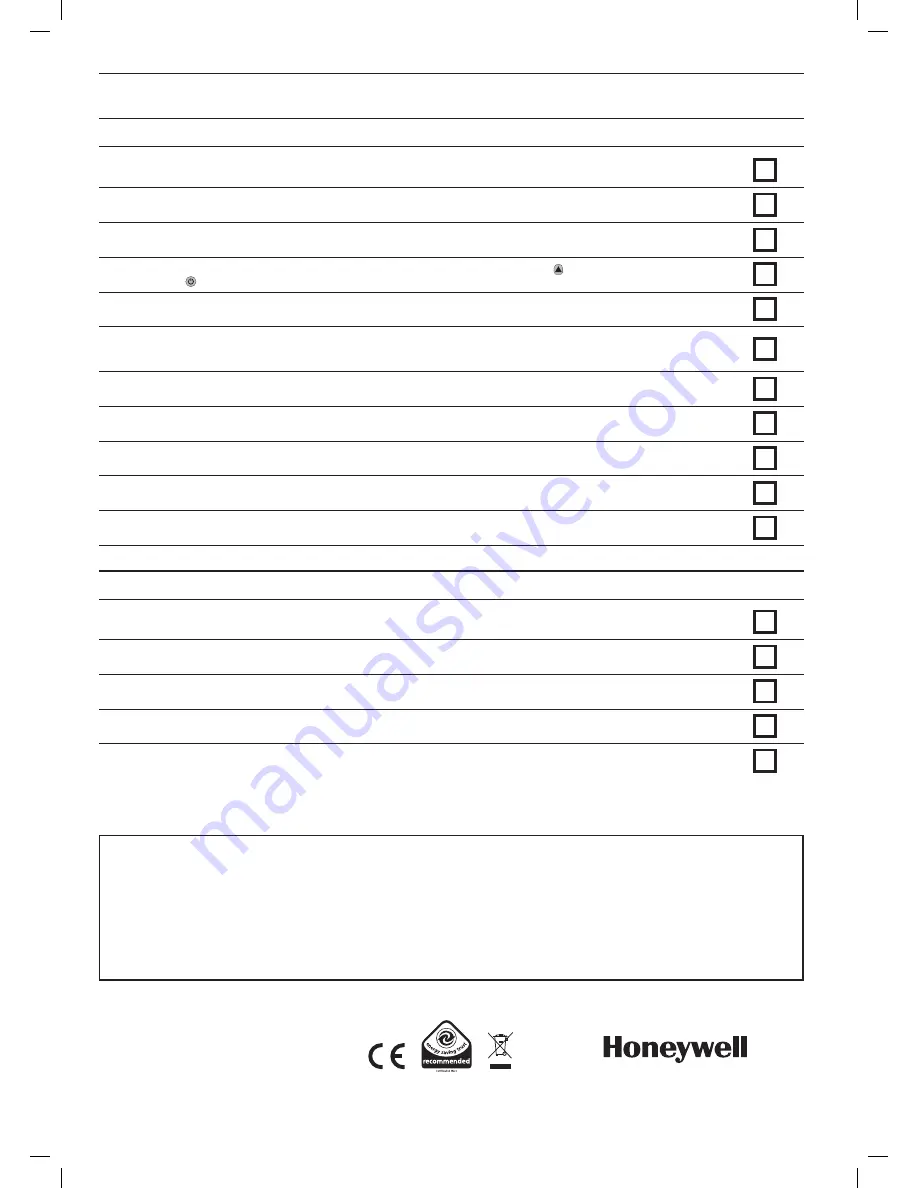
20
1
Check ST9520C has powered up correctly and the display is not blank. Now set Zone 1 and Zone 2 operating modes to
AUTO
.
2
Check both DT92E thermostats have powered up correctly and the displays are not blank.
3
Configure DT92E thermostats as required (see Section 5 for how to do this). Remember to make a note of any changes
in the Configuration Data section of the User Guide.
4
Change the temperature setpoint on both DT92E thermostats to 35°C by pressing the button. (If DT92E is currently off,
hold the button for 2 seconds to take it back to run mode).
5
Now go to ST9520C. With Zone 1 and Zone 2 operating modes set to
AUTO
, switch Zone 1 and Zone 2 on and off using
the
OVERRIDE
buttons, to ensure the system is operating correctly.
6
If OpenTherm control has been enabled (application 95-2) go into OpenTherm SETUP mode as explained in section 4.5
and verify the display parameter for the supply water is showing actual values rather than ----. This indicates OpenTherm
communications are functioning.
7
If a BDR91T relay box has been installed (application 95-3), verify it is switching the relay on and off in response to
manual operation of the ST9520C OVERRIDE buttons. The relay status is indicated by the green light on the BDR91T.
8
Check the factory-set day, date, and time are correct and adjust if necessary. Refer to User Guide for details.
9
If required, enter Installer Setup Mode and adjust Installer Parameters to match the lifestyle and needs of the User.
Remember to make a note of these parameter changes in the Configuration Data section of the User Guide.
10
If required, enter Set Service Mode and enable the Boiler Service Reminder, and set the appropriate Service parameters.
11
Set both DT92E thermostats to the temperature required by the User. 20°C is recommended for a living area and 18°C
for a bedroom zone.
7
COMMISSIONING THE SYSTEM
7.1 System Test Checklist
1
Explain the operation of the products to the User, and help them to set their Zone 1 and Zone 2 programmes. ST9520C
has 3 built-in profiles that can be used as a basis for typical User programmes.
2
Explain when the User should contact someone to arrange a Service Visit, and what you have programmed to happen
when the Service is overdue.
3
If required, attach the self-adhesive programme guide label to the underside of the ST9520C cover flap. The label is
supplied in the box.
4
Write the date of installation, your name and telephone number in the space provided in the User Guide, in the section
‘Boiler & System Service Log’.
5
Remember to leave the User Guide and Installation Instructions with the User and remind them to keep them in a safe
place. This forms part of a Home Information Pack.
This product and its associated documentation and packaging are protected by various intellectual property rights belonging to Honeywell
Inc and its subsidiaries and existing under the laws of the UK and other countries. These intellectual and property rights may include patent
applications, registered designs, unregistered designs, registered trade marks, unregistered trade marks and copyrights.
Honeywell reserves the right to modify this document, product and functionality without notice. This document replaces any previously issued
instructions and is only applicable to the product(s) described.
This product has been designed for applications as described within this document. For use outside of the scope as described herein, refer to
Honeywell for guidance. Honeywell cannot be held responsible for misapplication of the product(s) described within this document.
Manufactured for and on behalf of the Environmental and Combustion Controls Division of Honeywell Technologies Sàrl, ACS-ECC EMEA, Z.A. La
Pièce 16, 1180 Rolle, Switzerland, by its Authorised Representative Honeywell Inc.
50047644-006 A
© 2011 Honeywell International Inc.
Honeywell Control Systems Ltd.
Arlington Business Park,
Bracknell, Berkshire
RG12 1EB
Technical Help Desk: 08457 678999
www.honeywelluk.com
7.2 Completion Checklist















