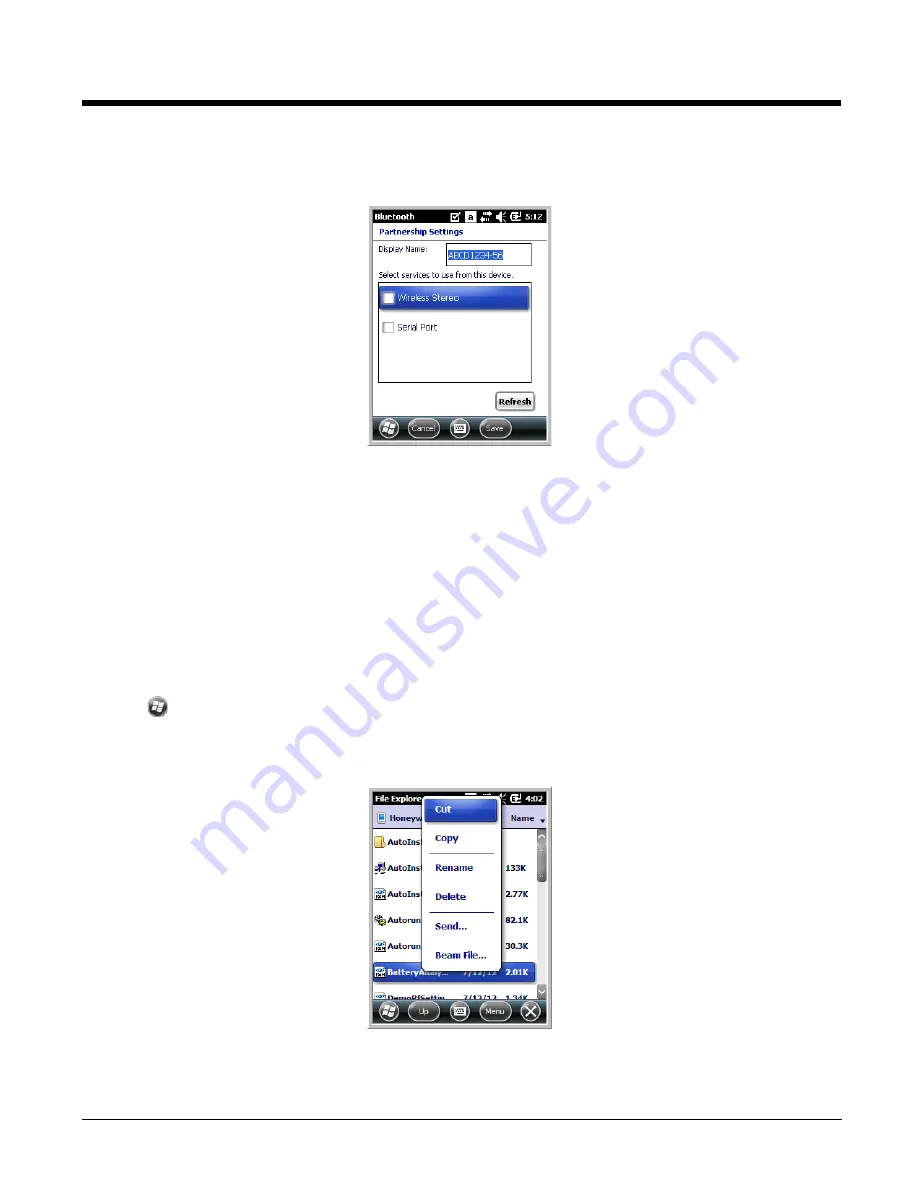
9 - 4
8.
When the connection is complete, a list of matching and supported services on the device appears.
Only the services that are mutually supported on both devices appear in the Partnership Settings
window.
9.
Select the services you want to use and tap
Save
.
The services on the new devices have to be selected or the pairing won’t include those services,
even though the devices are paired. If services are not selected, you will be continually re-prompted
for the passcode from the device.
10. The device appears in the list on the main window.
If you are connecting to a printer or headset, complete any additional steps required by the device.
11. After the passcodes have been accepted on both sides, you have a trusted (paired) connection.
Transferring Files
1.
Tap
>
File
Explorer
.
2.
Navigate to the file you want to transfer.
3.
Tap and hold on the file and select
Beam
File
on the popup menu.
Summary of Contents for Dolphin 6110
Page 1: ...Dolphin 6110 Mobile Computer with Windows Embedded Handheld 6 5 User s Guide ...
Page 10: ...1 4 ...
Page 20: ...2 10 ...
Page 34: ...3 14 ...
Page 38: ...4 4 F3 User programmable F4 User programmable Key Combination Function ...
Page 66: ...7 22 ...
Page 68: ...8 2 2 If you do not disconnect the cable the option will be grayed out 3 Re connect the cable ...
Page 94: ...10 8 ...
Page 105: ...12 11 Fire Retardant UL 94 V0 Technical Specifications ...
Page 106: ...12 12 ...
Page 113: ......






























