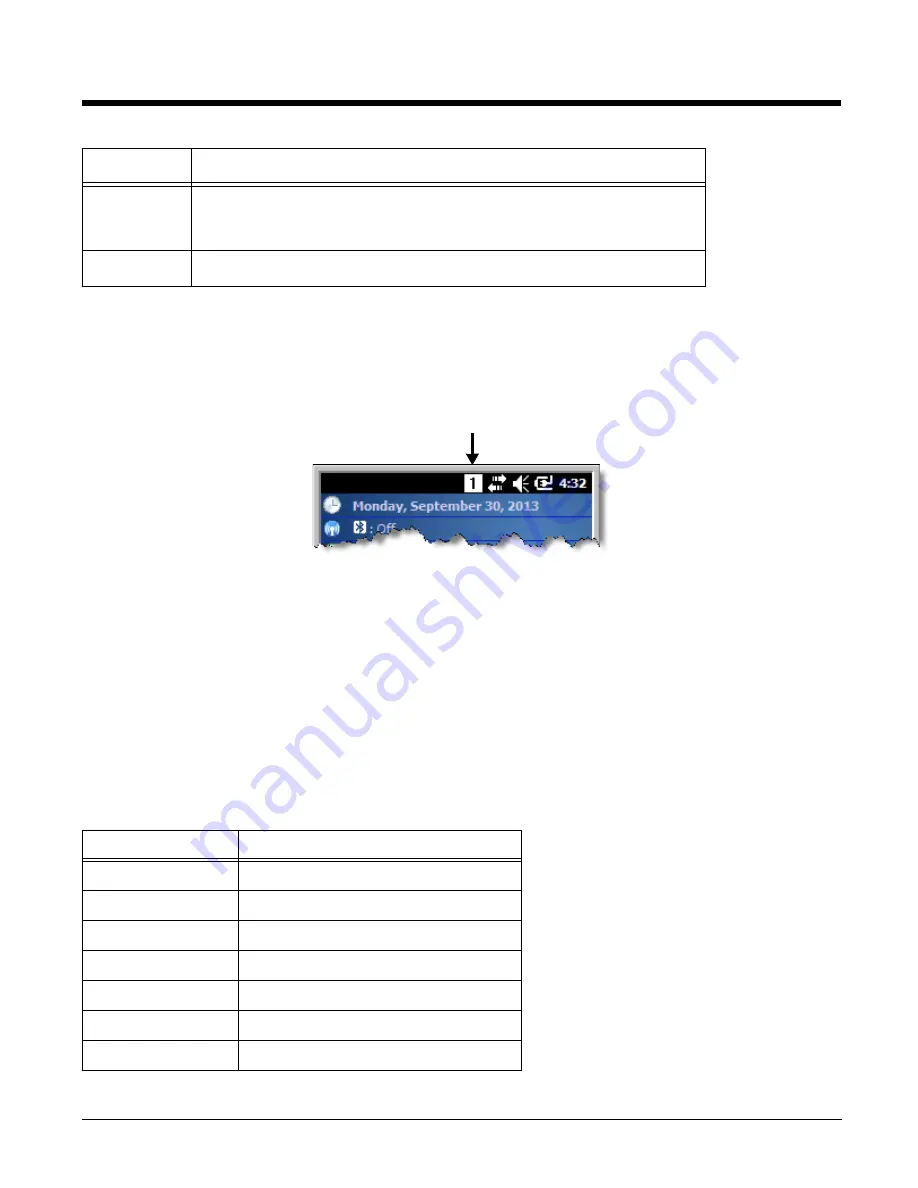
4 - 2
Alpha/Numeric Modes
The keypad defaults to numeric mode. Use the
ALPHA
key to toggle between numeric and alpha modes.
Pressing the
ALPHA
key locks the keypad in numeric mode, alpha mode (lowercase), or alpha mode
(uppercase).
The Title Bar on the screen displays an icon indicating the alpha/numeric status of the keypad.
Alpha Indicators on the Number Keys
Each number key displays the characters typed when you press that key in alpha mode.
Note that when typing in alpha mode on the Dolphin 6110, you must use the same multi-press method
you would use when typing letters on some phone keypads. Each key press types the next letter in the
sequence as displayed by the alpha indicator.
Function Key Combinations
The Function key (FUNC) modifies the next key pressed to perform specific functions.
The keypad is
color-coded in blue to indicate these key combinations.
Note: The color-coded indicators are located
below
each key.
Scan
Activates the scan and “wakes” the terminal from Sleep Mode.
Its position allows convenient one-handed image-taking and/or bar code
decoding.
Space (SP)
Moves the cursor one space.
Key Combination
Function
FUNC + 1
F5
FUNC + 2
F6
FUNC + 3
F7
FUNC + 4
Toggle the wireless radio on and off
FUNC + 5
Increase screen brightness
FUNC + 6
Increase volume
FUNC + 7
Tab
Name
Function
Summary of Contents for Dolphin 6110
Page 1: ...Dolphin 6110 Mobile Computer with Windows Embedded Handheld 6 5 User s Guide ...
Page 10: ...1 4 ...
Page 20: ...2 10 ...
Page 34: ...3 14 ...
Page 38: ...4 4 F3 User programmable F4 User programmable Key Combination Function ...
Page 66: ...7 22 ...
Page 68: ...8 2 2 If you do not disconnect the cable the option will be grayed out 3 Re connect the cable ...
Page 94: ...10 8 ...
Page 105: ...12 11 Fire Retardant UL 94 V0 Technical Specifications ...
Page 106: ...12 12 ...
Page 113: ......








































