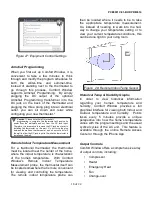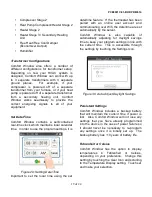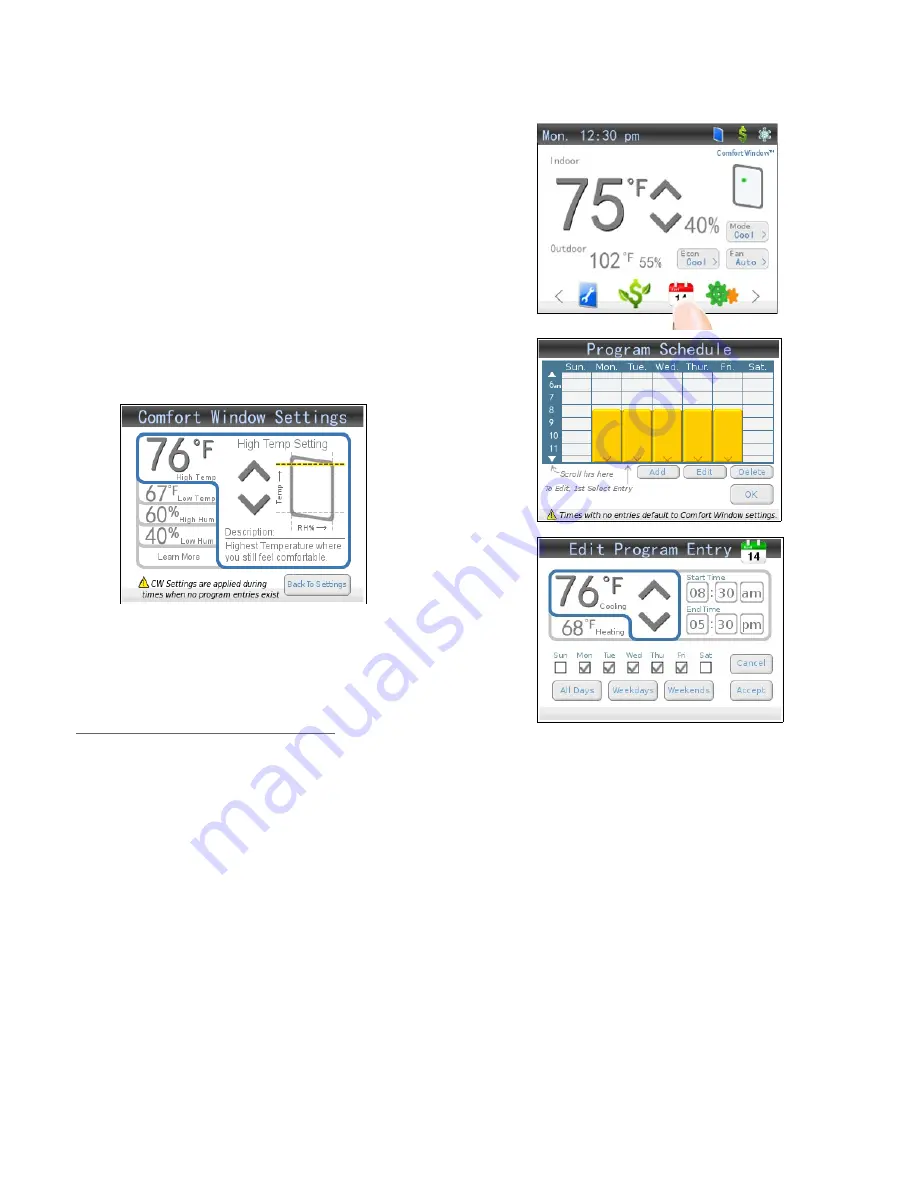
PCB0001C-01-BHP-PDII0614
►
Set Your ComfortWindow Settings: Set your
personalized comfort window settings by
pressing the Settings icon on the Home Screen
and then pressing the Set Comfort Window
Settings button. Adjust each setting to your
comfort preferences.*
*Note: The Comfort Settings will be the default
settings for the thermostat when there are no
program entries scheduled to run. Also, it is
recommended to maintain the Relative
Humidity settings between 20% and 55% RH to
reduce potential for mold or mildew growth.
7. Configure Thermostat Program
►
Touch the calendar icon in the icon menu bar at
the bottom of the home screen. You may need
to scroll over to see all of the available icons by
using the arrows to the sides of the icons.
►
A sample program schedule for a typical work
week will be loaded by default. If you wish to
start from a different starting point, load a
different sample program schedule using the
internet controls online or on your smartphone.
►
Add as many or as few entries into the program
as you desire* by touching the Add button on
the calendar home screen. To edit any entry,
first select the entry in the calendar, and then
edit by touching the Edit button. In the screen
that appears, specify the start and end times,
the high and low temperature settings, and
which days for which the setting applies.
*Note: With the Comfort Window, there is no
need to ensure that all of the program settings
align end to end as is necessary with other
programmable thermostats. Whenever a
program setting expires, Comfort Window will
automatically revert the temperature and
humidity settings back to your personalized
ComfortWindow settings. If you desire to have
the program control the settings at all times
without reverting back to the ComfortWindow
6 of 24
Figure 7: Program Comfort Window Settings
Figure 8: Configuring Program Schedule