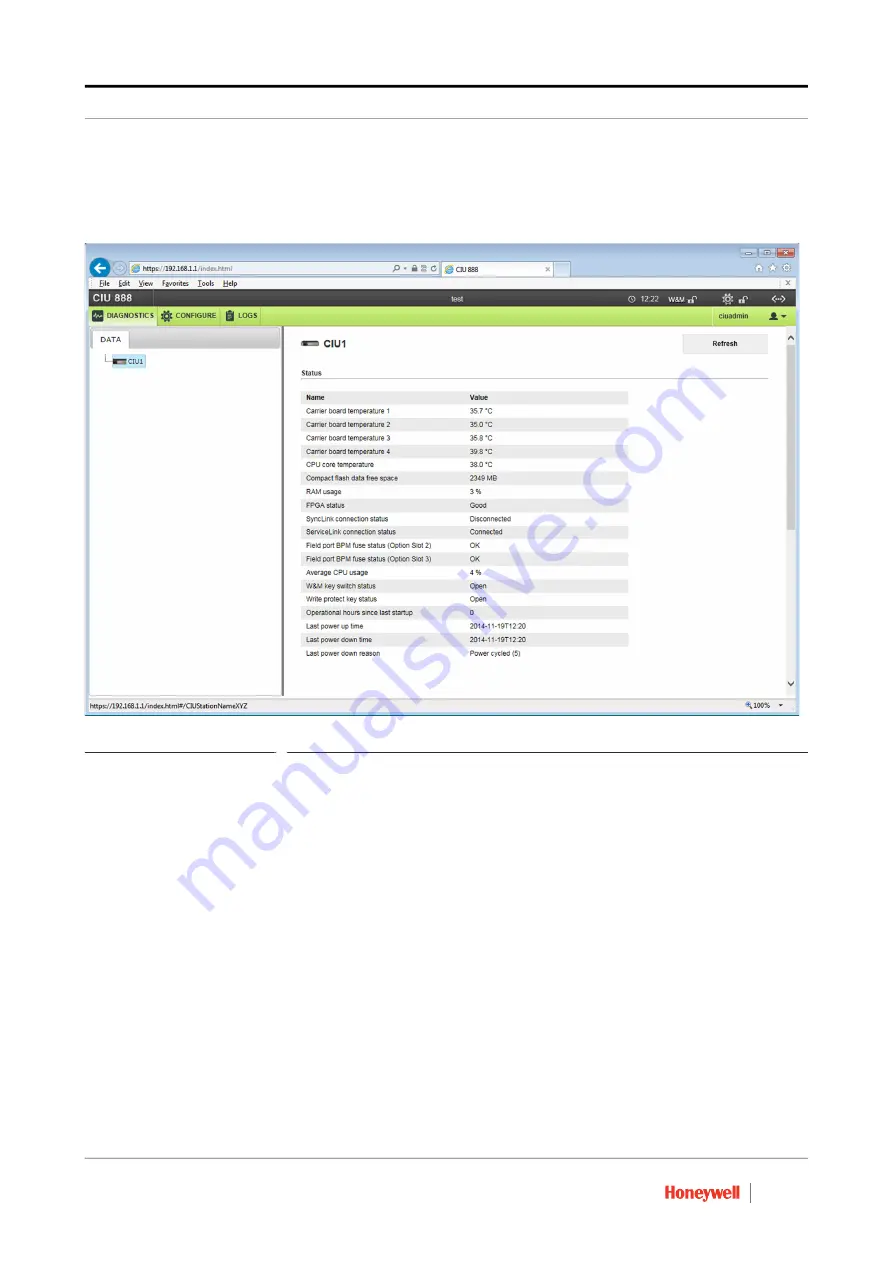
Commissioning of a Standalone System Setup
Ensite Pro to CIU 888 Migration Manual
Part No.: 4417593_Rev09
2 - 4
CIU 888
$*6
c) Click
Apply
.
The CIU 888 Web interface is displayed. The
Diagnostics
window
is displayed by default (see FIGURE 2-4).
FIGURE 2-4
CIU 888 Web interface:
Diagnostics
window
2.2.2 Verifying the CIU 888 license
When the initial password has been changed, the next step is to verify if
a license is installed on the CIU 888 and if the license installed supports
the functionality ordered by the customer.
NOTE: Refer to the Firmware Upgrade Manual (Part No. 4417596) for more
information about the CIU 888 license.
















































