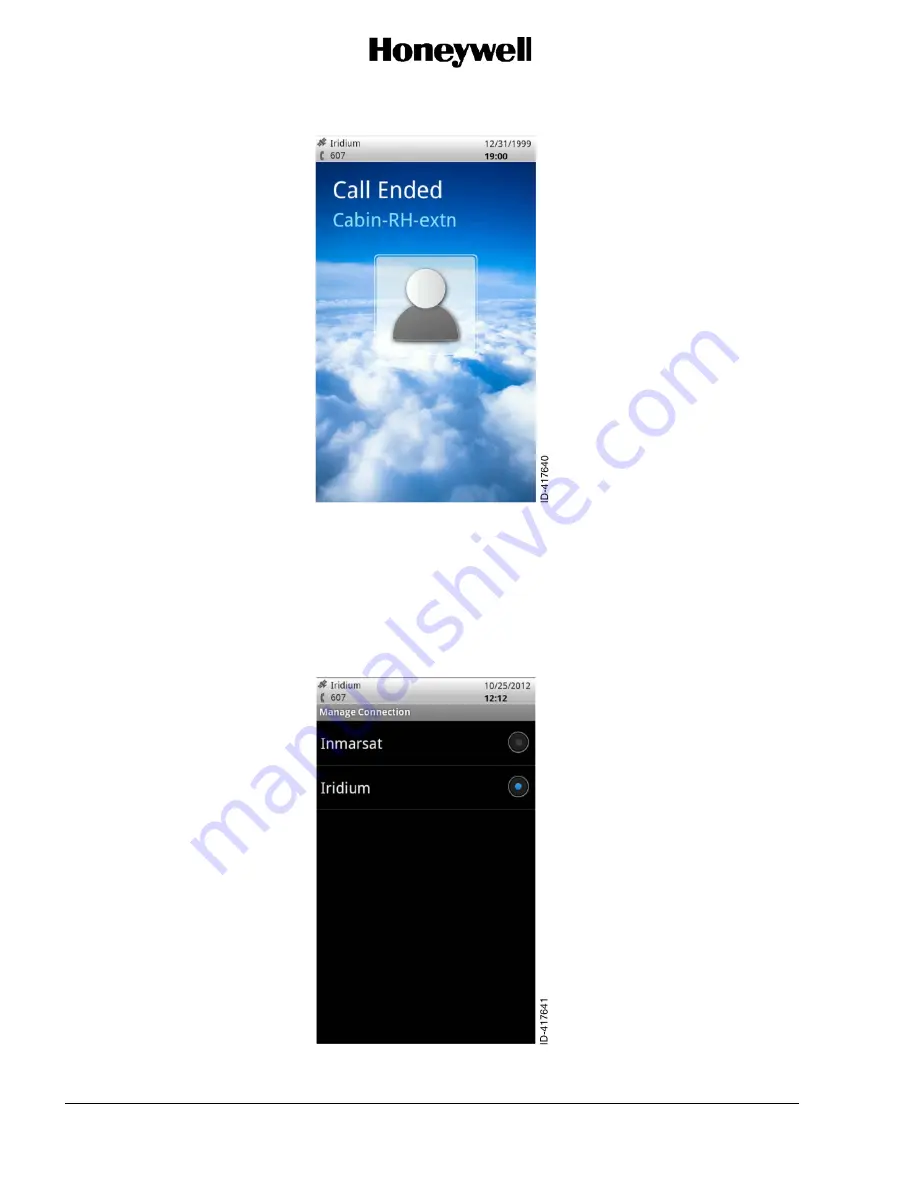
OPERATOR’S MANUAL
Page 20
OM - 23-15-85
3 Oct 2012
© Honeywell International Inc. Do not copy without express permission of Honeywell.
Figure 11 Call Ended Screen
3.6 Select a Network
The Aspire Aviation Handset can override the default network configured for the aircraft's satellite
communication system. The available networks depend on the satellite communication equipment on
the aircraft. The override enables users to select lower cost services or services with bandwidth
appropriate for their applications. To select a network on the applications home screen, select the
Manage Connection
application and choose a network connection as shown in Figure 12.
Figure 12 Manage Connection Screen










































