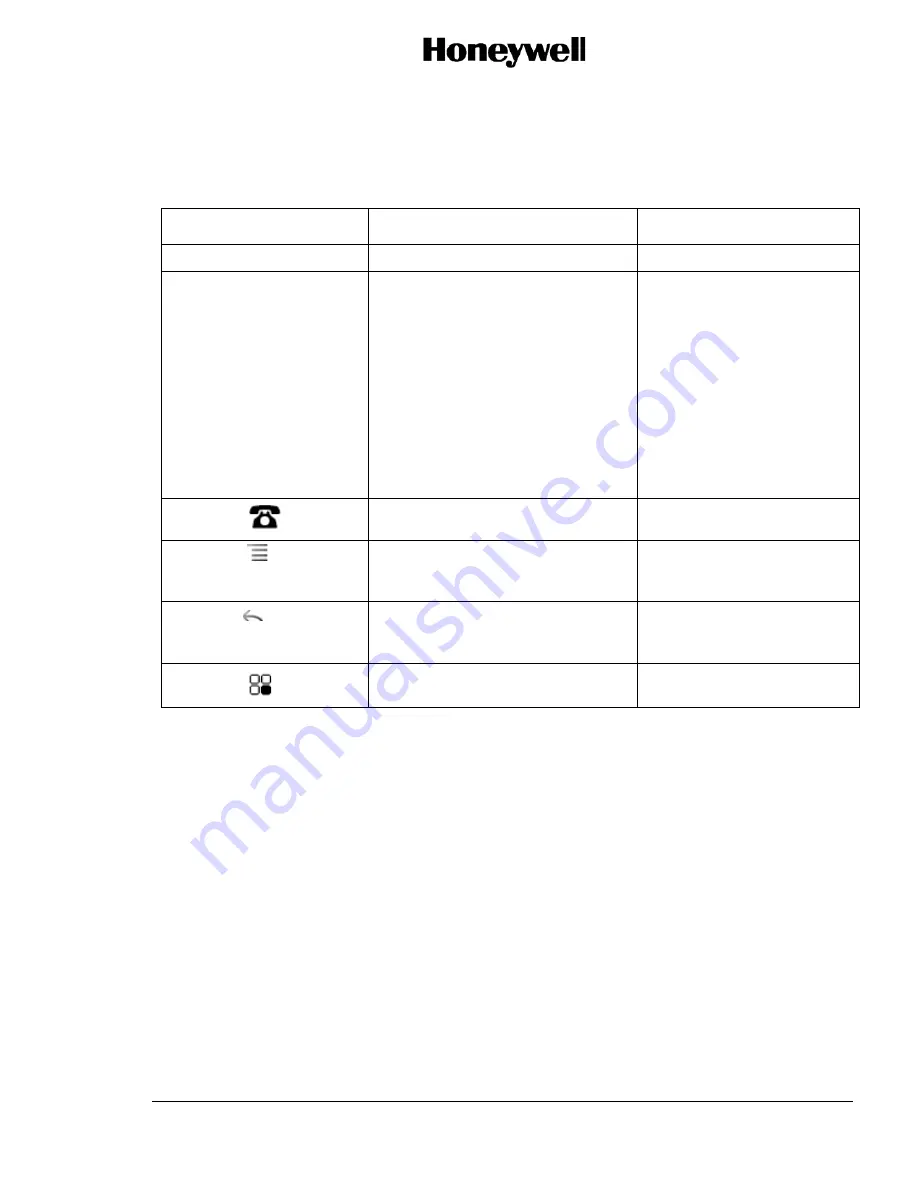
OPERATOR’S MANUAL
OM - 23-15-85
Page 13
3 Oct 2012
© Honeywell International Inc. Do not copy without express permission of Honeywell.
2.2 Use of the Hard Keys
The handset’s physical buttons (Hard Keys) offer a variety of functions and shortcuts. The primary
buttons are described in Table 2.
Table 2 Handset Hard Keys Description
Button
Push
Push and Hold
Power
Turns off the screen.
Volume Up /
Down
When a call is in progress,
increases or decreases the call
volume. When the phone is
ringing, silences the ringer.
On the Home screen when no
call is in progress, increases or
decreases the ringtone volume,
or sets the phone to be silent or
to vibrate instead of ringing.
In other applications, controls
the volume of music, spoken
directions, and other audio.
Quickly increases the
ringtone volume to
maximum or minimum.
Dialer
Open the Dialer screen.
Menu
Opens a menu with items that
affect the current screen or
application.
Back
Opens the previous screen. If
the onscreen keyboard is open,
closes the keyboard.
Apps
Open the Apps screen.
2.3 Getting to Know the Home Screen
The Home screen is the starting point to access all the functions and features on the handset. The Home
screen displays application icons, widgets, shortcuts, and operational status, such as Battery charge,
Time and Date, WiFi, Service access, etc.














































