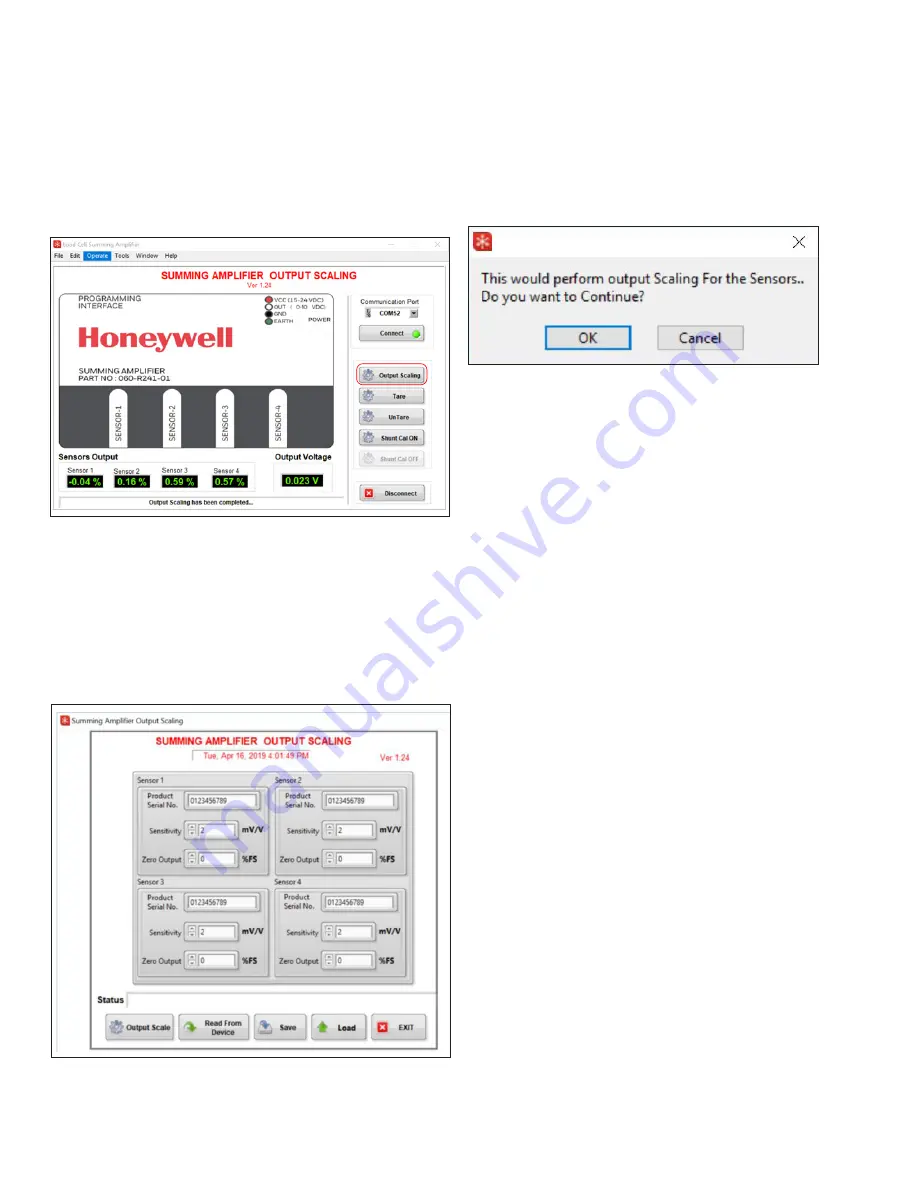
6
sensing.honeywell.com
Installation and Technical Manual for the
Summing In-Line Amplifier, Order Code AA919
ISSUE A
008-0749-00
3.4 | Output Scaling
1. Click on the Output Scaling button on the application
interface that should now be active.
Figure 3.4a. Output Scaling Option
2. The user interface reads the default configuration values
from the Summing In-Line Amplifier and displays them.
3. Modify desired values based on calibration sheets provid-
ed by the sensor manufacturers. Fields available include
product serial number, sensitivity in mV/V, and zero output
of the sensor from the calibration sheet. Zero output has to
be entered as % of FS.
Figure 3.4b Output Scaling User Interface
4. Click on the Output Scale button to apply the changes
back to the amplifier. The application interface asks for
verification first.
Figure 3.4c. Verify Output Scaling Changes
5. Click OK to continue.
Note:
•
The Sensivity should be within the Range of 1.5 mV/V-12
mV/V. You will see a warning if the value is out of range.
•
Zero Output should be within ± 10 % of FS. You will see a
warning if the value is out of range.














