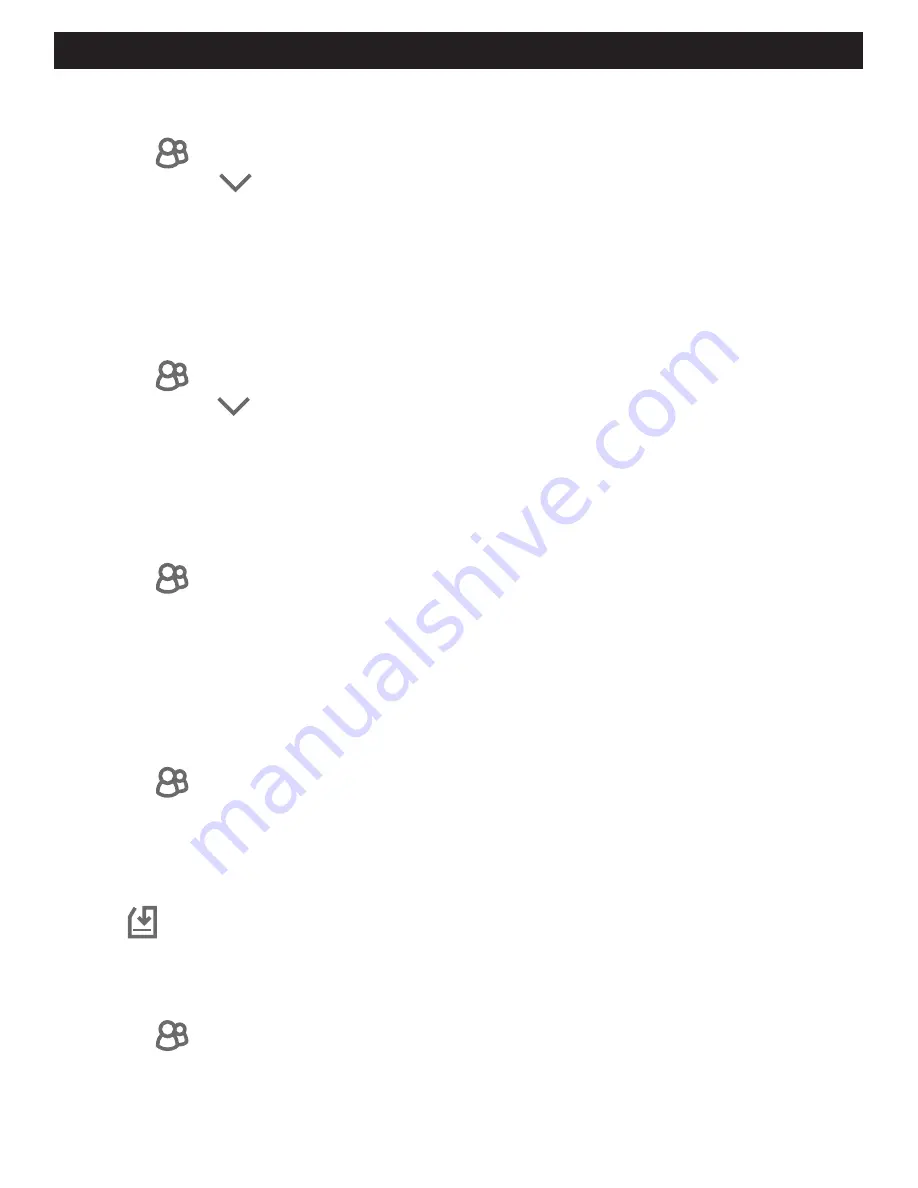
14
CLEAR USER EKEYS
1.
Select the lock with the eKeys you want to clear
2.
Select the in the bottom menu
3.
Select the top right icon
4.
Select “Clear”
5.
Input your account password
6.
Confirm the action
RESET USER EKEYS
When you reset eKeys, all eKeys will be removed from the lock.
1.
Select the lock with the eKeys you want to reset
2.
Select the in the bottom menu
3.
Select the top right icon
4.
Select “Reset”
5.
Input your account password
6.
Confirm the action
DELETE A USERS’ EKEY
1.
Select the lock with the eKeys you want to clear
2.
Select the in the bottom menu
3.
Select the User you would like to Delete
4.
Select “Clear”
5.
Select “Delete” from the top tab
6.
Confirm that you would like to Delete the User
RENAME PASSCODES
1.
Select the lock with the Passcode you want to rename/name
2.
Select the in the bottom menu
3.
Select “Passcode” from the top tab
4.
Select the Passcode you would like to Rename
5.
Select “Rename”(iPhone) or “Name”(Android) from the top tab
6.
Input the new name you would like to use
7. Press
DELETE PASSCODES
To delete Passcodes you must be near the lock you have selected.
1.
Select the lock with the Passcode you want to delete
2.
Select the in the bottom menu
3.
Select “Passcode” from the top tab
4.
Select the Passcode to Delete
5.
Select ”Delete”
6.
Confirm the action
MANAGE USERS
Summary of Contents for 8832001S
Page 23: ...21 BACK OF TEMPLATE ...

























