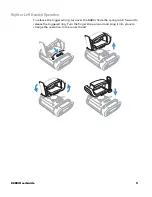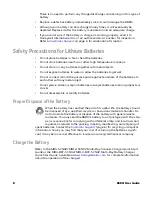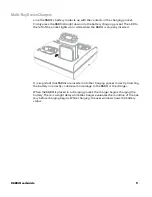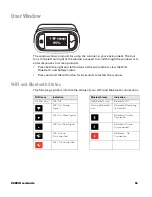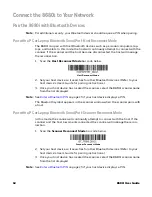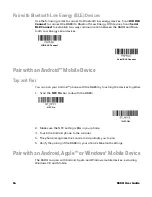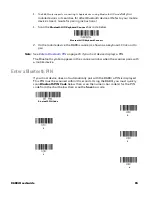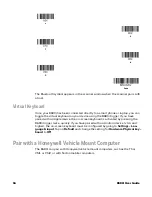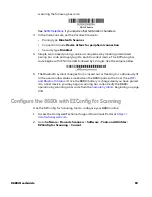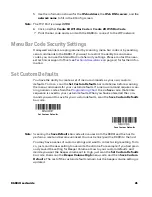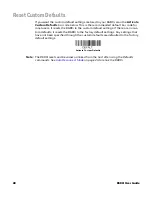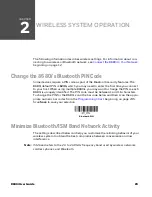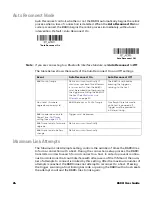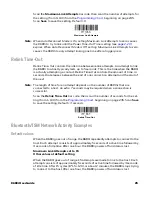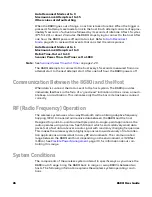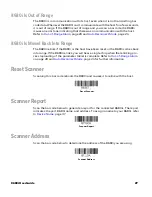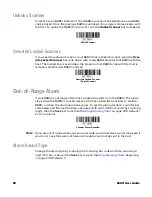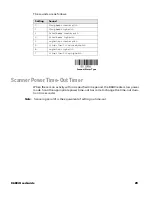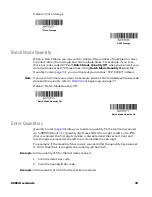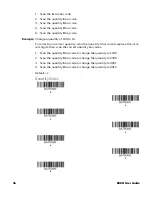8680i User Guide
19
scanning the following bar code:
if you require other termination characters.
3. In the VoiceConsole, set the Vocollect device to:
•
Pairing type
Bluetooth Scanner
•
Connection mode
Device listens for peripheral connection
•
Security type
Disabled
4. Simple scan-based pairing can be accomplished by creating a dedicated
pairing bar code and applying it to each Vocollect device. The EZPairing bar
code begins with {FNC3} LnkB, followed by 12 digits, like the sample below.
5. The Bluetooth symbol changes from crossed out or flashing to continuously lit
in the user window status screen when the 8680i pairs with a host. (See
.) Once the 8680i battery is charged and you have paired
it to a host device, you may begin scanning bar codes. Verify the 8680i
operation by scanning a bar code from the
Configure the 8680i with EZConfig for Scanning
Use the EZConfig for Scanning tool to configure your 8680i online:
1. Access the Honeywell Technical Support Downloads Portal at
2. Go to
Software
>
Barcode Scanners
>
Software
>
Tools and Utilitites
>
EZConfig for Scanning
>
Current
.
CR/LF Suffix
Summary of Contents for 8680i Series
Page 1: ...User Guide 8680i Wearable Mini Mobile Computer ...
Page 12: ...x 8680i User Guide ...
Page 14: ...iv 8680i User Guide ...
Page 80: ...66 8680i User Guide ...
Page 168: ...154 8680i User Guide ...
Page 192: ...178 8680i User Guide ...
Page 224: ...210 8680i User Guide ...
Page 229: ...8680i User Guide 215 MB4 SCN02 and MB4 BAT SCN02 Charge Bases Compliance label locations ...
Page 230: ...216 8680i User Guide ...
Page 234: ...220 8680i User Guide ...
Page 246: ...232 8680i User Guide ...
Page 249: ...8680i User Guide 235 PROGRAMMING CHART 0 1 2 3 4 5 6 7 8 9 ...
Page 251: ......