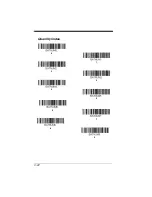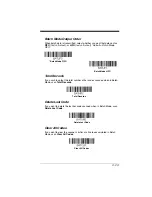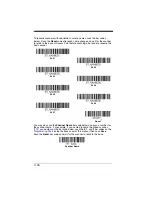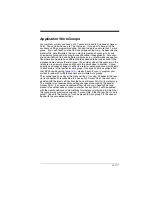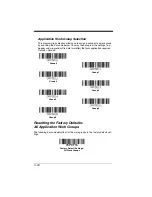3 - 13
Locked Link Mode - Single Scanner
If you link a scanner to a base or an Access Point using the Locked
Link Mode, other scanners are blocked from being linked if they are
inadvertently placed into the base, or if the Access Point linking bar
code is scanned. If you do place a different scanner into a base, it will
charge the scanner, but the scanner will not be linked.
To use a different scanner, you need to unlink the original scanner by
scanning the
Unlink Scanner
bar code. (See
Open Link Mode - Single Scanner
When newly shipped or defaulted to factory settings, a scanner is not
linked to a base or an Access Point. A link is established when the
scanner is placed into a base, or an Access Point linking bar code is
scanned. When in Open Link Mode, a new link is established when a
new scanner is placed in the base, or you scan an Access Point linking
bar code. Each time a scanner is placed into a base or scans an
Access Point linking bar code, the scanner becomes the linked to the
base or Access point and the old scanner is unlinked.
Unlinking the Scanner
If a base or an Access Point has a scanner linked to it, that scanner must be
unlinked before a new scanner can be linked. Once the previous scanner is
unlinked, it will no longer communicate with the base or Access Point. To unlink
the scanner from a base or an Access Point, scan the
Unlink Scanner
bar code
below.
Locked Link Mode
(Single Scanner)
* Open Link Mode
(Single Scanner)
Unlink Scanner
Summary of Contents for 1900GHD-2
Page 1: ... Xenon 1900 1902 Area Imaging Scanner User s Guide ...
Page 60: ...2 26 ...
Page 82: ...3 22 Quantity Codes 1 0 3 2 4 6 5 7 8 9 ...
Page 91: ...3 31 1 0 2 3 6 7 5 4 8 9 Save ...
Page 226: ...8 20 ...
Page 230: ...9 4 ...
Page 236: ...10 6 ...
Page 311: ...Sample Symbols Aztec MaxiCode Micro PDF417 Package Label Test Message Test Message ...
Page 312: ...Programming Chart 1 0 2 3 6 7 5 4 8 9 ...
Page 314: ...Honeywell Scanning Mobility 9680 Old Bailes Road Fort Mill SC 29707 Xenon UG Rev D 10 11 ...