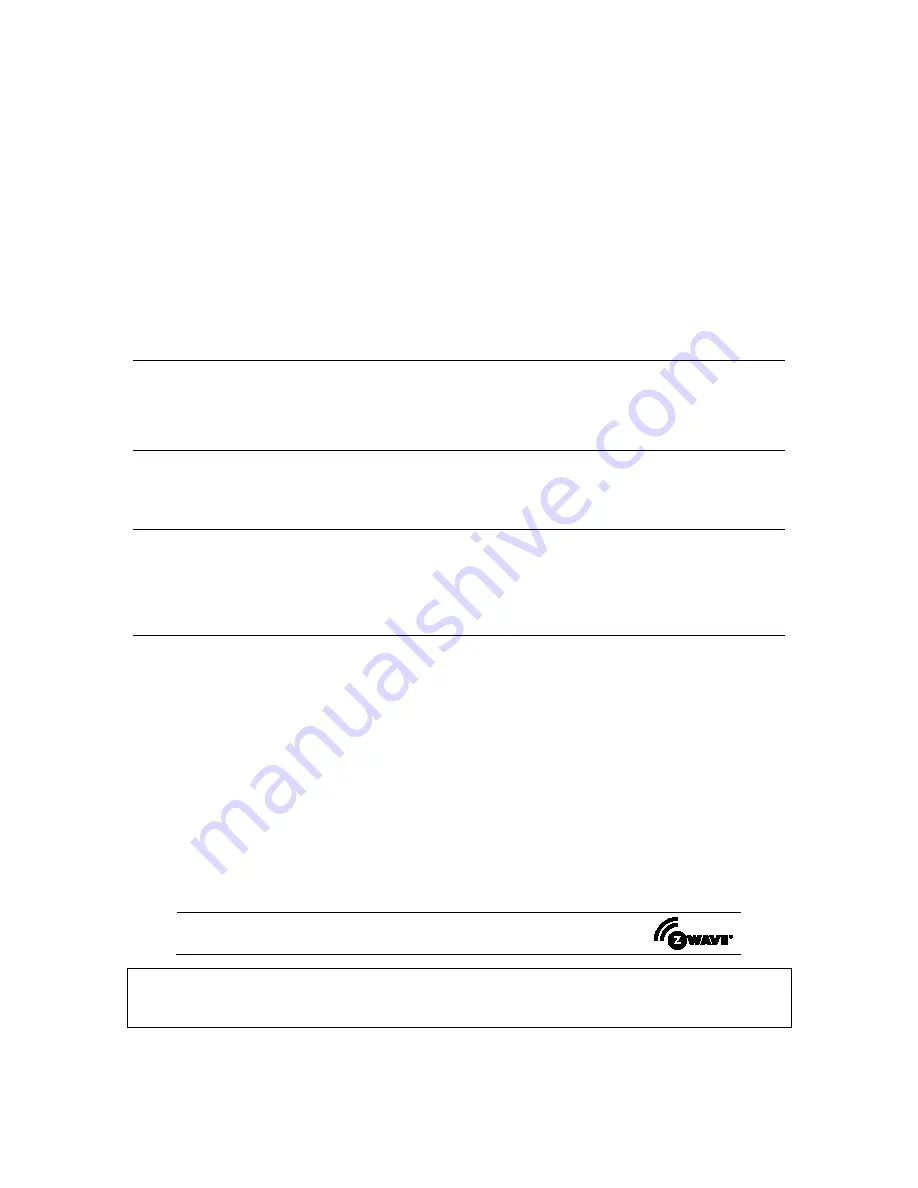
- 6 -
b.
For Commercial Systems:
Enter your code. This silences and acknowledges the alarm and disarming of the system (if
armed).
c.
For Residential Systems:
Select
CLEAR
followed by your code. This acknowledges the alarm and the disarming of the
system (if armed).
d.
For Commercial Systems:
Select
CLEAR
followed by your code.
The system attempts to clear the alarm from memory. If
NOT successful (i.e., smoke in the detector) the Security screen is displayed and the Faulted Zones icon displays a “Not
Ready Fault.”
c. Select
FAULTED ZONES
on the Arming screen. The faulted fire/carbon monoxide zone is displayed.
d. Select
CLEAR
and then enter your code. This clears the Fire Alarm/CO Alarm from the system.
2. If the controller does not indicate a
READY
condition after the second sequence, press
FAULTED ZONES
on the Arming
screen to display the zone(s) that are faulted. Be sure to check that smoke detectors/carbon monoxide detectors are not
responding to smoke, heat, or gas producing objects in their vicinity. In this case, eliminate the source of heat, smoke or leak.
3. If this does not remedy the problem, there may still be smoke/gas in the detector. Clear it by fanning the detector for about 30
seconds.
4. When the problem has been corrected, clear the display by pressing
FAULTED ZONES
on the Arming screen >
Fire
or
Carbon Monoxide
>
CLEAR
> enter your user code.
Note:
Contact your Central Station/Security Company for servicing if you have further problems with your system.
Fire and Carbon Monoxide Alarm Operation
Your fire alarm system and carbon monoxide detector (if installed) is on 24 hours a day, providing continuous protection. In the
event of an emergency, the installed smoke, heat, carbon monoxide detectors automatically send signals to your
Control/Communicator, triggering a loud interrupted sound from the controller. An interrupted sound is also produced by
optional exterior sounders. EVACUATE ALL OCCUPANTS FROM THE PREMISES IMMEDIATELY. Notify your Central
Station/Security Company immediately and wait for further instructions.
Routine Care
•
Treat the components as you would any other electrical equipment. Do not slam sensor-protected doors or windows.
•
Keep dust from accumulating on the keypad and all protective sensors, particularly on motion sensors and smoke detectors.
•
The keypad case and sensors should be carefully dusted with a dry soft cloth.
Do not spray water or any other fluid on
the units.
Diagnostic Tests / Keypad Reset
There are a total of five diagnostic tests:
LCD Display Test, Audio Test, LED Test,
Calibration Test and Z-Wave Test.
From the System setup screen press
Advanced Setup
and enter your “Authorized Code”.
Press
Keypad Reset
>
OK
to reset the keypad.
•
Press
Keypad Test
and the
Test
associated with the test you wish to perform.
•
If the Touch Screen requires recalibration, press
Calibration
and using a stylus, follow the screen directions by pressing a
series of crosshairs (+) and boxes (
) on the screen until done.
Notes
Wireless Range
This device complies with the Z-Wave® standard of open-air, line of sight transmission distances of 100 feet. Actual
performance in a home depends on the number of walls between the controller and the destination device, the type of
construction and the number of Z-Wave enabled devices installed in the control network.
Please Note:
Z-Wave home control networks are designed to work properly alongside wireless security sensors, Wi-Fi,
Bluetooth and other wireless devices. Some 900MHz wireless devices such as baby cams, wireless video devices and older
cordless phones may cause interference and limit Z-Wave functionality.
Things to consider regarding RF range:
•
Each wall or obstacle (such as refrigerator, big screen TV, etc.) between the remote and the destination device will reduce
the maximum range of 100 feet by approximately 25-30%.
•
Brick, tile or concrete walls block more of the RF signal than walls made of wooden studs and drywall.
•
Wall mounted Z-Wave devices installed in metal junction boxes will suffer a significant loss of range (approximately 20%)
since the metal box blocks a large part of the RF signal.
WARNING: NOT FOR USE WITH MEDICAL OR LIFE SUPPORT EQUIPMENT!
Z-Wave enabled devices should never be used to supply power to, or control the On/Off status or medical and /or life support
equipment.
Controlling Devices:
The features and functions that can be controlled vary by manufacturer and you will need to review the user manual that was
provided to determine capabilities of each device.
NOTE:
This device is a Security Enabled Z-Wave Controller.
Z-Wave devices are identified by the Z-Wave logo and can be purchased from your local retailer.
Z-Wave is a registered trademark Sigma Designs, Inc. and/or its subsidiaries.
USE OF THESE PRODUCTS IN COMBINATION WITH NON-RESIDEO PRODUCTS IN A WIRELESS MESH NETWORK, OR TO ACCESS,
MONITOR OR CONTROL DEVICES IN A WIRELESS MESH NETWORK VIA THE INTERNET OR ANOTHER EXTERNAL WIDE AREA NETWORK,
MAY REQUIRE A SEPARATE LICENSE FROM SIPCO, LLC. FOR MORE INFORMATION, CONTACT SIPCO, LLC OR IPCO, LLC AT 8215
ROSWELL RD., BUILDING 900, SUITE 950, ATLANTA, GA 303350, OR AT WWW.SIPCOLLC.COM OR
WWW.INTUSIQ.COM








