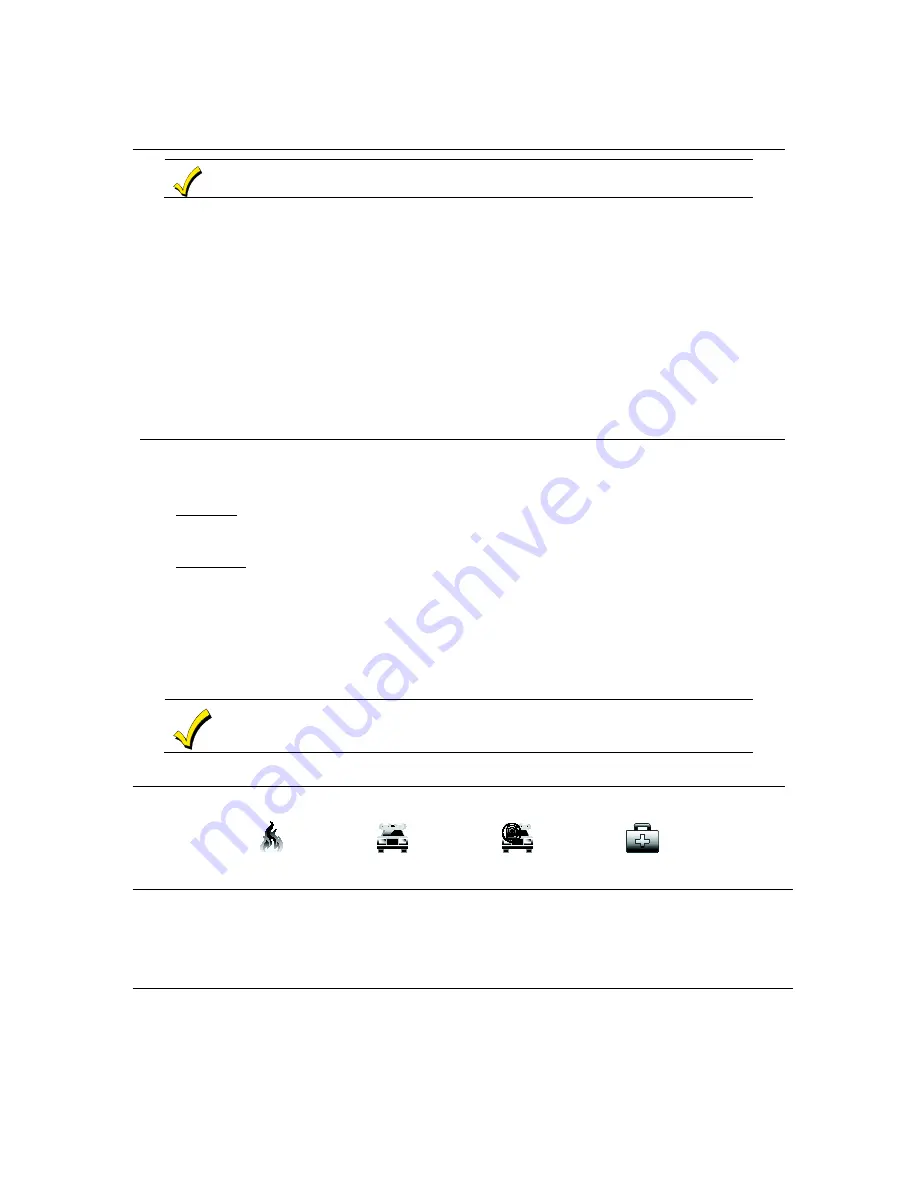
- 5 -
Email Notification Setup
Email notification is strictly for convenience use only. Avoid relying on this feature for life critical
events. It is not certified agency compliant applications and may fail at any time without notice.
1. Add an email address (The email address in which the notification will generate from): Press
Setup
>
>
User SMTP.
2. Enter The
E-Mail Server Name, E-Mail ID, Password, E-Mail Server, and SMTP PortNum.
3. Press
Save
>
Back.
4. Choose
Event 1-4.
5. Select the event and trigger in which the notification is to be sent. The options are “Security,” “Zones,” “Thermostat,” “Door
Lock,” “Garage Door,” “Water Valve,” and “Recording.”
6. Press
E-Mail Address
and enter up to four email addresses.
Example
: Configure an email for Security Arming Away/Disarm/Alarm, Door locked/Unlocked, Recording on an established
event (set in scenes in “Camera Setup,” and “Scenes”).
1. Press the check box next to
Security
,
Door Lock
, and
Recording
.
2. Press
Security
then the check boxes next to
Disarm
,
Away Secured
, and
Alarm.
3. Press
Door Lock,
and then from the drop down list press the door lock. (
NOTE
: To send emails for additional locks, another
event must be created (total events are four). Press the check box next to
Locked
and
Unlocked
.
4. Press
Recording
and check the box next to
On Event Recording.
5. Press
Save.
IP Setup – Set the IP Address
The keypads IP Address is used on a standard web browser to control user functions such as security, Z-Wave operation, and
camera viewing.
1. Press
Setup
>
IP
and press the type of network connection:
LAN ON
or
WIFI ON
.
a. For LAN ON (default selection): Connect an Ethernet cable between the router and the controller; the IP address and
default gateway address of the router is displayed.
- If the IP address is not displayed, change the “Internet Connection Type” to
Static
and manually enter the necessary IP
information from your router. Press
Save
when done.
b. For WIFI ON: Press
WIFI ON
> Press the desired WIFI router from the list > Enter the
Passphrase/Shared Key
(if
applicable).
Notes
:
•
If the Wi-Fi router’s SSID is not broadcasted, scroll to the bottom of the list > Press
Add Network
>
SSID
and if applicable,
the
Security Mode/Passphrase/Shared Key
>
Save
when done.
•
Pressing “Save” after changing the port number resets the controller.
•
To view connectivity, press
System Information
.
•
If left inactive, Web connections disconnect after 10 minutes.
2. Select
Account Setup
to create a browser log-on page for each user (for higher security) when viewing from a web enabled
device or PC on a different sub-net. Enter the required information for each field; Press
Save
when done.
Any device with a browser connected to the same network as the Tuxedo, can access the webserver.
This does not require authentication (Username and Password). If this authentication is desired, check
the
Authentication for Web Server Local Access
in “Account Login”, which can control who has
access to connect. Unchecking the box leaves the Web Server open for anyone to connect.
How to Send Emergency Messages
An emergency message for fire, panic, or medical can be sent to the central monitoring station from the
Emergency
screen.
Press
PANIC
(located in the lower right corner of the screen) and hold the associated alarm icon for at least 2 seconds.
FIRE
PANIC
SILENT PANIC
MEDICAL
In Case of Fire Alarm
1. A FIRE message appears at your controller and remains on until you silence the alarm.
2. Should you become aware of a fire emergency before your detectors sense the problem, go to your nearest controller and manually
initiate an alarm by pressing the panic key assigned as FIRE emergency (if programmed by the installer) and hold down for at least 2
seconds.
3. Evacuate all occupants from the premises.
4. If flames and/or smoke are present, leave the premises and notify your local Fire Department immediately.
Silencing and Clearing a Fire/Carbon Monoxide Alarm
1. Silence, acknowledge, and clear the alarm by:
a.
For Residential Systems:
Press
Touch here to Silence
on the display to silence the alarm.








