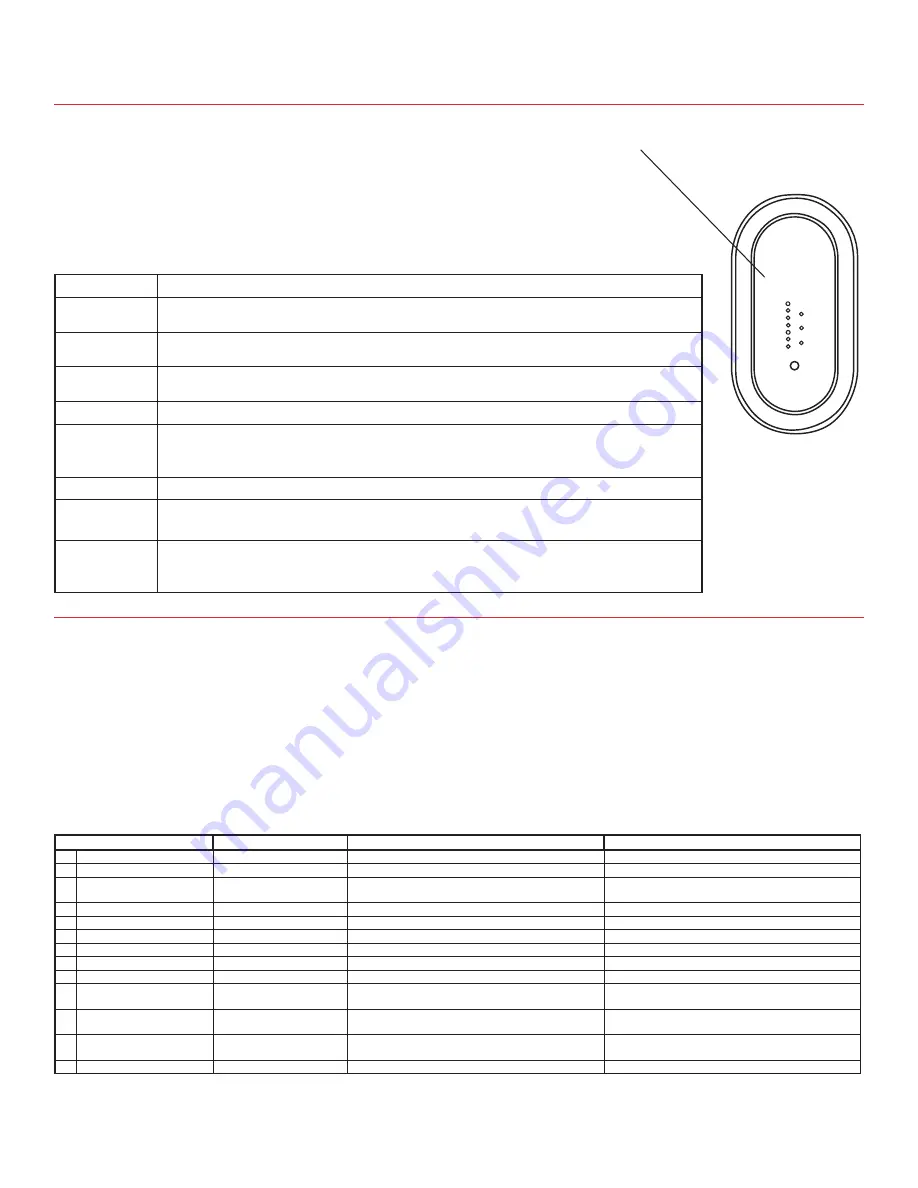
HZ322 TrueZONE
9 69-2199—09
* Wireless outdoor Sensor C7089R and Wireless Adapter THM4000R required for OT Temperature.
**Discharge Air Temperature Sensor C7735A required to display Discharge Air Temperature.
The HZ322 TrueZONE panel contains an LED display that communicates system and
zone status. The LEDs indicate the following information.
OPERATION
M28026
HZ322
HEAT 1
HEAT 2
COOL 1
COOL 2
FAN
PURGE
EM HEAT
ZONE 1
ZONE 2
ZONE 3
EMERGENCY
HEAT
Much of this information, as well as configuration information, is listed on the label
on the inside of the HZ322 cover. For users who prefer French or Spanish labels,
they are provided in form 69-2199FS. Cut them out and attach them to the inside
of the HZ322 cover.
Table 7. LED Operation.
LED
Description
HEAT 1
Solid when in heat stage 1. Blinking when DATS high limit mode has been
reached.
HEAT 2
Solid when in heat stage 2. Blinking when stage 2 locked out due to DATS
or OT.
COOL 1
Solid when in cool stage 1. Blinking when DATS low limit mode has been
reached.
COOL 2
Solid when in cool stage 2. Blinking when stage 2 locked out due to DATS.
PURGE
Solid when in purge (at power-up and after a call for heat or cool). Blinking
when the DATS sensor has failed, or the wires are shorted or open. Will
blink for 3 minutes at power-up if DATS is not present.
FAN
Solid with a call for fan.
EM HEAT
Solid when in emergency heat mode. This light does not indicate a call for
heat. Emergency heat will only run when both HEAT and EM HEAT are lit.
ZONE 1, 2, 3 Solid green when open or opening. Solid red when closed or closing.
Blinking amber when the damper VA exceeds the specified zone VA or there
is a damper or thermostat short circuit (circuit breaker trip).
Fig. 16
To enter Checkout, with the zone panel cover off, press the Mode button until the Check out LED lights up. Use the
Adjust Setting and Next buttons to work through the checkout menu as listed below. See the Configuration section
on page 7 for instructions on using these buttons.
Steps 3–10 cycle through heating and cooling stages and open and close dampers to verify proper operation of the
equipment and dampers. These steps energize the equipment and damper terminals.
Steps 11–14 verify thermostat operation and correct wiring. This is done by making the thermostats call for heat or
cool and viewing the active wires as displayed on the LCD screen. This is a useful way to troubleshoot which ther-
mostat terminals are actually energized on each zone.
Table 8. Checkout.
Checkout Step
Line 1 display
Line 2 Display
Notes:
1. Display shows OT*
OT SENSOR VAL
current OT temp (dynamic)
All zone dampers open, all other relays OFF.
2. Display shows DATS**
DAT SENSOR VAL
current DATS (dynamic)
3. Heat stages test
TEST HEAT
[OFF] 1 2
Heat turns on (fan also turns on if configured for
fan on in heat).
4. EM Heat stages test
TEST EMERG HEAT
[OFF] 1 2
Emergency heat turns on (fan also turns on).
5. Cool stages test
TEST COOL
[OFF] 1 2
Cooling turns on (fan also turns on).
6. Fan Test
TEST FAN
[OFF] ON
Fan cycles on and off.
7. Damper 1 test
TEST Z1 DAMPER
[OPEN] CLOSED
Cycles damper position with fan on.
8. Damper 2 test
TEST Z2 DAMPER
[OPEN] CLOSED
Cycles damper position with fan on.
9. Damper 3 test
TEST Z3 DAMPER
[OPEN] CLOSED
Cycles damper position with fan on.
10. View Tstat1 inputs
ZONE1 STAT INPTS
Displays active Tstat1 terminals or displays wire-
less thermostat operation
Tests thermostat wiring with HVAC off.
11. View Tstat2 inputs
ZONE2 STAT INPTS
Displays active Tstat2 terminals or displays wire-
less thermostat operation
Tests thermostat wiring with HVAC off.
12. View Tstat3 inputs
ZONE3 STAT INPTS
Displays active Tstat3 terminals or displays wire-
less thermostat operation
Tests thermostat wiring with HVAC off.
13. Exit checkout mode?
EXIT CHECKOUT?
(NEXT = EXIT)
CHECKOUT






























