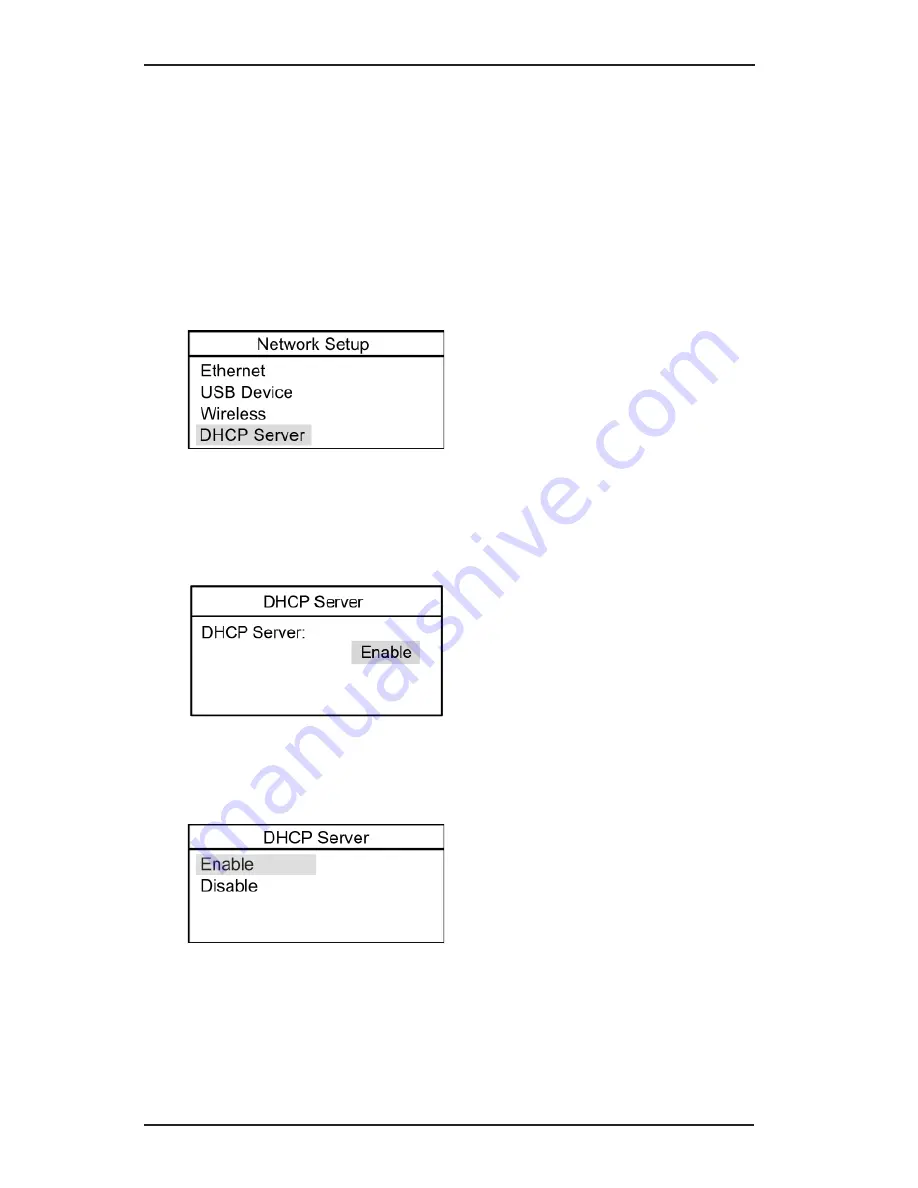
52
DHCP Server
For most installations, the factory default settings should be used. This
DHCP Server setup is included if you require a unique DHCP Server
setup.
The DHCP server setting controls whether the MVCI will act as a
DHCP server for Ethernet and USB operation.
1. To
change the DHCP server setting
, select
DHCP Server
, press
the
ENTER
button.
2.
The display will show the current setting of the DHCP server. To
enable/disable the DHCP server,
highlight the current status,
press the
ENTER
button.
3. Select
Enable or Disable
, press the
ENTER
button to save the
change.






























