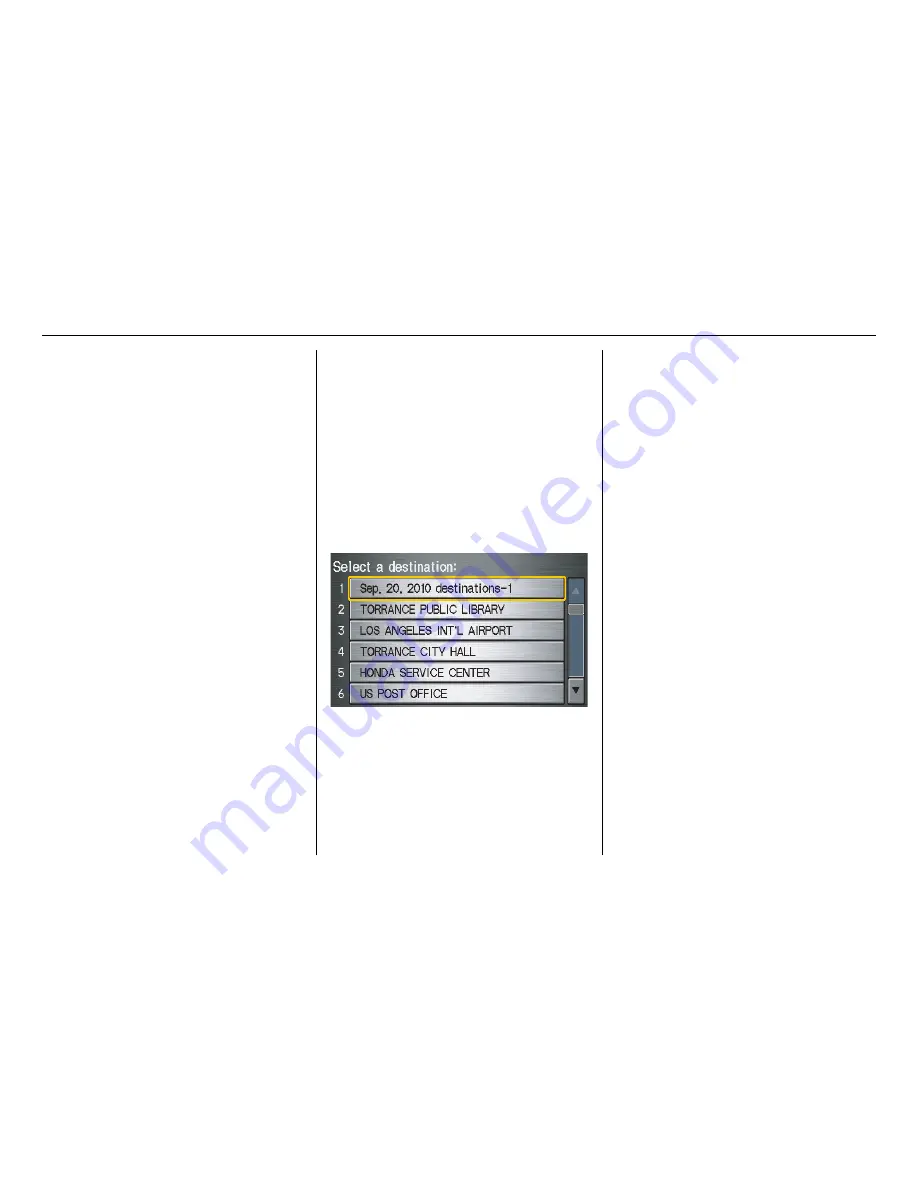
42
Navigation System
RIDGELINE KA 31SJC860
Entering a Destination
If desired, use the
ZOOM
buttons to
change the map scale. When you have
the crosshairs on the desired icon, map
feature, or road, push in on the joystick.
The address of the location you have
selected will appear at the top of the
screen.
NOTE:
The selected icon or road segment is
displayed on the 1/2 mile (800 meter) or
less map scale.
If this is the desired address, push in on
the joystick again. If not, use the
joystick to reposition the crosshairs,
then push in on the joystick again to
display the new address.
If you selected a single icon or road
segment, push in on the joystick again to
select the new address. If you selected
multiple icons within the cursor radius,
select an item from the list on the
screen.
Once you select an address, the system
then displays the
Calculate route to
screen (see
Driving to Your Destination
on page 47).
By Previous Destinations
Every time you route to a destination,
that destination is saved by the system.
Up to 50 destinations can be stored.
Select
Previous Destinations
from
the
Enter destination by
screen to
choose one of those destinations.
After you select
Previous
Destinations
, the display lists the last
50 destinations entered, with the most
recent appearing first.
NOTE:
• If
Previous Destinations
is
grayed out, there are no Previous
Destinations entered.
• When finishing a “Today’s
Destinations” trip, the Today’s
Destinations list entries are stored to
this list, beginning with the date (e.g.,
item 1 shown on the previous screen).
• Because both the Home address and
personal Address Book list can be
protected by a PIN, they do not show
up in the previous destination list.
















































