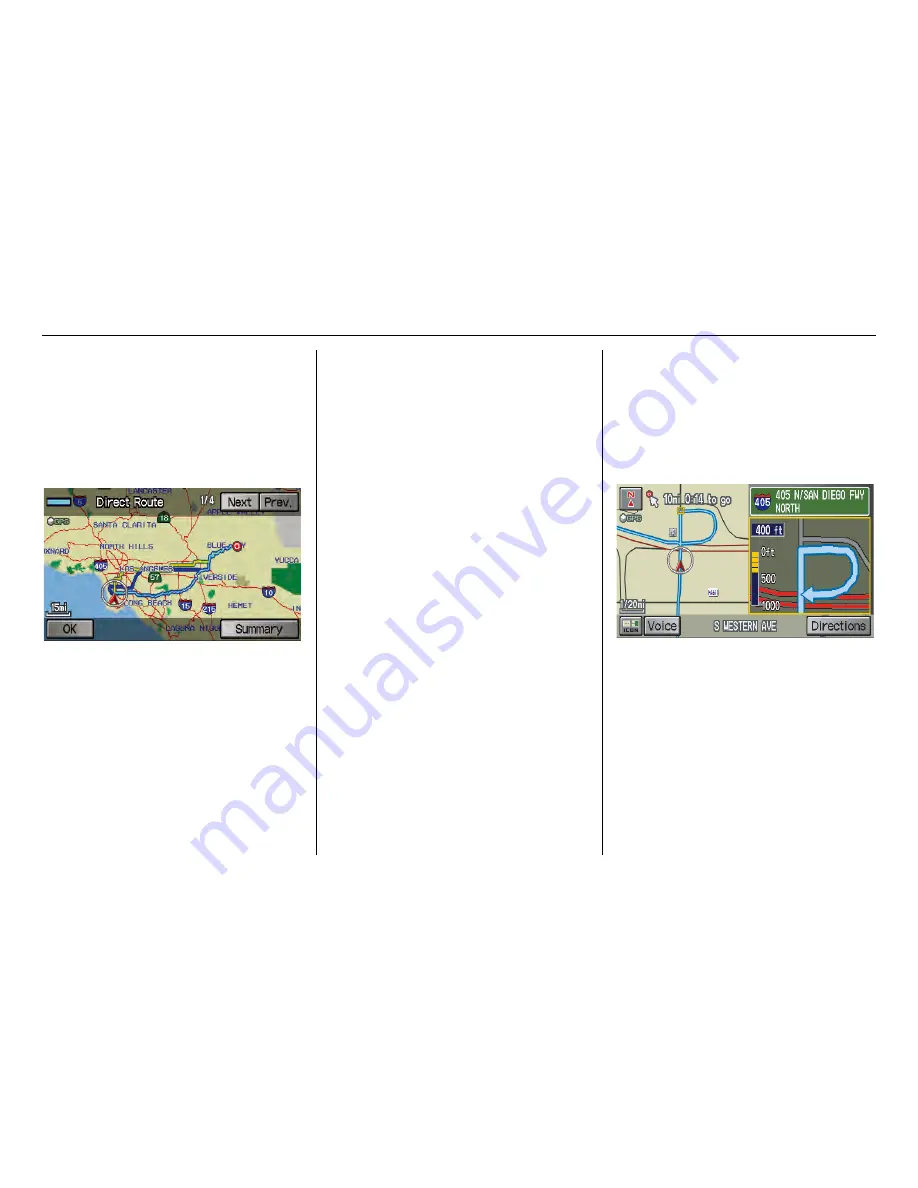
Navigation System
49
RIDGELINE KA 31SJC860
Viewing the Routes
Touching
View Routes
on the
Calculate route to
screen allows you to
scroll through and view the various
routes (Direct, Easy, Maximize
Freeways, etc.) to your destination. If
you select
View Routes
, the display
changes to:
NOTE:
• You may only view routes as shown
above from the
Calculate route to
screen.
• The selected route method is shown at
the top of the screen.
• It may take several minutes (the
system displays an hourglass while it
is calculating) to show all route
methods, and it is not unusual for the
different methods to pick the same
route. Voice commands cannot be
used while the system is calculating.
• If the trip is greater than 100 miles,
then “Minimize Freeways” and
“Minimize Toll Roads” may be
grayed out. This is normal.
Say or select
Summary
to display the
distance and time to go for each route.
Based on the route data, you can change
the routing by using the
Next
and
Prev
.
buttons. Once you confirm your
selection, say or select
OK
on the
screen.
NOTE:
Distances and times shown for each
method in the Summary are
approximate.
After calculating the route with the new
method, the system displays a map of
your current location. The calculated
route will be highlighted as a blue line,
and a voice prompt will tell you how to
proceed along the highlighted route.
Touch
Voice
to have the guidance
repeated.
Driving to Your Destination
















































