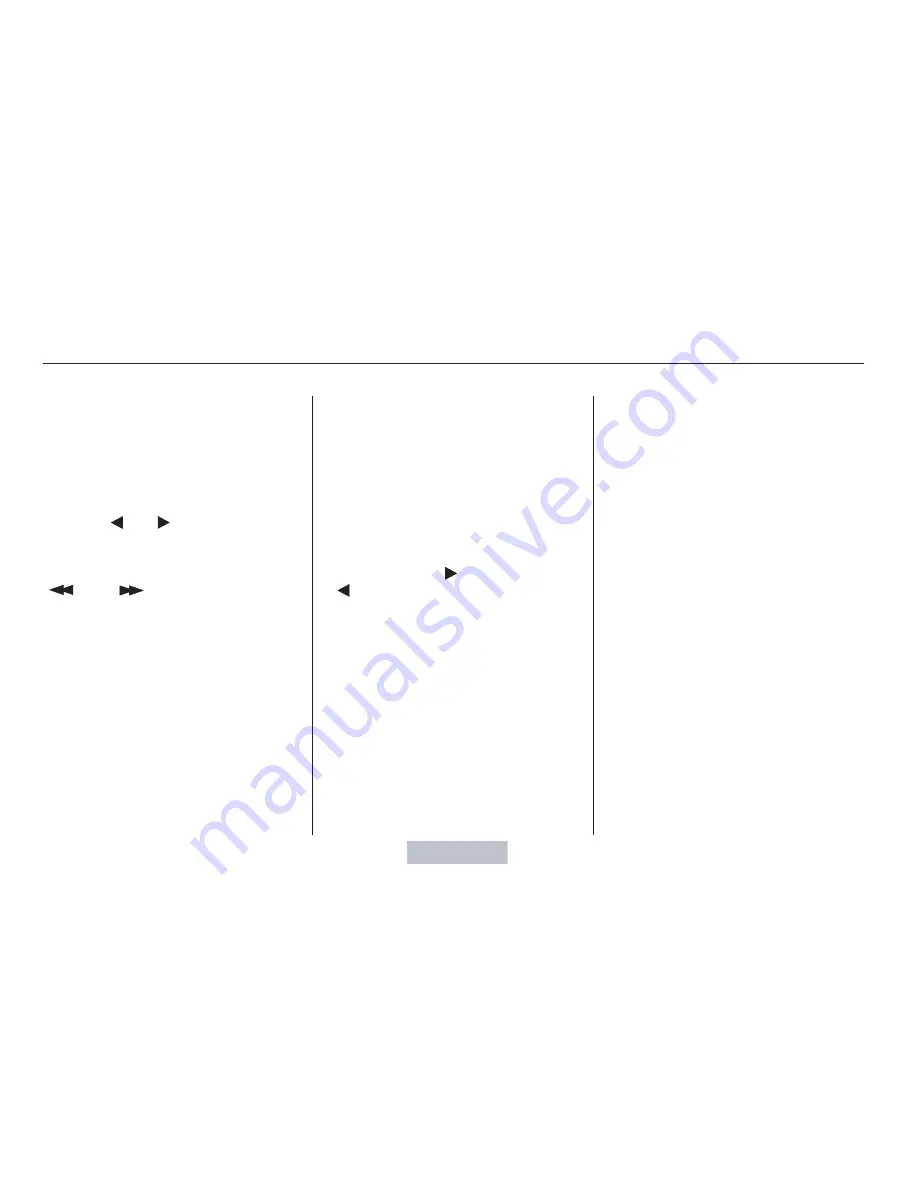
−
−
−
−
−
▲
▼
Some DVDs have menus that allow
you to select a dubbed language,
subtitles, a chapter list, previews, etc.
The menu contents will vary from
DVD to DVD.
In the
MENU selection mode, pressing the
RETURN button for less than two
seconds changes the MENU display
to the previous page.
Pressing the RETURN button for
more than two seconds while a DVD
is playing brings the system into the
TITLE enter mode. When you enter
your selection, the DVD player will
start playing from the selected title.
To change the
color, contrast, aspect ratio, and
brightness of the video screen, press
the DISP button. The current setting
of one will be displayed on the
screen each time you press the
button. Use the
and
buttons to change the setting
as desired. The display will disappear
from the screen several seconds
after you stop adjusting the setting.
Many DVDs are recorded with
subtitles or dubbed in multiple
languages. To select subtitles, press
the SUBTITLE button. To select a
different language than the one
being heard, press the AUDIO
button. Continue to press and
release the SUBTITLE or AUDIO
button to scan through all available
languages.
Use the
,
,
, and
buttons to select the desired
menu option. Then press ENT to
enter your selection. Use the
and
buttons to change
pages. You can also use the
numbered buttons to enter the two-
digit number of a menu option. You
do not have to press ENT. Press the
button again to close the window.
On some DVDs,
the scenes are recorded by more
than one camera, giving different
viewpoints of the same scene. By
pressing the ANGLE button, you can
select a different viewpoint.
Rear Entertainment System
Comf ort and Convenience Features
MENU and TITLE Buttons
RETURN (T/C) Button
DISP Button
SUBTITLES and AUDIO Buttons
ANGLE Button
110
Summary of Contents for Pilot 2004
Page 8: ...4 I n f o r ma t i o nP r o v i d e db y...
Page 48: ...44 I n f o r ma t i o nP r o v i d e db y...
Page 84: ...80 I n f o r ma t i o nP r o v i d e db y...
Page 126: ...122 I n f o r ma t i o nP r o v i d e db y...
Page 138: ...134 I n f o r ma t i o nP r o v i d e db y...
Page 218: ...214 I n f o r ma t i o nP r o v i d e db y...
















































