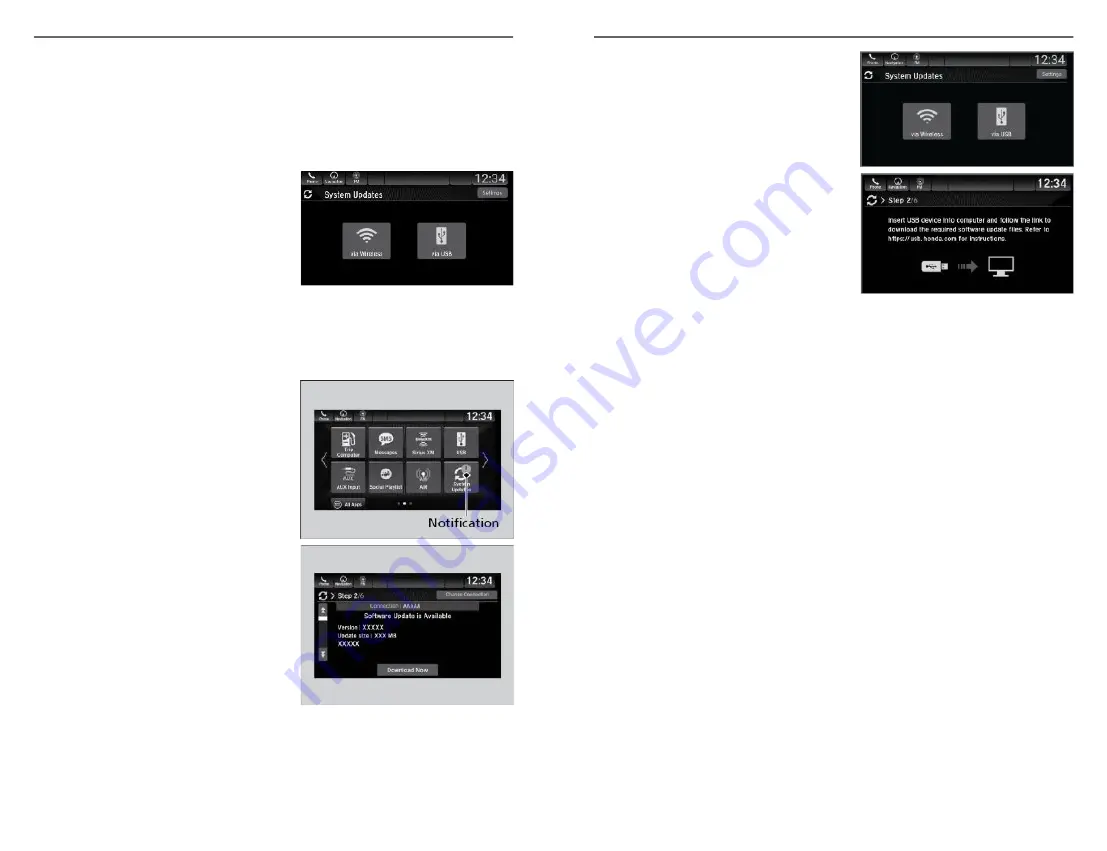
System Updates
Install authorized updates to the Display Audio system software. Install via a
WiFi connection, WiFi connection or a USB storage device.
n
Wireless Connection Setup
These steps are required only for updating via Wi-Fi.
1. From the Home screen, select
System Updates, then Settings.
2. Select Connection Setup.
3. Select Change Mode.
4. Select Network, then Save.
The display returns to the network
list.
5. Select an access point from the network list, then Connect.
n
Wireless Updating
1. From the Home screen, select
System Updates.
2. Select Settings.
3. Select Connection Setup.
4. Select Change Mode.
5. Select Network, then Save.
6. Select an access point from the
network list, then Connect.
n
USB Updating
Download the update.
AUDIO AND CONNECTIVITY
96 |
1. From the Home screen, select
System Updates, then via USB.
2. Connect a USB drive into the front
(right side
*1
3. Once the system finishes copying to
the USB drive, disconnect the drive
and connect it to your computer.
4. Follow the link to download the
updated files. See
usb.honda.com
for more details.
Install the update
1. From the Home screen, select System Updates, then via USB.
2. Connect the USB device containing the updated files to the front (right
side
*1
) USB port.
3. Select Install Now or Install While Vehicle Off.
Notes for wireless and USB updating:
• If you select Install Now, the system will reboot. Do not operate the
Display Audio unit during the software update. You will see a notice
when the update is complete.
• If you select Install While Vehicle Off, you will see a notice when the
update is complete when you start the vehicle.
Note:
• Honda recommends using a flash drive with 8GB capacity or higher.
*1 - If equipped
AUDIO AND CONNECTIVITY
| 97






























