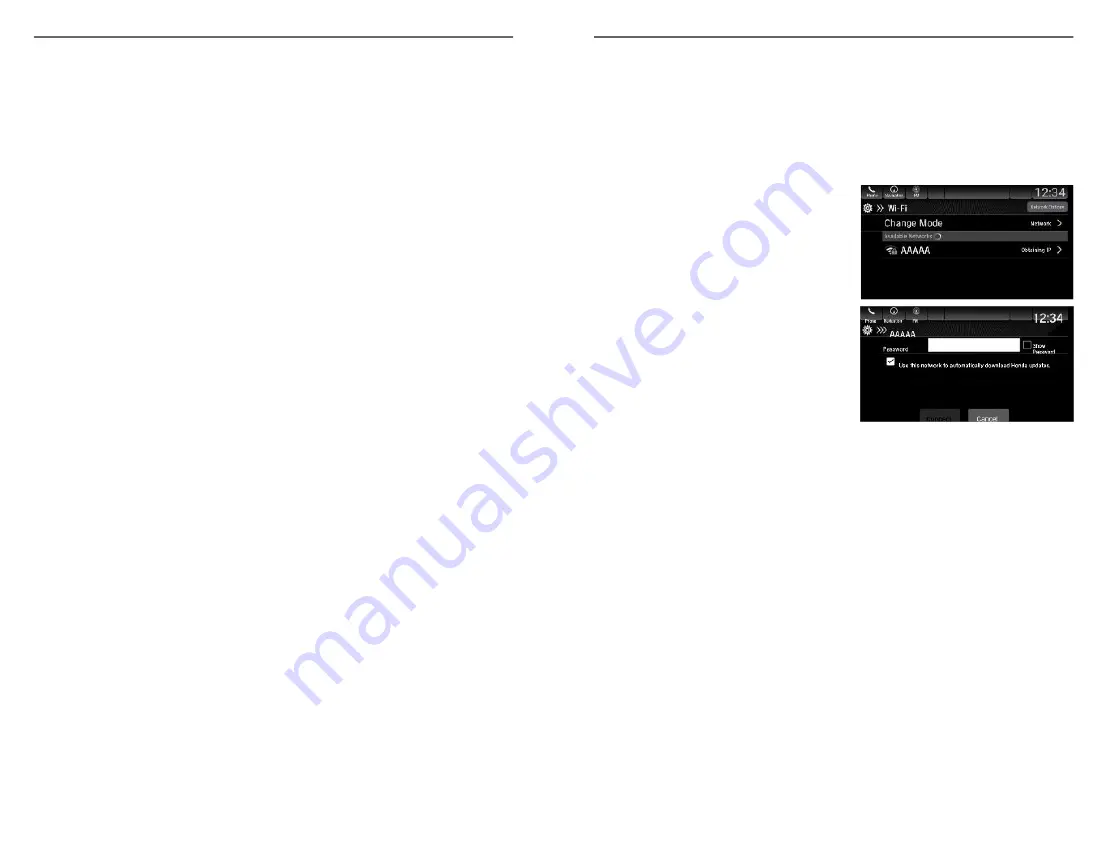
6. Voice: Use voice commands via Google Voice Search to operate Android
Auto
™
. You can also press and hold the Talk button on the steering wheel
(see Steering Wheel Controls) to say voice commands.
Tip: To prevent any potential issues, be sure to use a USB cable certified by
USB-IF to be compliant with USB 2.0 Standard for Android Auto
™
.
Depending on use, Android Auto can share certain vehicle information (e.g., vehicle location, speed,
and other operating conditions) with Google and its service providers. See Google privacy policy for
details regarding Google’s use and handling of data uploaded by Android Auto. Use of Android Auto
is at user’s own risk, and is subject to agreement to the Android Auto terms of use, which are
presented to the user when the Android Auto application is downloaded to the user’s Android
phone. Android Auto vehicle integration is provided “as is,” and Honda cannot guarantee Android
Auto operability or functionality now or in the future due to, among other conditions, changes in
Android Auto software/Android operating system, service interruptions, or incompatibility or
obsolescence of vehicle-integrated hardware or software. See dealer for details. Only use Android
Auto when conditions allow you to do so safely. See your Owner’s Manual at owners.honda.com
(U.S.) or honda.ca (Canada) for further license and warranty terms.
AUDIO AND CONNECTIVITY
94 |
Wi-Fi Connection
*1
Models with Display Audio
You can connect the audio system to the internet using Wi-Fi. If your compatible
phone has hotspot capabilities, the system can be tethered to the phone. Follow
the steps below to set up Wi-Fi when the vehicle is stopped. Standard data
rates apply with your phone service provider.
1. From Home, select Settings.
2. Select Connections, then Wi-Fi.
3. Select Change Mode.
4. Select Network or HotSpot, then Save.
5. Select Connect.
Enter a password for the access point,
and select OK.
*1 - If equipped
AUDIO AND CONNECTIVITY
| 95






























