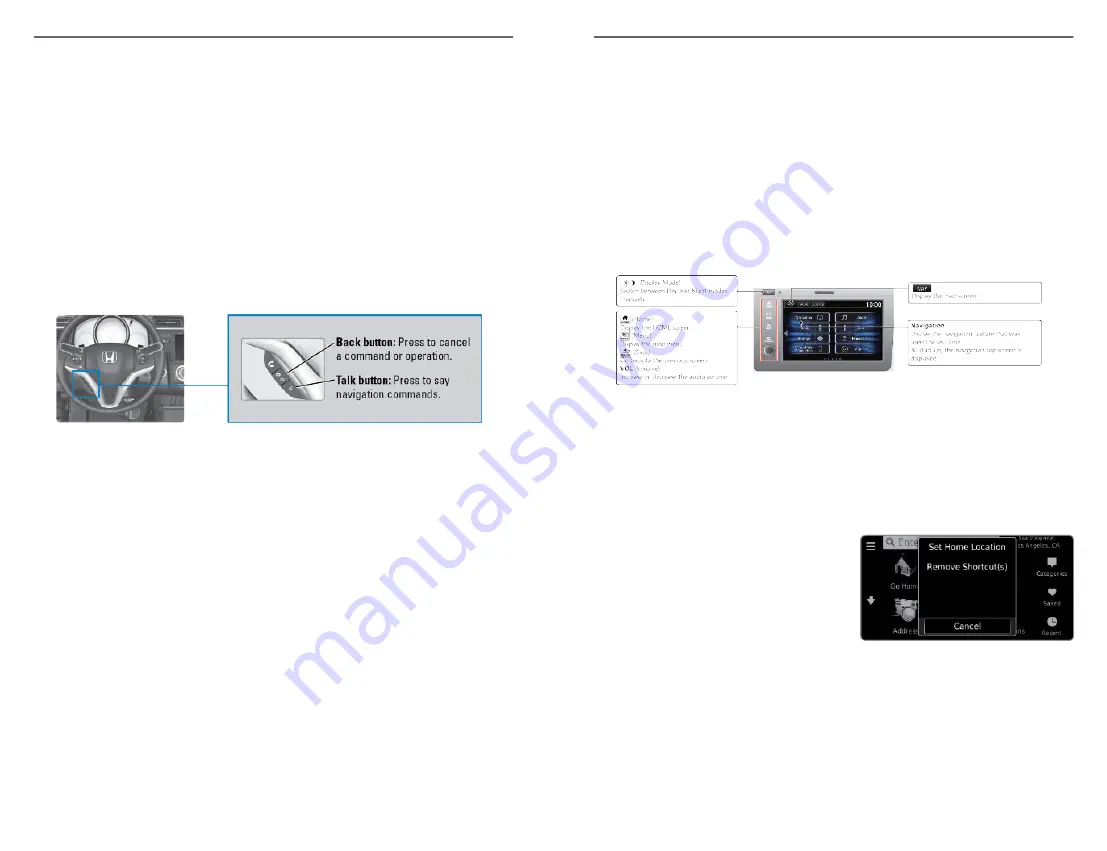
NAVIGATION
Learn how to enter a destination and operate the navigation system
*1
.
Basic Navigation Operation
A real-time navigation uses GPS and a map database to show your current
location and help guide you to a desired destination. You can operate the
system using voice commands or the system controls.
To reduce the potential of driver distraction, certain manual functions may be
inoperable or grayed out while the vehicle is moving. Voice commands are
always available.
n
Steering Wheel Controls
Use the steering wheel controls to give voice commands.
n
Talk Button Tips
The system recognizes commands in the Voice Command Index, see Voice
• When using the Talk button, wait for a beep before saying a command.
• To bypass the system prompts, simply press the Talk button again to say
your command.
• Speak in a clear, natural voice.
• Reduce all background noise.
• Adjust the dashboard vents away from the microphone in the ceiling.
• Close the windows and moonroof
*1
.
Note: If you press and hold the Talk button for two or more seconds while
Apple CarPlay
™
or Android Auto
™
is activated, you will be connected to the
Apple CarPlay
™
or Android Auto
™
voice recognition system.
n
System Guidance Volume
Adjust the navigation system volume.
*1 - If equipped
NAVIGATION
78 |
1. From the Home screen, select Settings.
2. Select System.
3. Select the Sound/Beep tab.
4. Adjust the Guidance Volume level.
5. Press BACK to exit the menus.
n
Navigation Display and Controls
Touch icons on the screen to enter information and make selections. You
can adjust the display screen sensitivity to your fingertip (see Customized
Entering Your Destination
There are several methods to enter a destination.
n
Home Address
Store your home address in the system so you can easily route to it.
Store your home address in the system so you can easily route to it.
1. From the map screen, select the
Search icon.
2. Select MENU.
3. Select Set Home Location.
4. Select Enter My Address.
NAVIGATION
| 79






























