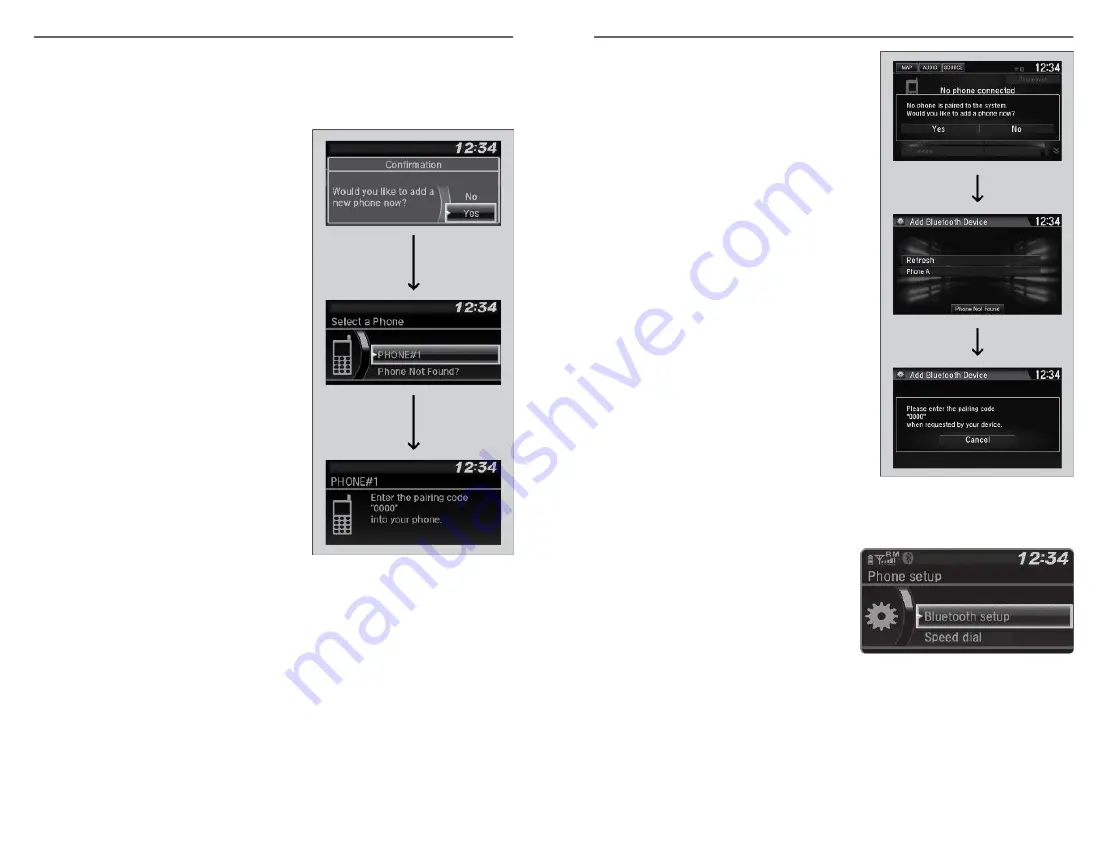
n
Pairing the First Phone
Models with Color Audio
Use the selector knob to make and enter selections.
1. Press the Pick-up or Hang-up button.
2. Select Yes.
3. Make sure your phone is in search or
discoverable mode.
HFL automatically searches for a
Bluetooth
®
device.
4. When your phone appears on the list,
select it.
If your phone doesn’t appear, select
Phone Not Found? and search for
Bluetooth
®
devices using your phone.
From your phone, select
HandsFreeLink
®
.
5. The system gives you a pairing code
on the audio/information screen.
Confirm if the pairing code on the
screen and your phone match.
This may vary by phone.
6. A notification appears on the screen if
pairing is successful.
Models with Display Audio
Use the touchscreen to make and enter selections.
BLUETOOTH
®
HANDSFREELINK
®
70 |
1. Select Phone.
2. Select Yes.
3. Make sure your phone is search or
discoverable mode, then select OK.
HFL automatically searches for a
Bluetooth
®
device.
4. Select your phone when it appears on
the list.
If your phone does not appear, you can
select Refresh to search again.
If your phone still does not appear,
select Phone Not Found and search for
Bluetooth
®
devices using your phone.
From your phone, search for
HandsFreeLink
®
.
5. The system gives you a pairing code on
the audio/information screen.
Confirm if the pairing code on the
screen and your phone match.
This may vary by phone.
n
Pairing an Additional Phone
Models with Color Audio
1. Press the Phone button to go to the
Phone screen. If a prompt appears
asking to connect to a phone, select
No.
2. Select Phone Setup.
3. Select
Bluetooth
®
Setup.
4. Select Add New Device.
5. Select Add New.
Applicable laws may prohibit the operation of handheld electronic devices while operating a
vehicle.
BLUETOOTH
®
HANDSFREELINK
®
| 71






























