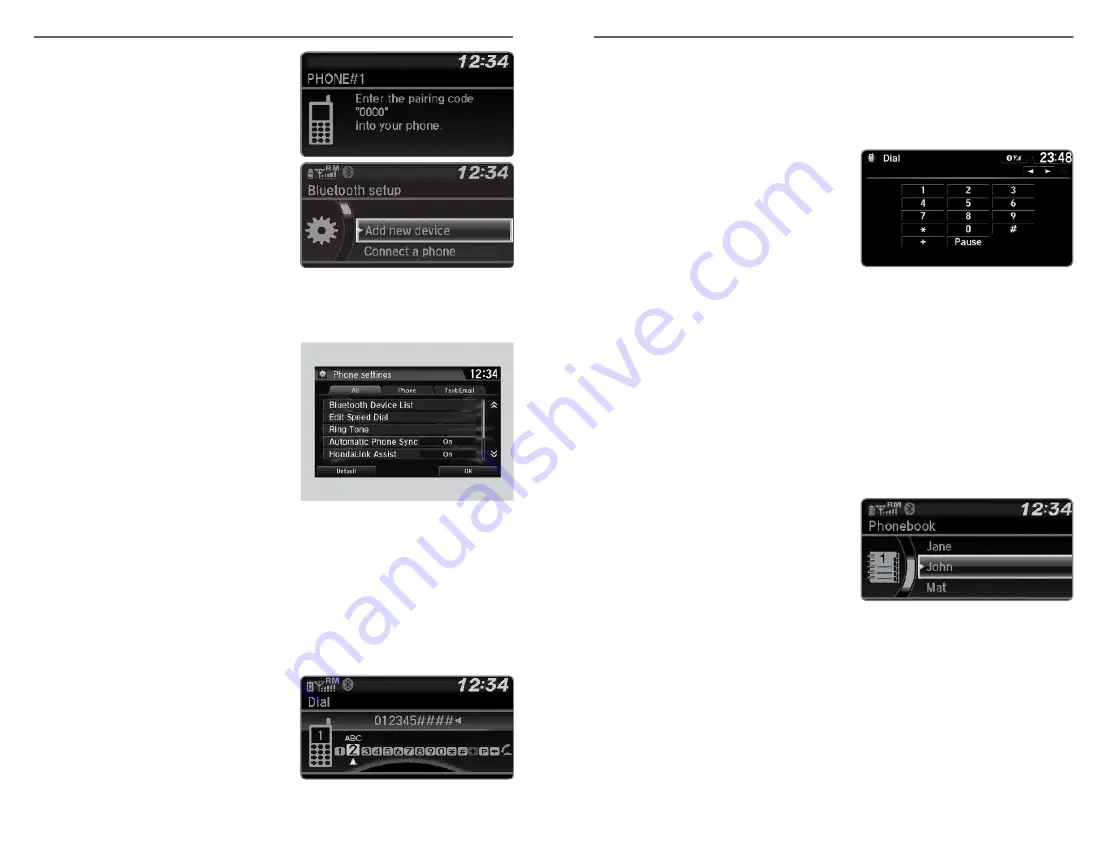
6. Make sure your phone is in
discovery mode. Select OK.
7. The system searches for your
phone. Select it when it appears on
the list.
8.
If your phone does not appear:
Select Phone Not Found?, and
search for HandsFreeLink from your
phone. Connect to HFL.
9. The system gives you a pairing
code. Enter it on your phone when
prompted.
Models with Display Audio
1. Select Add
Bluetooth
®
Device from
the
Bluetooth
®
device list screen.
2. To change the
Bluetooth
®
connection priority device setting,
select Priority Device Settings from
the
Bluetooth
®
Device List screen.
Making a Call
You can make calls by inputting any phone number, or by using the imported
phonebook, call history, speed dial entries, or redial.
n
Dialing a Number
Models with Color Audio
Enter a 10-digit phone number to call. Use the selector knob to make and
enter selections. This method is inoperable while the vehicle is moving.
1. Press the Phone button.
2. Select Dial.
3. Enter the phone number. Select the
green phone icon to call.
Applicable laws may prohibit the operation of handheld electronic devices while operating a
vehicle.
BLUETOOTH
®
HANDSFREELINK
®
72 |
Models with Display Audio
Enter a 10-digit phone number to call.
1. Go to the phone menu screen.
2. Select Dial.
3. Select a number.
Use the keyboard on the touch
screen for entering numbers.
4. Select the Phone button.
Dialing starts automatically.
n
Using the Phonebook
When your phone is paired, its phonebook is automatically imported to the
system.
This method is inoperable while the vehicle is moving.
Models with Color Audio
1. Press the Phone button.
2. Select Phonebook.
3. Scroll through the list to find the
name and number you want to call,
and select it to call.
Models with Display Audio
BLUETOOTH
®
HANDSFREELINK
®
| 73






























