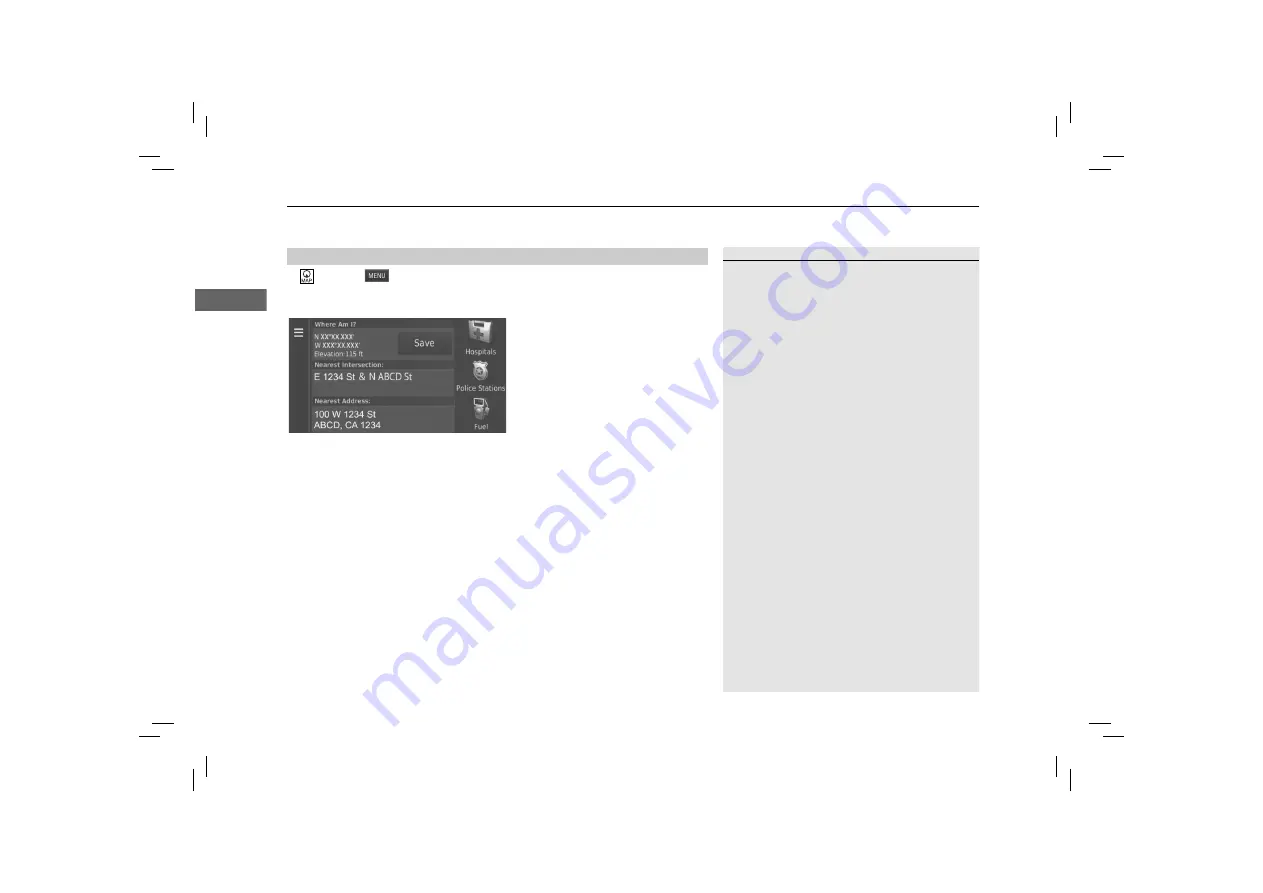
uu
Map Operation
u
Map Menu
80
Navi
gatio
n
H
(Map)
u
u
Where Am I?
You can confirm your current location, address, and nearest intersection.
Select an option.
The following options are available:
•
Save
: Saves your current location.
2
Saving Your Current Location
P. 21
•
Hospitals
/
Police Stations
/
Fuel
: Searches for a hospital, police station, or gas
station around your current location.
2
Searching Near Establishment
P. 92
■
Viewing the Current Location Information
1
Viewing the Current Location Information
Vehicle position may not be displayed when:
•
The vehicle is traveling off-road.
•
The vehicle position data cannot be updated.
Summary of Contents for CR-V Hybrid 2022
Page 55: ...52 This page intentionally left blank...
Page 107: ...104 This page intentionally left blank...
Page 123: ...120 This page intentionally left blank...
Page 138: ...135 Voice Commands Voice Commands 136 Navigation Commands 136 List of Categories 138...
Page 144: ...This page intentionally left blank...
Page 145: ...This page intentionally left blank...
Page 146: ...This page intentionally left blank...
Page 147: ...This page intentionally left blank...
Page 148: ...Back Inside Cover...
















































