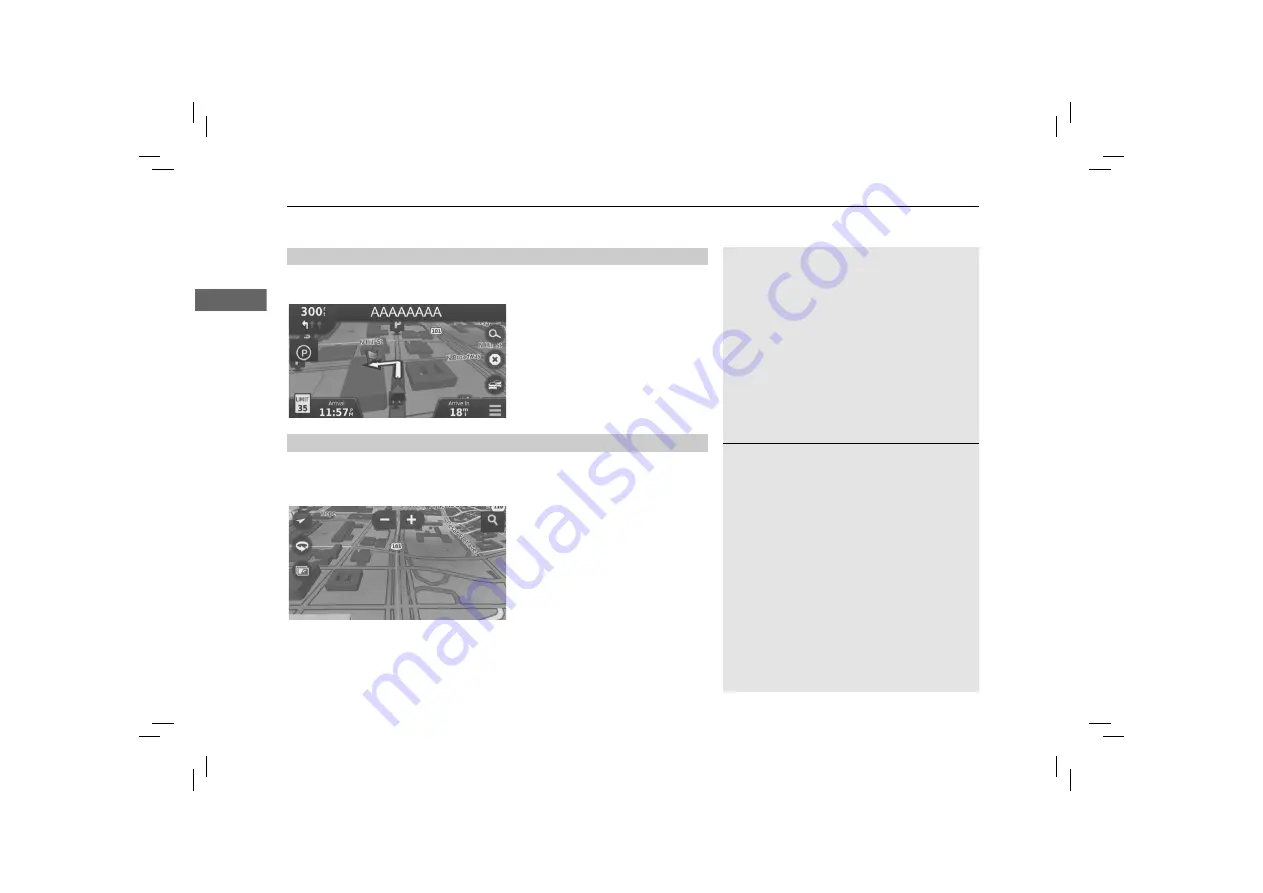
uu
Driving to Your Destination
u
Viewing the Route
76
Navi
gatio
n
If you leave the calculated route, the system automatically recalculates a route to the
set destination based on your current location and direction.
If you set the trip log to show, a series of lines (breadcrumbs) are displayed to track
the path you are taking.
2
Map Layers
P. 34
■
Deviating From the Planned Route
■
Trip Log Display
1
Trip Log Display
You can delete the Trip Log.
2
Device
P. 49
2
Reset Factory Default Settings
P. 51
Summary of Contents for CR-V Hybrid 2022
Page 55: ...52 This page intentionally left blank...
Page 107: ...104 This page intentionally left blank...
Page 123: ...120 This page intentionally left blank...
Page 138: ...135 Voice Commands Voice Commands 136 Navigation Commands 136 List of Categories 138...
Page 144: ...This page intentionally left blank...
Page 145: ...This page intentionally left blank...
Page 146: ...This page intentionally left blank...
Page 147: ...This page intentionally left blank...
Page 148: ...Back Inside Cover...
















































