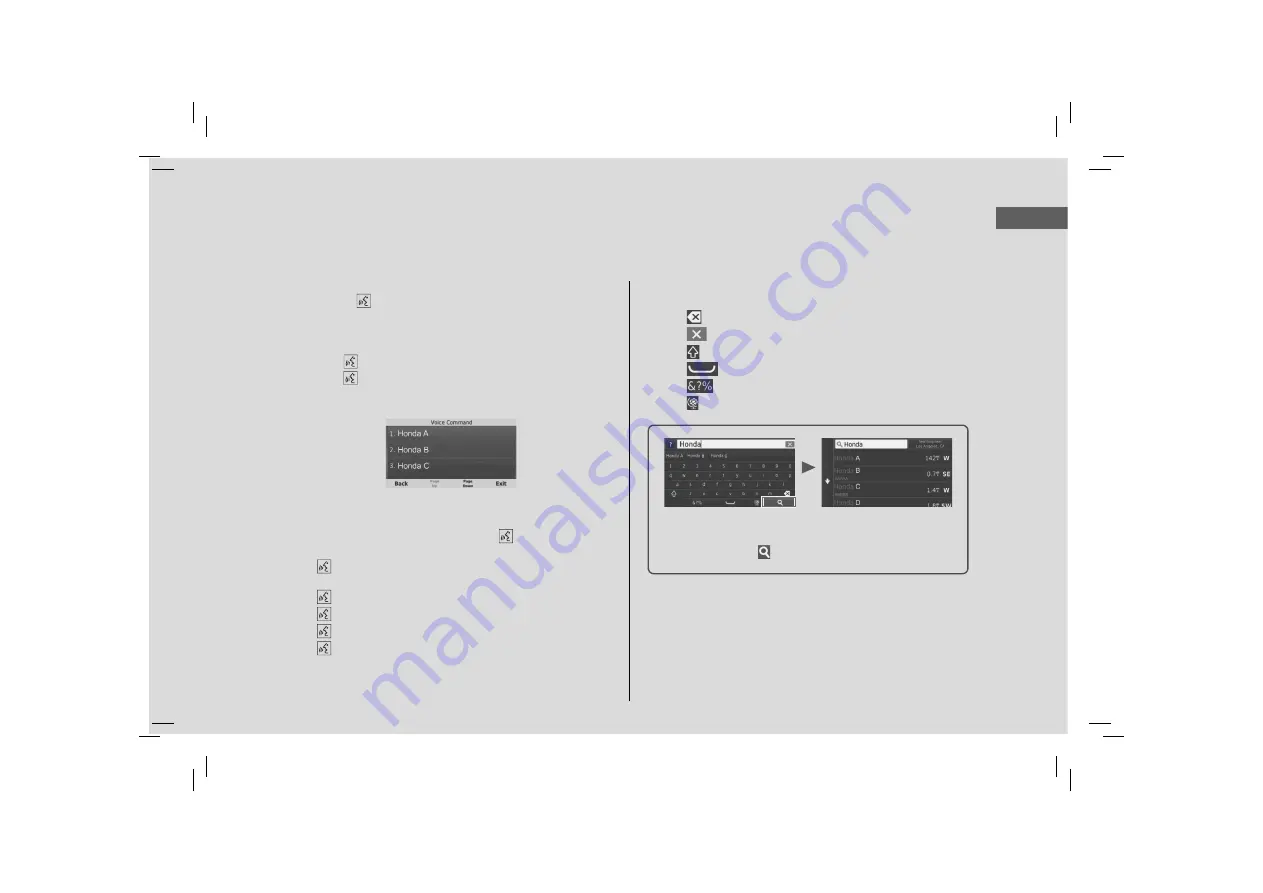
5
Quick Refere
nce Guide
How to Enter Information
You can enter information (e.g., city names, street names, numbers, and symbols) when prompted on the input screen.
Using Voice Commands
When you see
in this manual, voice commands are available for
that feature.
The system recognizes only certain commands.
Available navigation commands
(P136)
Press the
(Talk) button, and say the letter, number, or symbol
(e.g., say
“
1
”).
If a voice command is not recognized, a list is displayed with
possible options.
On list screens:
Say the number of the list item (e.g., say
“
Three
” to select
item 3).
Say
“
Main menu
” to return to the voice command menu
screen.
Say
“
Back
” to return to the previous screen.
Say
“
Page Up
” to scroll up one page.
Say
“
Page Down
” to scroll down one page.
Say
“
Exit
” to end the voice command function.
Using the Touchscreen
Select a character or icon on the screen to select it.
Select
to remove the last entered character.
Select
to remove all entered characters.
Select
to display upper/lower case characters.
Select
to enter a space character.
Select
to display other types of characters.
Select
to
change
the keypad language.
On input search screens, the suggested search terms are
displayed. Select
to display a list of possible entries.
Summary of Contents for CR-V Hybrid 2022
Page 55: ...52 This page intentionally left blank...
Page 107: ...104 This page intentionally left blank...
Page 123: ...120 This page intentionally left blank...
Page 138: ...135 Voice Commands Voice Commands 136 Navigation Commands 136 List of Categories 138...
Page 144: ...This page intentionally left blank...
Page 145: ...This page intentionally left blank...
Page 146: ...This page intentionally left blank...
Page 147: ...This page intentionally left blank...
Page 148: ...Back Inside Cover...























