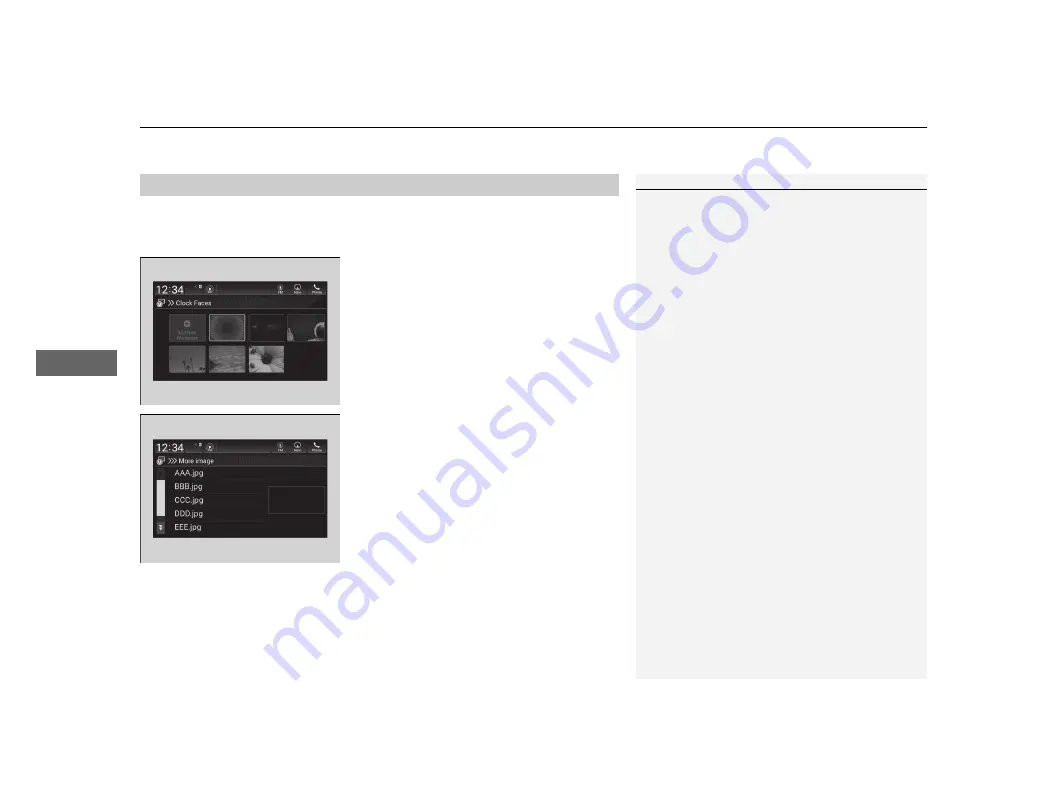
uu
Audio System Basic Operation
u
Audio/Information Screen
240
Features
You can change, store, and delete the wallpaper on the audio/information screen.
■
Import wallpaper
1.
Connect the USB flash drive to the USB port
in the centre pocket or console
compartment.
2
P. 229
2.
Select
Clock
.
3.
Select
Settings
.
4.
Select
Clock Faces
.
5.
Select
Add New Wallpaper
.
u
The
Searching...
screen is displayed.
6.
Import a desired picture.
u
Multiple pictures can be imported at the
same time.
7.
Select
Start Import
.
u
The display will return to the
Clock Faces
screen.
■
Wallpaper Setup
1
The wallpaper you set up on
Clock Faces
cannot be
displayed on the driver information interface.
•
The file name must be less than 64 bytes.
•
The file format of the image that can be imported
is BMP (bmp) or JPEG (jpg).
•
If the USB flash drive does not have any pictures,
the
No files detected
message appears.
•
The individual file size limit is 2 MB.
•
Up to five pictures can be imported.
•
The maximum image size is 1,920 × 936 pixels. If
the image size is less the image is displayed in the
middle of the screen with the extra area appearing
in black.
















































