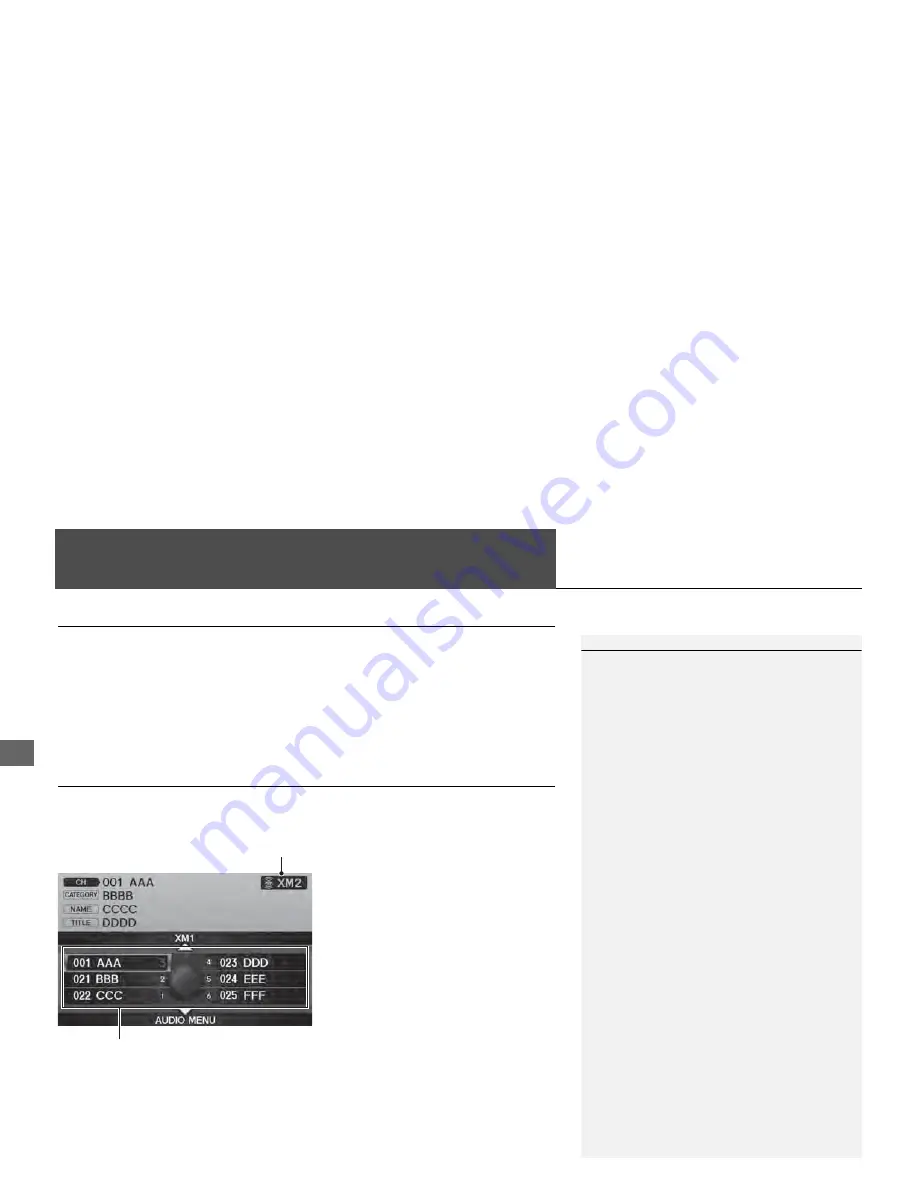
140
Au
d
io
Playing XM® Radio
Selecting XM Mode
1.
Press the XM button.
Press the XM button again, if necessary, to select the band (XM1, XM2).
2.
Select a channel using the Preset buttons and the bars (SKIP, TUNE, CATEGORY,
SCAN/TITLE)
The band and channel are displayed on the display.
Audio Screen Control
H
AUDIO button (in XM mode)
Control the audio system through the navigation screen.
1.
Move
e
to select the channel band
(
XM1
,
XM2
).
2.
Rotate
i
to select a preset
channel. Press
u
.
Press and hold
u
until a beep
sounds to store the current
channel in a preset button.
Move
r
to select
AUDIO
MENU
.
2
Audio Menu
P. 141
1
Playing XM® Radio
d
“Display audio screen”
You can control the radio using voice control
commands.
2
Radio Commands
P. 237
A visual guide helps you operate the audio
system.
2
System Controls
P. 4
2
Basic Operation
P. 6
In the channel mode, all available channels are
selectable. In the category mode, you can select
a channel within a category (Jazz, Rock, Classical,
etc.).
There may be instances when XM® Radio does
not broadcast all the data fields (artist name,
title). This does not indicate a problem with your
audio system.
You can store 12 XM stations in the preset
buttons. XM1 and XM2 let you store six stations
each.
XM® Radio display messages will be displayed
on the audio screen.
2
XM® Radio Display Messages
P. 144
Channel band
Preset channels
Summary of Contents for 2013 ZDX
Page 198: ...196 ...






























