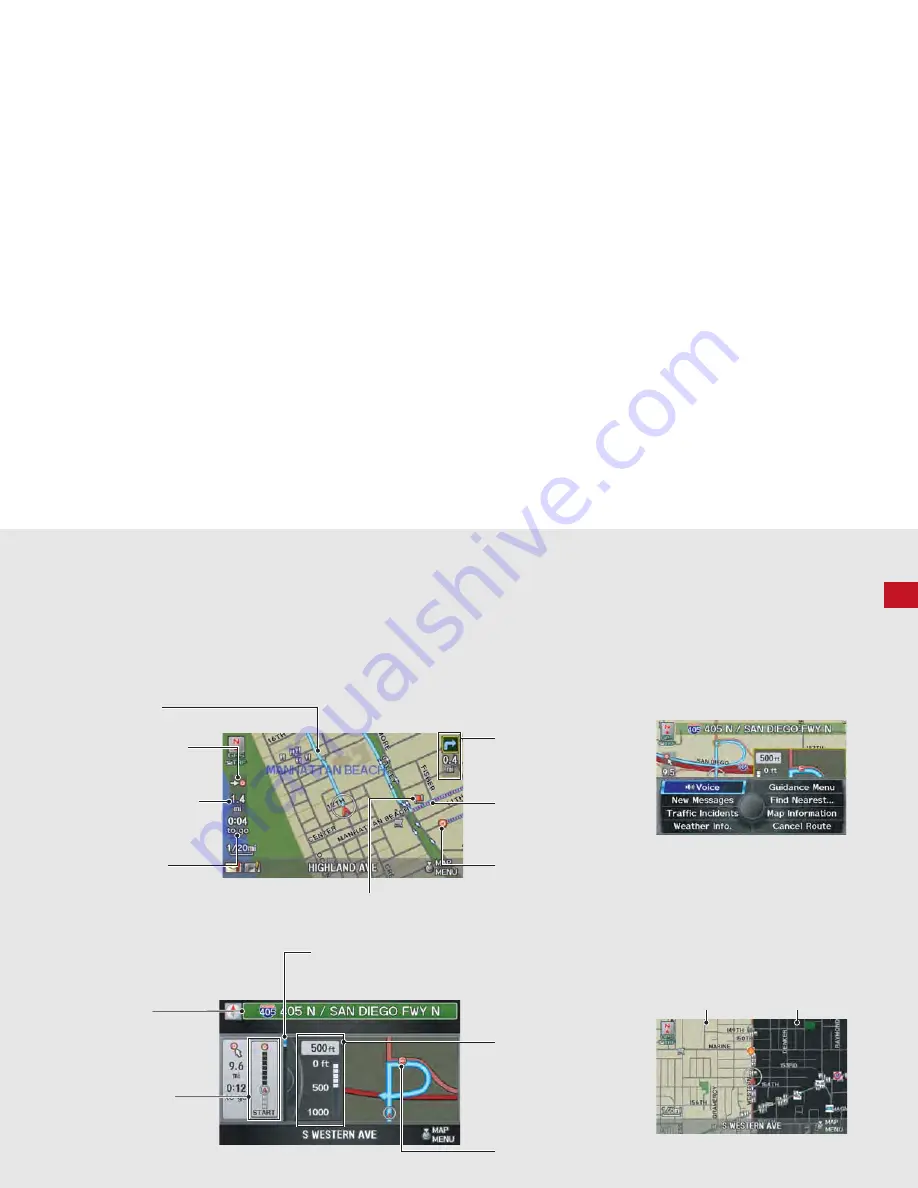
11
Quick Referenc
e
Guide
During Route Guidance
During route guidance, route information is displayed on the map screen and guidance screen.
Press the MAP/GUIDE button to toggle between the map and guidance screen.
Map Screen
Guidance Screen
Calculated route
(P93)
Destination direction
indicator
Direction “as the crow
flies”
Next guidance
indicator
Distance to the next
guidance point.
Distance to destination
Distance of the actual
route.
Estimated time to
destination
Waypoint
(P123)
Destination icon
(P92)
Calculated route
(unverified roads)
(P94)
Street name of
guidance point
Route guidance list scroll bar
Rotate
i
to scroll the list of
guidance points.
Route progress bar
Distance to
guidance point
No entry icon
Map Menu
Contains map or routing options.
Day or Night Mode
Press the
a
(Display mode) button
to manually switch between day and
night mode.
Day mode
Night mode
Summary of Contents for 2013 ZDX
Page 198: ...196 ...




























