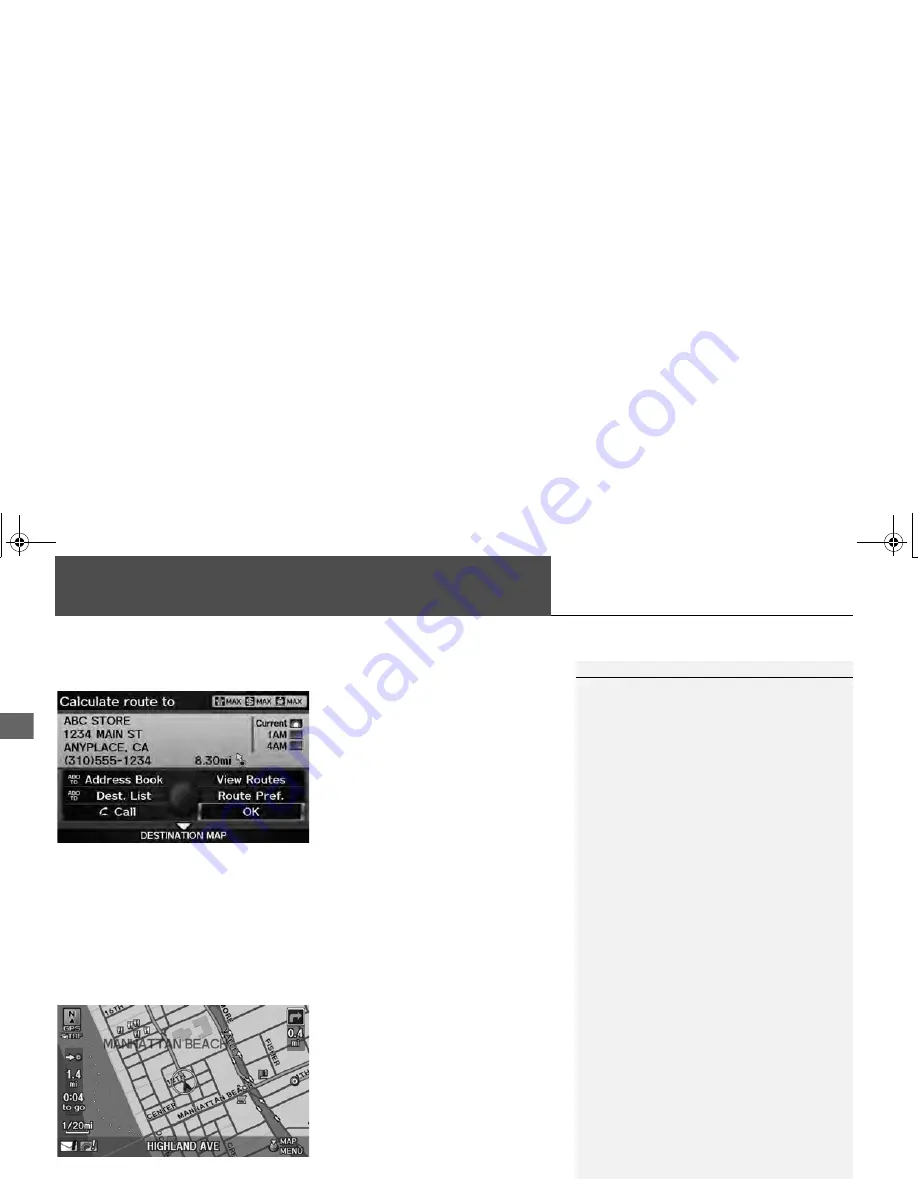
90
Navigation
Calculating the Route
This section describes how to calculate your route.
1.
Rotate
i
to select
OK
. Press
u
.
The system calculates and
displays the route line on the
map screen.
2
Route Line
P. 94
The following options are available:
•
Route Pref.
: Changes the route preferences (calculating method).
2
Changing the Route Preference
P. 91
•
View Routes
: Displays three different routes.
2
Viewing the Routes
P. 91
•
DESTINATION MAP
: Move
r
to select
DESTINATION MAP
to display a map of
the destination.
2
Calculating the Route on the Destination Map
P. 92
2.
Follow the route guidance to your
destination.
2
Driving to Your Destination
P. 93
The system provides you with
pop-up messages if your route
passes through unverified areas,
avoid areas, areas with traffic
restrictions, or weather warning
areas.
1
Calculating the Route
The current route preferences are displayed as
icons on the top right of the Calculate Route
screen. The straight line distance (as the crow
flies, not driving distance) and direction to the
destination are shown together with weather
information. You must have an AcuraLink Real-
Time Weather™ subscription to receive weather
information.
2
AcuraLink Real-Time Weather™
P. 15
2
Subscribing to XM® Radio
P. 144
You cannot use voice commands while the
system is calculating the route.
Add to Address Book
You can add the destination address to the
address book.
2
Adding an Address Book Entry
P. 37
Add to Dest. List
You can add the address to the Destination List.
2
Editing the Destination List
P. 127
Call
You can place a telephone call to the destination
phone number.
2
Bluetooth® HandsFreeLink®
P. 174
TSX_KA-31TL1820.book 90 ページ 2011年6月24日 金曜日 午後3時43分
















































