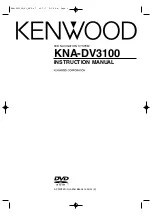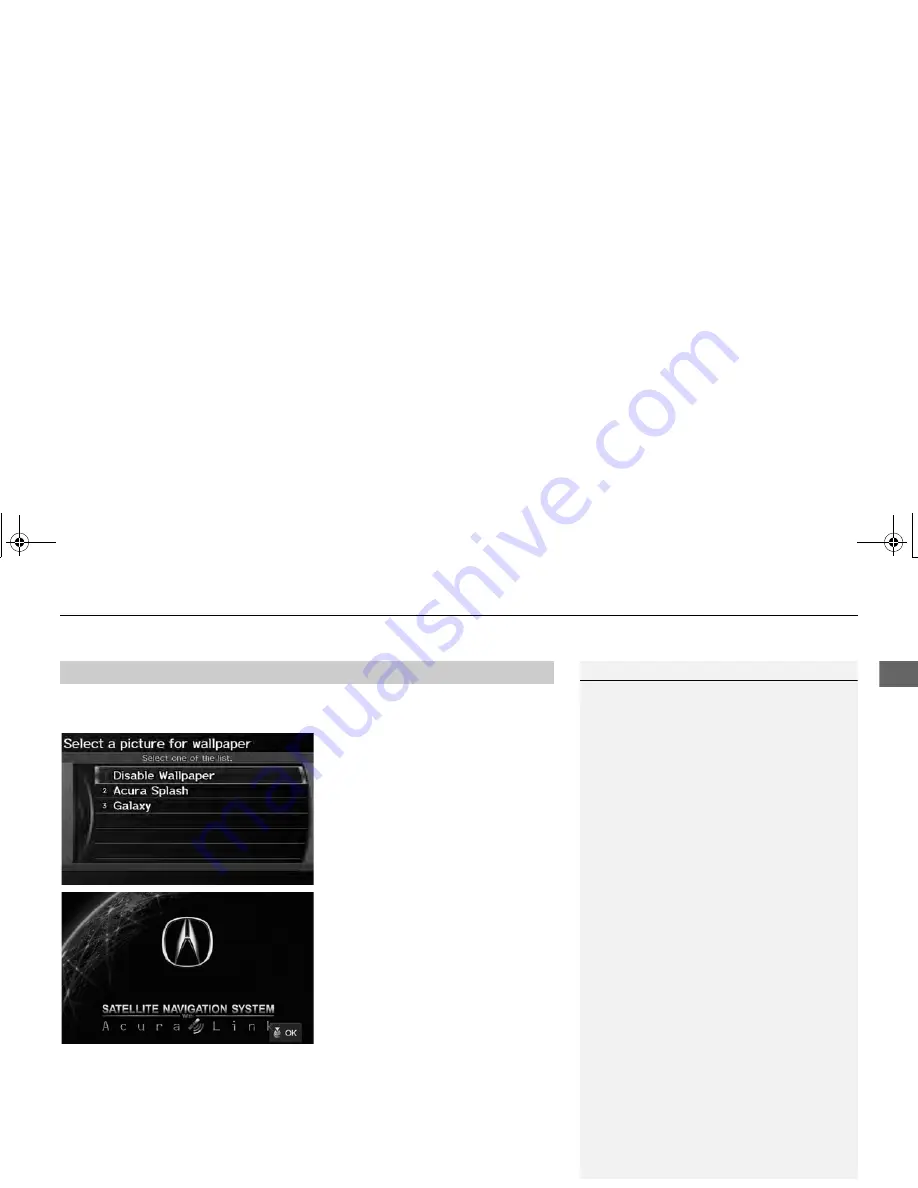
33
Interface Settings
Wallpaper
Sys
tem
S
e
tup
H
INFO/PHONE button
Setup
Other
Wallpaper
Select a Picture for
Wallpaper
1.
Rotate
i
to select a picture. Press
u
.
The picture is displayed on the
screen.
Alternatively, rotate
i
to
select
Disable Wallpaper
to
disable the wallpaper picture
setting.
2.
Press
u
to select
OK
.
■
Selecting a Wallpaper Picture
1
Selecting a Wallpaper Picture
Two images are provided for the HDD as a
factory default.
TSX_KA-31TL1820.book 33 ページ 2011年6月24日 金曜日 午後3時43分