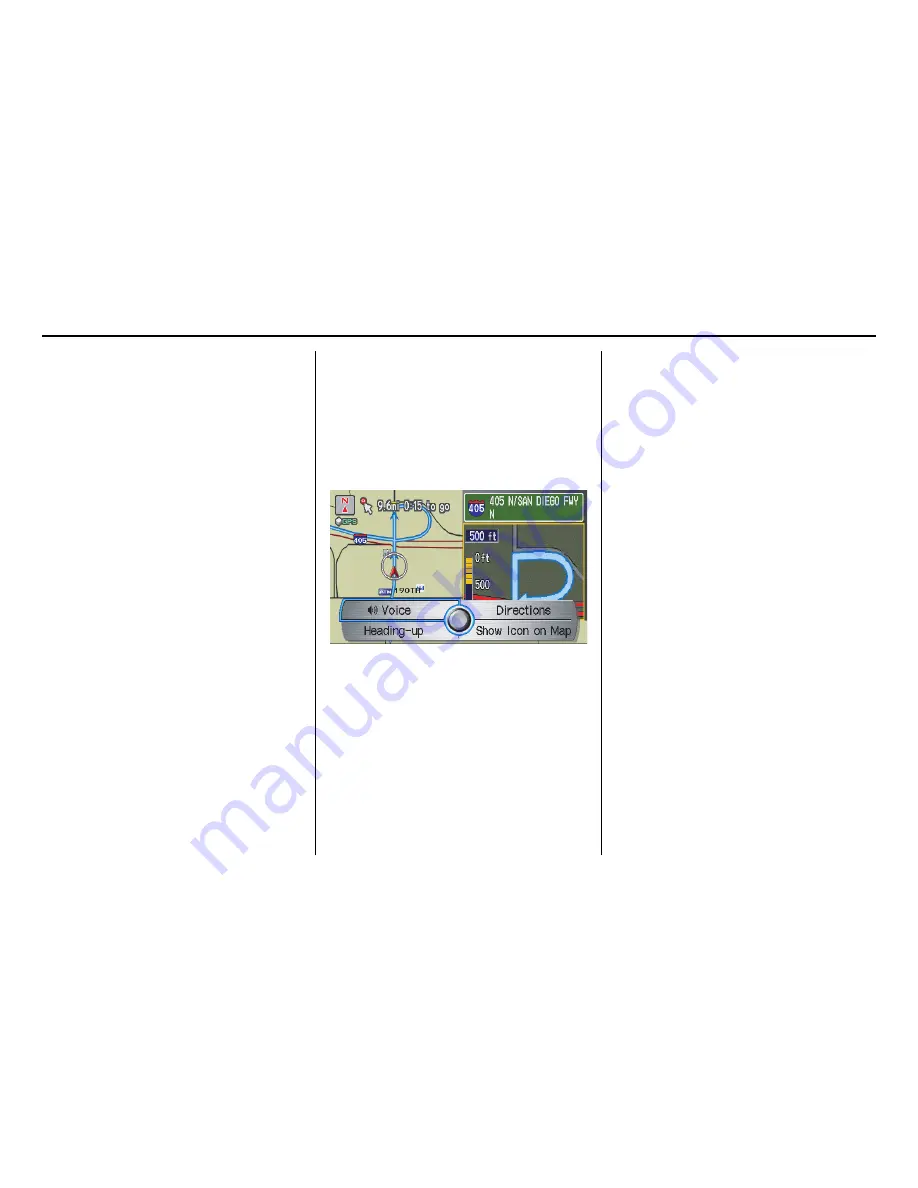
Navigation System
53
Driving to Your Destination
Distance and Time to
Destination
When you select a destination, the
distance to the destination is the actual
road distance of the calculated route,
and not “as the crow flies.” When
viewing a list of destinations (points of
interest), such as restaurants, the
distance is “as the crow flies” (see
Sort
by Distance to Travel
on page 32).
The displayed time to the destination
may differ from the actual travel time
because the time is calculated based on
the posted road speed data and your
current speed. If part of your route
includes unverified roads, the “distance”
and “time to go” for that portion is
estimated using 25 mph as an average
speed.
Map Menu
When the
map
screen is displayed,
pressing in on the
Interface Dial
displays the
Map menu
. If the map is
scrolled, the
Map menu
will not
appear. Move the
Interface Dial
left or
press the
CANCEL
button to return to
the basic
map
screen.
Voice -
Button shown if currently en
route. Select to hear the next guidance
maneuver (see page 50).
Directions -
Button shown if currently
en route. Select to see a list of directions
to your destination (see page 50).
North-up/Heading-up -
Select
Heading-up
or
North-up
button to
change map orientation. See
Map
Orientation
on page 57 for details. On
scales greater than 1 mile, this button is
grayed out (North-up only mode).
Show Icon on Map -
Allows you to
select the icons displayed on the map
(for a thorough description of this
feature, see
Showing Icons on the Map
on page 60).
By voice control, you can select the icon
by saying the name of the icon (“gas
station,” “ATM,” etc.). Say the icon
name again to turn the icon off.
















































