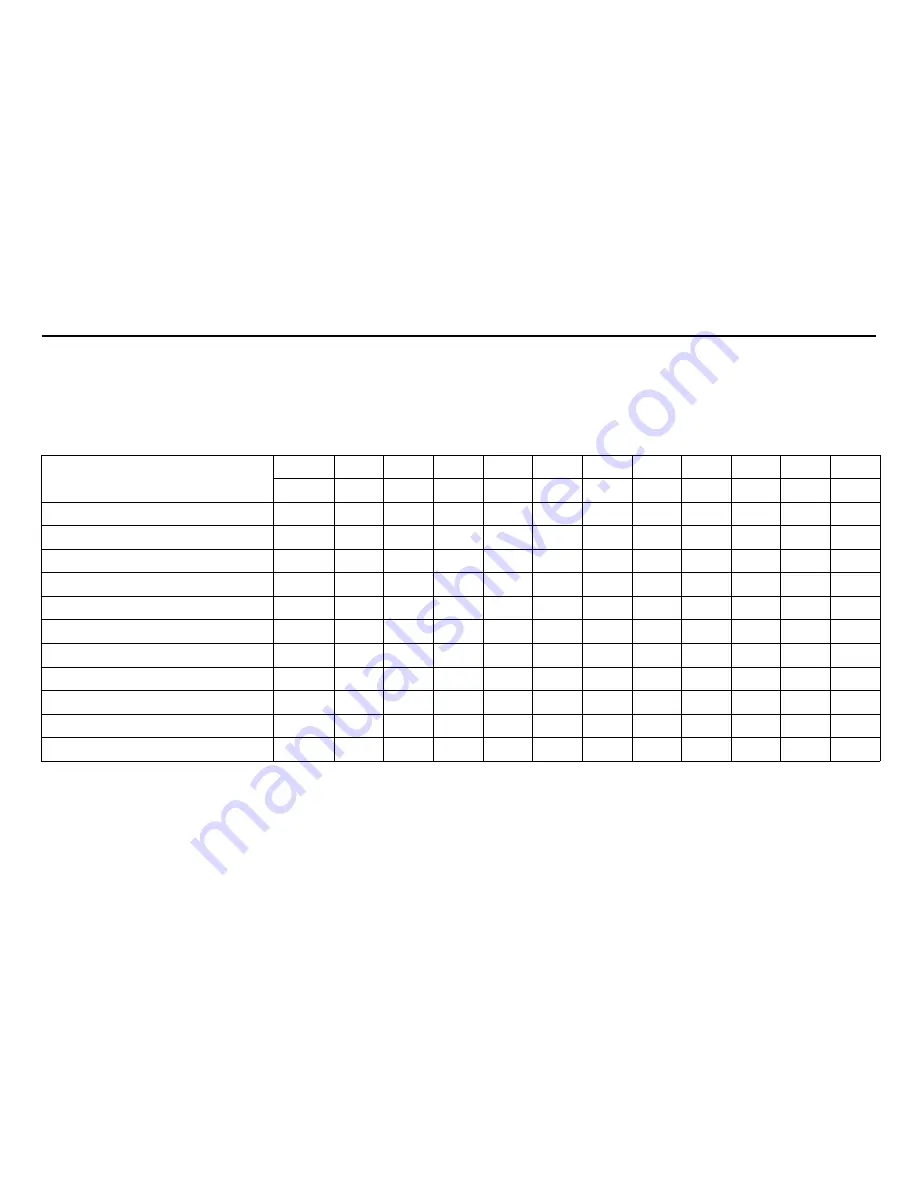
56
Navigation System
Map Scale
Rotate the
Interface Dial knob
or say a voice command such as “Display 1/2 mile scale” (see page 141) to change the scale of
the map. Zooming in increases the detail, while zooming out gives you a view of a wider area. After changing the scale, give the
system a few moments to update the display.
Functions available at various map scales
NOTE:
• You can change between miles or kilometers in SETUP (see
Units
on page 85).
• For information on the available voice commands, see
Voice Command Index
on page 140.
Map Scale
(English and Metric)
For selecting units, see page 85.
1/20 mi. 1/8 mi.
1/4 mi.
1/2 mi.
1 mi.
2 mi.
5 mi.
15 mi.
50 mi.
150 mi. 350 mi.
80 m 200 m 400 m 800 m 1.6 km
3 km
8 km 24 km 80 km 240 km 560 km
POI icon symbols (like ATM)
page 58
X
X
Breadcrumbs (off-road tracking dots) page 62
X
X
X
X
Freeway exit information icons
page 58
X
X
X
One-way traffic icon
page 58
X
Unverified road display (light brown) page 87
X
X
X
Map orientation “Heading-up”
page 57
X
X
X
X
X
Map orientation “North-up”
page 57
X
X
X
X
X
X
X
X
X
X
X
Map features (park, golf course, etc.) page 51
X
X
X
X
X
X
X
X
X
X
Avoid area shown on map
page 91
X
X
X
Avoid area scales (when creating)
page 91
X
X
X
Waypoint “flag” icons
page 66
X
X
X
X
X
X
X
X
X
X
X
Driving to Your Destination
















































