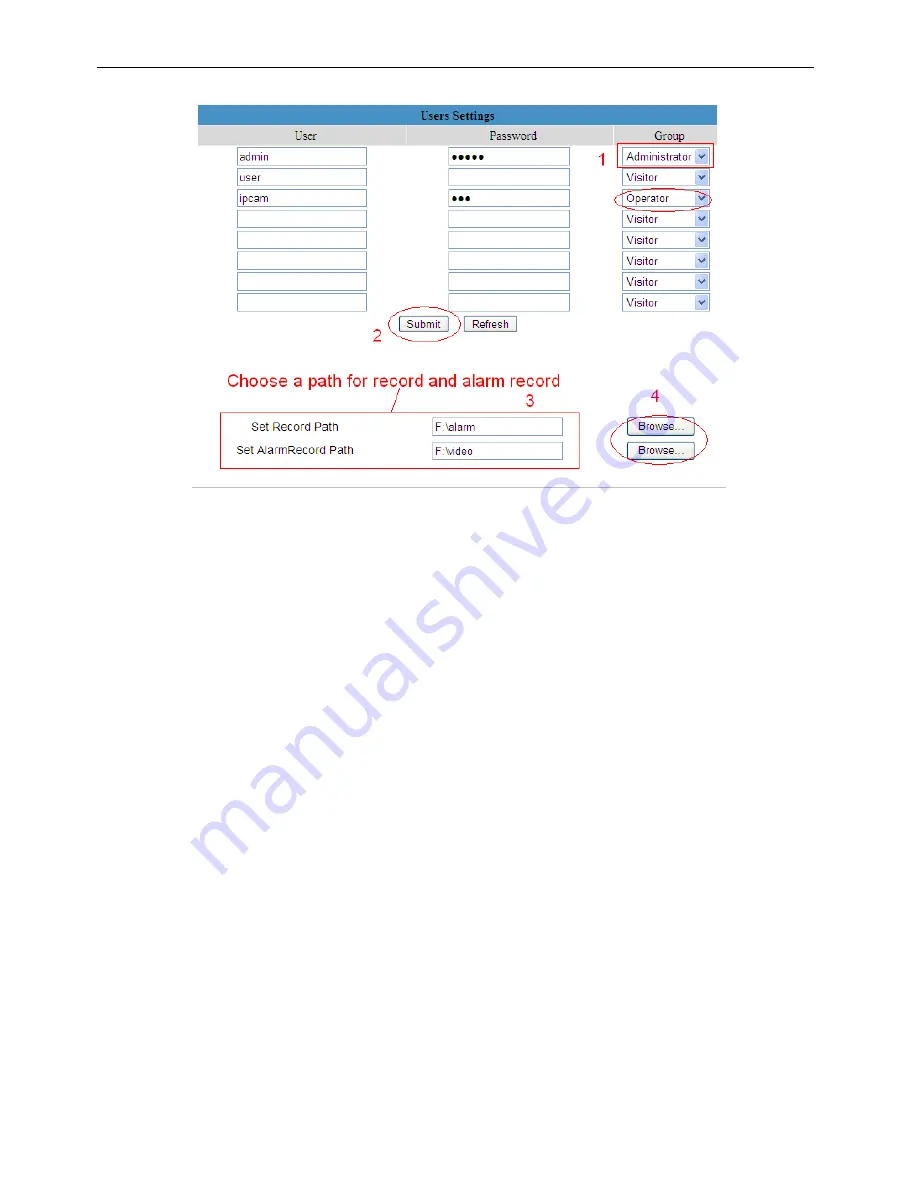
www.homewizard.eu
HWEYE01x User Manual
23
Figure 3.3
Here you can also set two important file locations for the camera, the
Record Path
, and the
Alarm Record Path
. Simply click
Browse
and choose the path to the required folder. The
Record Path
location is used to store manually recorded files (Click record icon. Figure 2.18)
and still images
The
Alarm Record Path
location is used to store automatically recorded files when the camera
is activated by motion. (See set motion alarm. Figure 3.30) The default path for
Record Path
and
Alarm Record Path
is C:\Documents and Settings\All Users\Documents.
NOTE: In Windows7 or Vista, if you cannot set the paths.:
Windows7 or Vista's security level is higher than Windows XP/2000.For "set record path"
function, user should add the Device IP address to the Internet Explorer's 'Trusted sites' first. The
step is: IE browser
Tool
Internet Proper
Security
Trusted sites
Sites
Add
3.4 Multi-Device Settings
The firmware within the camera can support a maximum of 9 devices monitoring all at the same
time.
3.4.1 Add cameras in LAN
In Multi-Device Settings page, you can see all devices searched in LAN. The 1st Device is the
default one. You can add more cameras in the list in LAN for monitoring. The
camera’s software
supports up to 9 IP Cameras online simultaneously. Click
The 2nd
Device
and click the item in
the
Device List in LAN
, the Alias, Host and Http Port will be filled in the boxes below
automatically. Enter the correct username and password then click
Add
. Add more cameras in
the same way. After all cameras have been added, choose
Submit
.






























