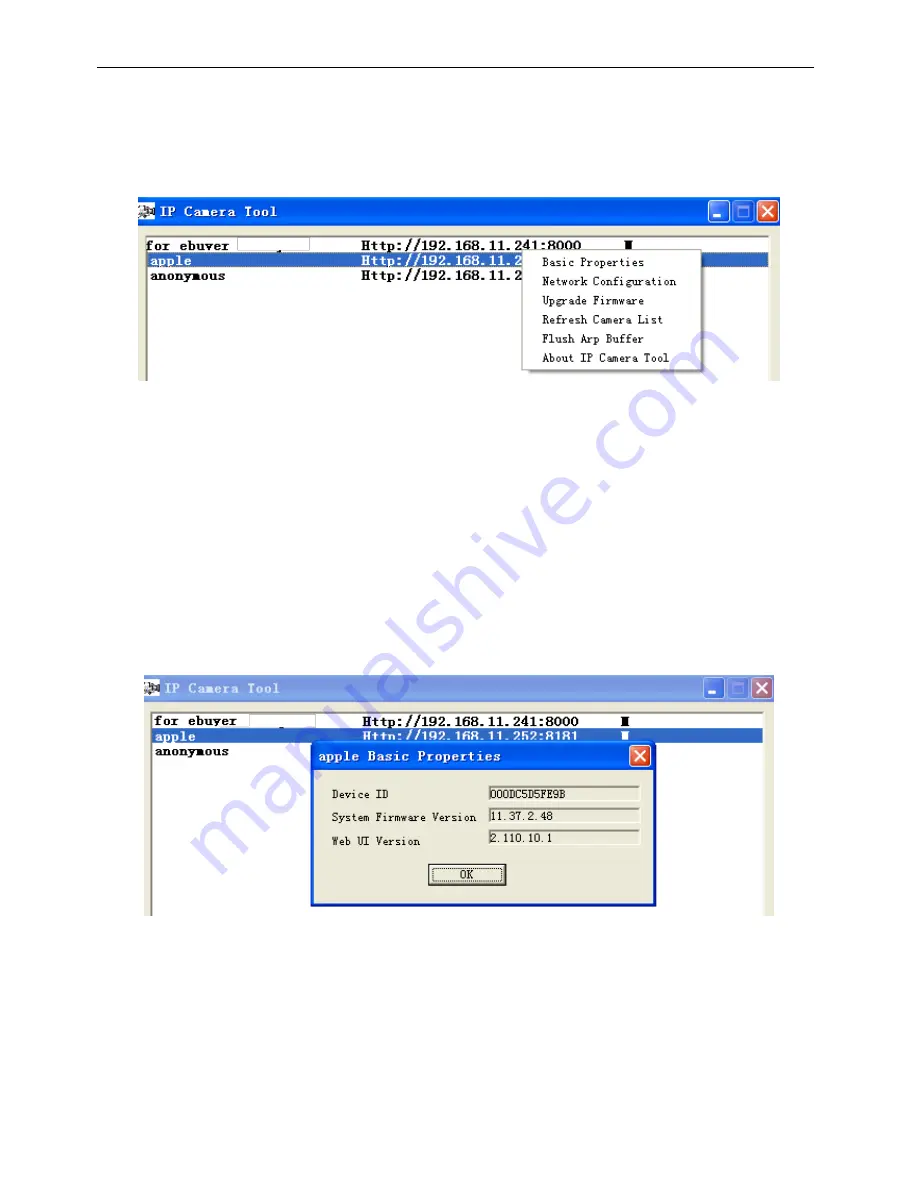
www.homewizard.eu
HWEYE01x User Manual
8
Six Options
Choose the IP Camera list and right click; there are six options, Basic Properties, Network
Configuration, Upgrade Firmware, Refresh Camera List, Flush Arp Buffer and About IP Camera
Tool as shown Figure 2.2.
Figure 2.2
Basic Properties
Device information displayed in the Basic Properties is
Device ID, System Firmware Version,
Web UI Version.
(Figure 2.3)
If there are several cameras on the list, you can choose basic properties to check the device ID
and determine the IP address allocated to each camera. For example Device ID is
00606E8C5058, the same MAC ID label is found on the bottom/back of the camera.
Each camera has its own MAC ID. If the camera
’s IP is not found with the IP Camera Tool, the
router firewall may be blocking it. Therefore you can add this MAC ID to your router and give it a
fixed IP or add the MAC ID as a trusted site. There are two MAC addresses, one is the Wired
MAC ID and the other is the Wi-Fi MAC ID.
Figure 2.3
Network Configuration
This page will allow you to configure the Network parameters.

























