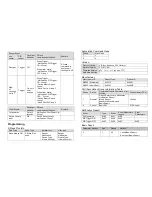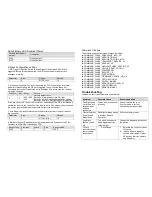Wiring up the HS-
8. Screw the threaded arm of HS- into the mounting base. For typical
wall installation, HS- should be located at the bottom of the mounting
base.
9. Connect up the wiring as in the diagram below, using wire nuts to join the
wires. If replacing an old motion sensor, simply follow the same wiring color as
the old motion sensor.
10. Route the power leads through the rubber gasket to get ready for wall mount.
Ensure the rubber gasket is facing the same direction as it was before.
11. When completed, turn the knobs of Time-Off on the unit to “T” mark, and turn
the knob of Lux on the unit to the “ ” mark.
Assembling back the floodlight
12. Connect back the mains wire as before. Tuck the wire nuts and excess cable
neatly inside the junction box.
13. Screw the lighting floodlight back into position using its mounting screws.
Place the rubber rings back into their positions.
14. Insert the lamps removed earlier back into the bulb holders, adjust the lamp
direction if necessary.
15. Reinstate the power supply to the floodlight and switch on the wall switch, if
installed. The floodlight will turn on for around 5 seconds for warm up and
then turn off. It is now in ‘Test Mode’.
Walk Test
The user can perform a walk test to ensure the PIR detector’s range falls within
the desired area of coverage.
1. Walk through its PIR Detector coverage area. The floodlight turns on when
you move and turns off after approximately 5 seconds. Wait for the floodlight
to turn off before the next test.
2. When you are satisfied with the coverage area you can now set the desired
Time period and Lux level.
Time and Lux adjustment
You can set desired Time period and Lux level through;
(i) the Z-Wave controller after connecting to a Z-Wave network (see next section)
or,
(ii) manually adjusting the knobs on the unit if not connected to a Z-Wave
network. The following section describes the steps for manual setting.
(1) Time adjustment
Time-off knob controls how long the floodlight will stay on after the motion is
detected. Turning the knob towards the + sign increases the time (up to about
12 minutes) or towards the T decreases it (down to about 8 seconds). The
recommended setting is around midpoint of the scale giving approximately 5
minutes.
(2) Lux level adjustment
The LUX knob sets the threshold of ambient brightness level that will activate
the motion sensor. The knob can be adjusted between T (always trigger
regardless of light level) and the moon symbol (trigger only when dark). The
adjustable Lux range is about 30 - 200 Lux.