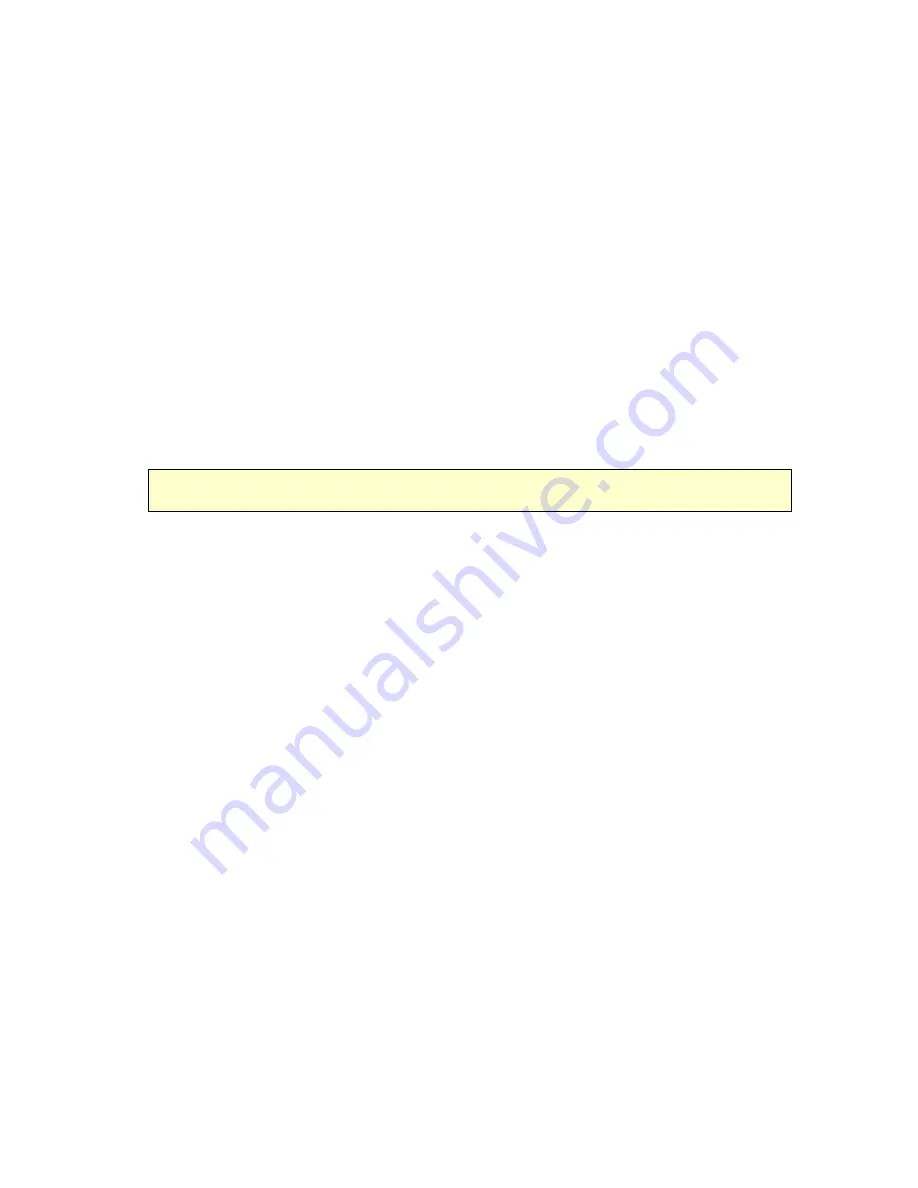
HomeTroller Getting Started Guide – rev 2.0
Page 21
For instance, say you would like to give a command that changes your television to a specific
channel. You could do this by creating a voice command for every possible channel, but that’s
impractical. Instead, your voice command can contain ranges of words. The recognition engine
will accept any one of the words. The command that will change your television to any channel
would look like this:
TV channel (0|1|2|3|4|5|6|7|8|9)+
This configuration will accept any command like “tv channel 0 1”, or “tv channel 1 3 6”. You can
substitute the actual word for the number in the command like this:
TV channel (zero|one|two) etc.
It works the same either way.
Brackets are used for optional words such as:
[please] turn on the TV
The word please is optional and required to be spoken
Nested parentheses “()” and brackets “[]” are not allowed. For example, the following configuration
will not work: (hello|(bill|sue))
To have the TV voice command actually change a channel using an infrared command, you will
need a small script to convert the voice command to an infrared command. Run the following
script as an action to the event that contains the TV Channel voice command:
sub main()
dim
s
' get the last voice command recognized
s=hs.lastvoicecommand
hs.SendIR "tv," & "$3,$4,$5"
end sub
The “$#” tell the system to substitute the proper voice command string into the infrared
command. In this case, the first channel number is at location 3 in the voice command. So the
first channel number will be inserted where $3 is located. Note that the voice recognition system
replaces numbers with their text equivalents, so you will need to name your infrared keys with
these names. For example, keypad number “1” should be defined as “one”. This conversion can
also be done in the above script if necessary.
Special Characters and Alternative Strings
The string expression you supply can include square bracket characters ([ ]) to indicate optional
words and vertical bar characters, (|) to indicate alternative strings. Alternates must be
enclosed in parentheses. For example, “(hello [there] | hi)” tells the speech engine to accept
“hello,” “hello there,” or “hi” for the command. Remember to include appropriate spaces
between the text that’s in brackets or parentheses and the text that’s not in brackets or
parentheses.
You can use the star (*) operator to specify zero or more instances of the words included in the
group or the plus (+) operator to specify one or more instances. For example, the following





















