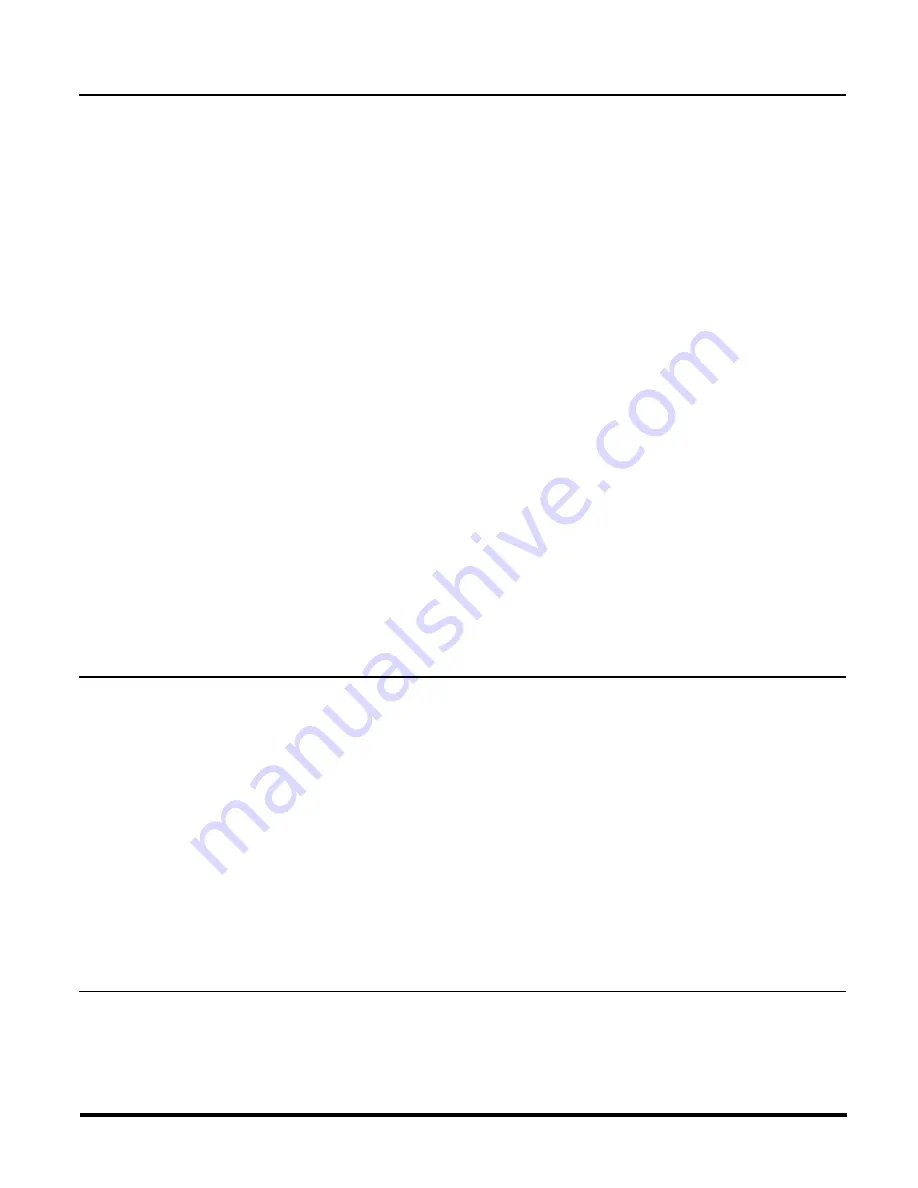
ZIR000 Instructions, Release 1.1
P/D 110805
HomePro
by ADVANCED CONTROL TECHNOLOGIES, INC.
0685-01
3
ADDING CONTROL OF Z-WAVE ENABLED DEVICES (ASSOCIATING)
To associate control of Z-Wave enabled devices to the one of the three groups in your ZIR000 refer to your
controller instructions. If using a HomePro ZTH100 it will probably ask you to select a group within the
Association menu, in this case group One, to start. You can include up to 5 Z-Wave devices to that group.
When you press the button on the device to be associated to a group in the ZIR000, the controller may ask
you to
include
or
press the button
on the “source node”, or the “controlling node”. If so push the button under
the cover on the ZIR000 marked “button” once to include each device.
Group 1
If the ZIR000 is configured to operate in
Lighting Mode
, any device that is associated into Group 1 will
be sent ON and OFF commands.
See OFF/IDLE command section below for how to configure the
length of a delay before an OFF command is sent*.
If the ZIR000 is configured to operate in
Alarm Mode
, any device that is associated into Group 1 will be
sent an ALARM command when the ZIR000 detects motion.
If the ZIR000 is configured to operate in
Binary Sensor Mode
, any device that is associated into
Group 1 will be sent an update whenever the ZIR000 detects motion or stops detecting motion.
* See OFF/IDLE command section below to configure the length of a delay before an OFF command is sent.
Group 2
If the ZIR000 is configured to operate in
Lighting Mode
, any device that is associated into Group 2 will
be sent ON commands when the housing of the ZIR000 is opened.
If the ZIR000 is configured to operating in
Alarm Mode
, any device that is associated into Group 2 will
be sent an Alarm command when the housing of the ZIR000 is opened.
If the ZIR000 is configured to operate in
Binary Sensor Mode
, any device that is associated into
Group 2 will be sent an update when the housing of the ZIR000 is opened.
Group 3
Any device that is associated into Group 3 will be sent battery level indications at specific intervals.
There can be up to 5 devices associated into each group.
OFF/IDLE
(Applicable only when the ZIR000 is configured for Lighting or Binary Sensor Mode).
The ZIR000 will consider there to be “No Activity” after 2 minutes passes during which the ZIR000 detected no
motion. At that point, the ZIR000 can be configured to immediately send the OFF or IDLE command or it can
be configured to send it from 1 minute to 255 minutes later. (+/- 1 minute).
CONFIGURING THE OFF/IDLE DELAY
The ZIR000 has a number of configuration parameters. The configuration parameter that can be used to
adjust the amount of delay before the OFF or IDLE command is transmitted is Configuration Parameter # 18.
This parameter can be configured with the value of 0 through 255. Where 0 means no delay and 255 means
255 minutes of delay.
BATTERY LEVEL
The level of the battery will report a “good” level until it reaches a level where the ZIR000 will not work reliably
unless the battery is changed. The battery level is typically sent from the ZIR000 every 4 hours to any device
that is associated into Group 3.
ADVANCED OPERATION
The following information is for someone that has some experience setting up a Z-Wave system or someone
that has computer software running a Z-Wave controller.
DISABLING THE ZIR000 FROM SENDING COMMANDS UNSOLICITED
The ZIR000 can be disabled from sending commands unsolicited without removing associated devices by
setting Configuration Parameter # 19 to 0. Setting it back to 1 will re-enable the ZIR000.




