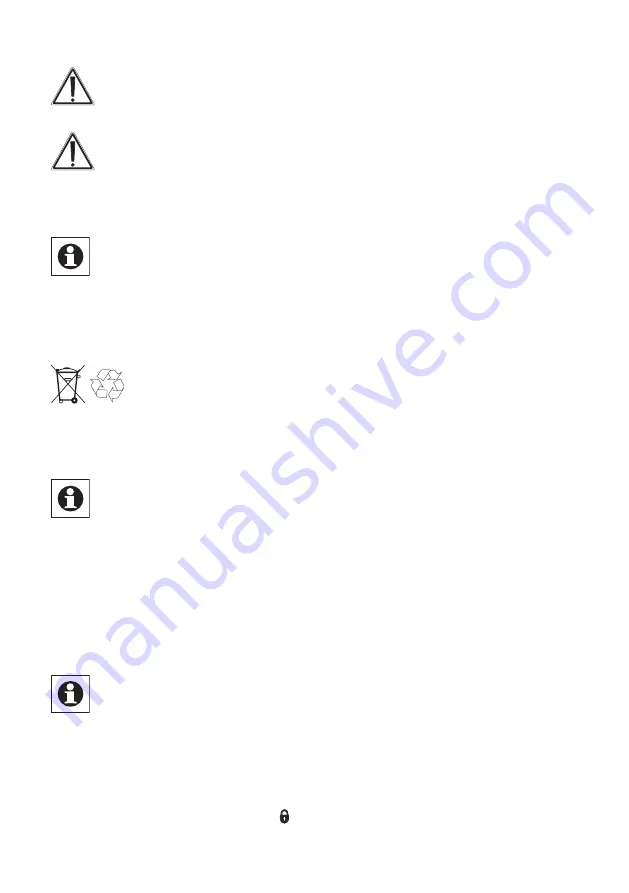
39
Make sure that the batteries/rechargeable batteries are inserted the
right way. Contact with batteries/rechargeable batteries that are dead or
damaged can cause skin irritation. Use protective gloves in this case.
Do not short-circuit the batteries/rechargeable batteries! Do not throw
batteries/ rechargeable batteries in the fire.
There is a danger of explosion!
Never take a battery/rechargeable battery apart!
Never attempt to charge normal batteries. There is a danger of explosion!
If not used for any length of time (e.g. when in storage), remove the
batteries/ rechargeable batteries to avoid damages caused by leaking, etc.
Always replace all batteries/rechargeable batteries in the device and use batteries/
rechargeable batteries of the same type/from the same manufacturer only.
Do not mix batteries with rechargeable batteries.
Used batteries are not to be disposed of with the house-hold waste!
Please dispose them at your local battery collection point!
7
Start up
7.1
Adapting the door drive to the used lock
The scan/request for and the entry of basic settings is generally to be done
when initially starting up and must be done completely (all menu points).
All menus can be aborted by pressing and holding any button. All menus are abor-
ted automatically after approx. 3 minutes without pressing a button. (therefore, do
not allow too much time to pass between menus).
For starting the scan/input of basic settings, e.g. if more than3 minutes have past
since inserting the batteries, or if you want toinstall a new lock cylinder) press the
smallround button "Setup" for approx. 2 seconds.
If a master remote control has already been taught, you have to authenticate it to
change the basic settings with the master remote control.
The device LED of the master remote control is illuminated in red when
authenticating!
In order to simplify setup work, every step in configuring the display content and
the buttons to be pressed for the door lock drive are provided in the following
description.
At the beginning of the scan/input, the display shows "1" for the first setup step (see
following) and the symbol "locked" ( ) and then the rotating direction symbol.
Summary of Contents for KeyMatic HM-Sec-Key
Page 50: ...50...
Page 51: ...51...
Page 52: ...52 eQ 3 AG Maiburger Stra e 29 D 26789 Leer www eQ 3 com...












































