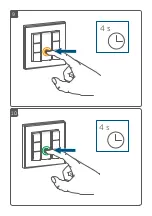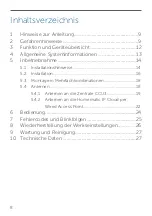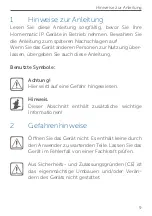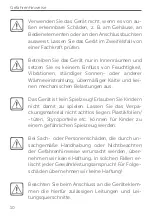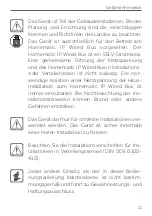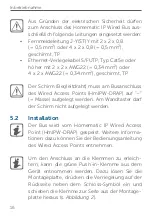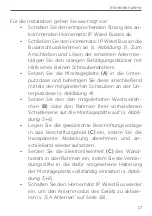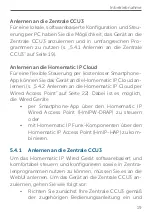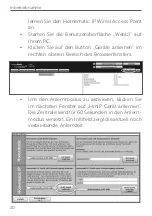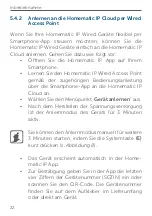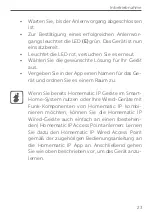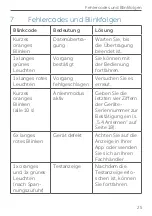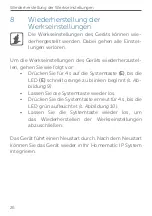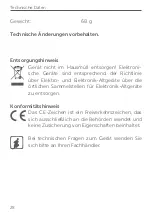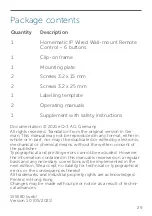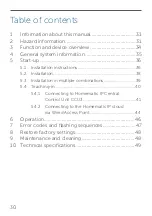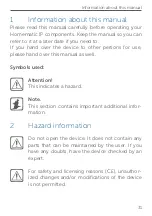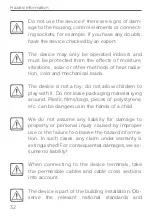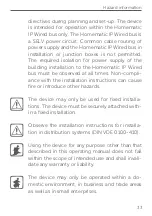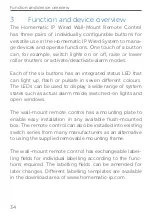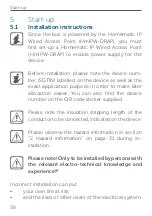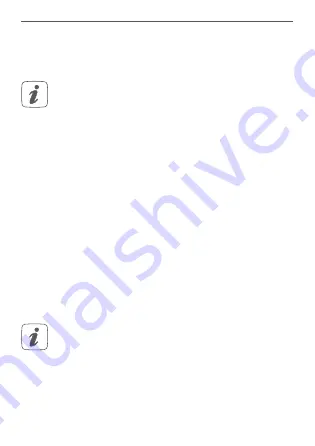
21
Inbetriebnahme
• Nach dem Herstellen der Spannungsversorgung
ist das Gerät für 3 Minuten aktiv.
Sie können den Anlernmodus manuell für weitere
3 Minuten starten, indem Sie die Systemtaste
(E)
kurz drücken (
s. Abbildung 7).
• Warten Sie, bis der Anlernvorgang abgeschlossen ist.
• Zur Bestätigung eines erfolgreichen Anlernvor-
gangs leuchtet die LED
(E)
grün. Das Gerät ist nun
einsatzbereit.
• Leuchtet die LED rot, versuchen Sie es erneut.
• Nach kurzer Zeit erscheint das neu angelernte
Gerät im Posteingang Ihrer Softwareoberfläche.
Neu angelernte Geräte und die zugehörigen Kanäle ste-
hen erst dann für Bedien- und Konfigurationsaufgaben zur
Verfügung, nachdem sie im Posteingang konfiguriert wur-
den. Weitere Informationen finden Sie im Homematic IP
Wired Systemhandbuch unter www.homematic-ip.com.
Im Betrieb ohne aktiven Internetzugang wählen
Sie die Option „
Homematic IP Gerät ohne
Internetzugang anlernen
“. Geben Sie zum
Anlernen die SGTIN und den Key des Geräts in die
entsprechenden Felder ein. Die SGTIN und den
Key finden Sie auf dem beiliegenden Sticker. Bitte
bewahren Sie den Sticker sorgfältig auf.
Summary of Contents for IP Wired HmIPW-WRC6
Page 3: ...2 1 A B F E C D 1 2...
Page 4: ...4 3 2 1...
Page 5: ...click click 6 5...
Page 7: ...10 9 4 s 4 s...