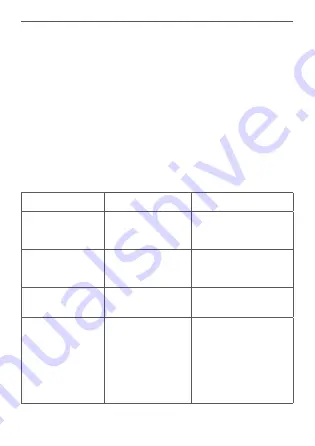
24
Bedienung
6
Bedienung
Über die beiden Tasten bzw. Kanäle
(D + F)
können an-
dere Geräte und Funktionen des Homematic IP Systems
über das Homematic IP Protokoll gesteuert werden.
Legen Sie die Funktion der Tasten über die Benutzerober-
fläche nach Ihren persönlichen Bedürfnissen fest, um
bspw. Lichtquellen ganz bequem ein- bzw. auszuschal-
ten, Rollläden hoch- bzw. herunterfahren oder den Eco-
betrieb zu aktivieren bzw. deaktivieren.
7
Fehlercodes und Blinkfolgen
Blinkcode
Bedeutung
Lösung
Kurzes
oranges
Blinken
Datenübertra-
gung
Warten Sie, bis
die Übertragung
beendet ist.
1x langes
grünes
Leuchten
Vorgang
bestätigt
Sie können mit
der Bedienung
fortfahren.
1x langes rotes
Leuchten
Vorgang
fehlgeschlagen
Versuchen Sie es
erneut.
Kurzes
oranges
Blinken
(alle 10 s)
Anlernmodus
aktiv
Geben Sie die
letzten vier Ziffern
der Geräte-
Seriennummer zur
Bestätigung ein (s.
„5.4 Anlernen“ auf
Seite 18).
Summary of Contents for HmIPW-WRC2
Page 3: ...2 1 A B E F D C 1 2 ...
Page 4: ...4 3 2 1 ...
Page 5: ...click 6 5 click ...
Page 7: ...10 9 4 s 4 s ...
















































