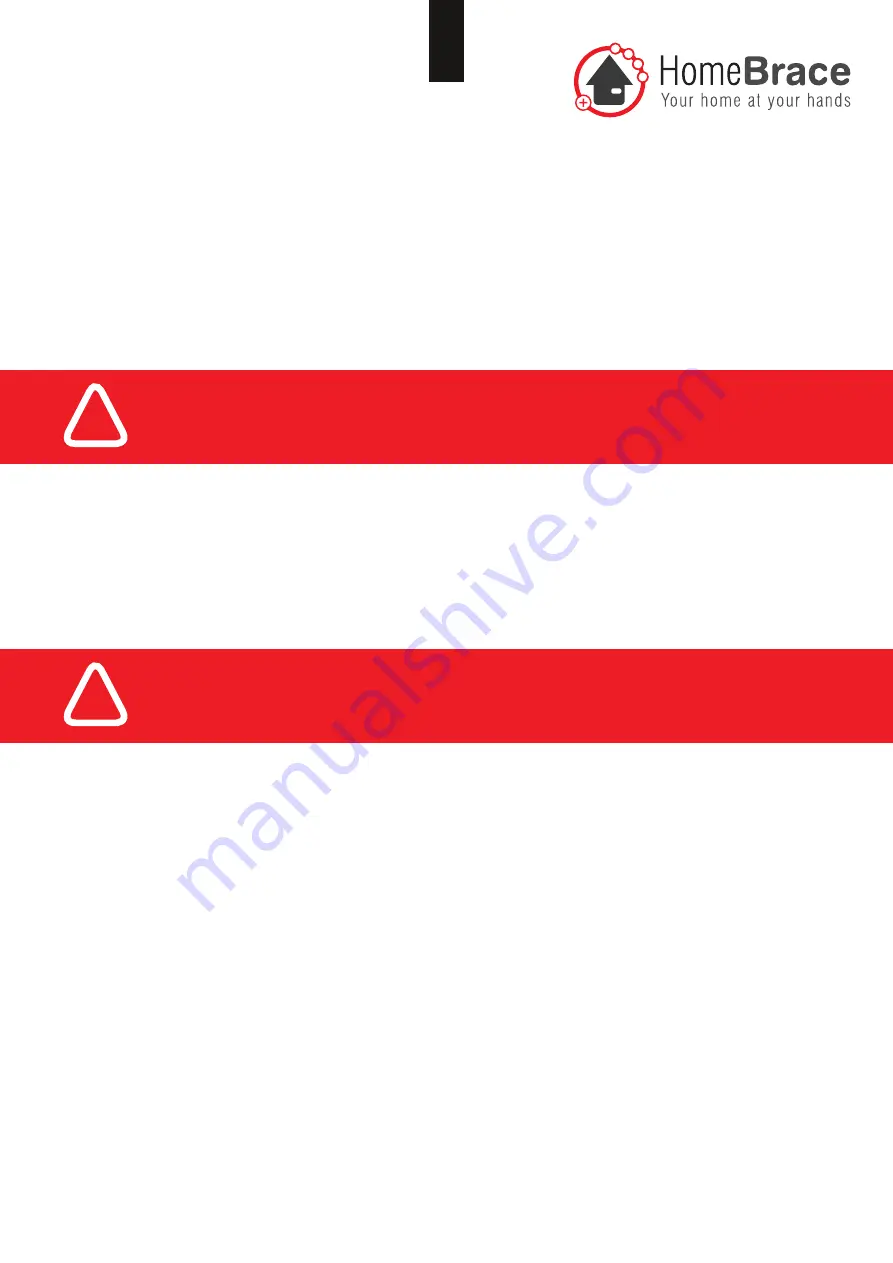
8
HomeBraceGermany UG
(haftungsbeschränkt)
Konrad-Hornschuch-Str. 67 | Halle 24, C1 | 73660 Urbach
+49 7181 20741-0 | [email protected]
www.homebrace.com
15 Startup
When wiring and assembling, please check the wheelchair routes, given the risk that poorly run cables may be torn off�
Attach the MyEcc Control control box to the wheelchair in a (waterproof) bag if possible, preferably to the backrest or
armrest�
The cords to the eye gaze control system are detachable and should also remain removable after assembly so that carers
can disassemble them easily when transferring the eye gaze control system�
16 Preparing the eye gaze control system
The eye gaze control system has to move the mouse pointer on the Windows interface� The camera driver needs to be
addressed directly to ensure safe operation� No third-party software such as Grid may be used for camera control while
driving the wheelchair�
17 Software and interface for wheelchair control
compatible with eye gaze control on Windows
PCs
17-01 Installation
The application runs on Windows PCs with Windows 7, Windows 8 and Windows 10 and uses a USB connector (USB
2)� To install, copy the MyEcc folder from the USB stick supplied with the pack to the tablet PC’s program path, e�g� to
C:/Program Files� The folder contains the manual and 3 files: usbiodll�dll, matrix32�dll, eccapp�ini and MyEccApp�exe�
Depending on requirements, you can copy a link from the MyEccApp�exe executable file to the desktop and/or quick launch
bar and to the auto startup folder� Connect the control box to a USB port on the tablet� Power supply is via USB (current
consumption at 5V max� 200mA --> power consumption max� 1W when the relays are activated, approx� 0�3W at rest� 8
LEDs on the control box show which relays are switched on�
!
You must check the MyEcc Control safety features�
!
You must check the MyEcc Control safety features�

































