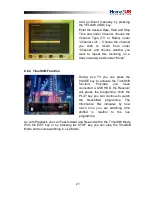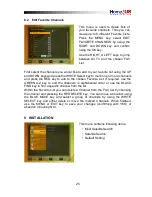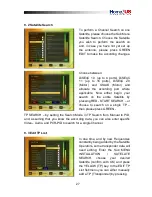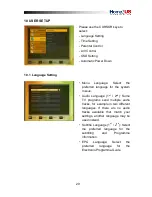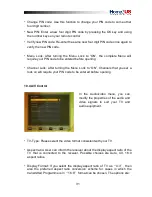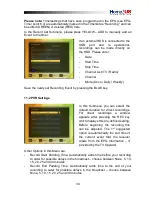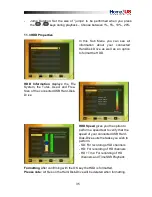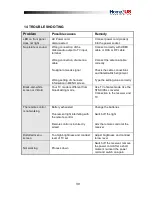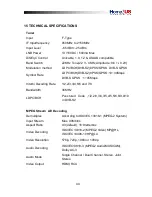33
10.6 Automatic Power Down
In this Submenu you can choose the
time after which the receiver will go
into Standby (Sleep-Mode). Provided
the receiver is not undertaking any
task such as recording, and also
provided there is no input via the
remote control or the front panel keys,
the receiver would go into Standby
after the set time. Options are: Off
(None), 0:30m ~ 3:00h in 30min. steps
11 MULTIMEDIA
(only with a connected and operational external HDD)
In this Sub Menu you can make some
settings for your connected Hard-Disk-
Drive for the PVR Operation and also
format the HDD. The Sub Menu
includes the following functions:
•
Record List (Timer)
•
PVR- Settings
•
HDD-Properties
11.1 Record List (Timer)
A Timer is used to Programme the
Receiver to switch on and off again at
certain times and to tune to a specified
channel. Timers are normally used to
record a TV Programme on the video
recorder or to pre-programme the
receiver for other reasons (i.e. wake-
up). A set timer causes the receiver to
wake up from standby mode at the
specified time or change the channel
to the specified one.
Summary of Contents for HDTV-Sat-Irdeto-Receiver
Page 1: ...HDTV Sat Irdeto Receiver...
Page 2: ......