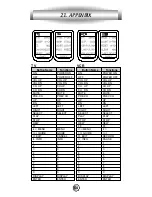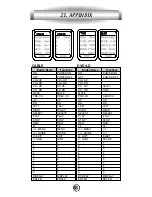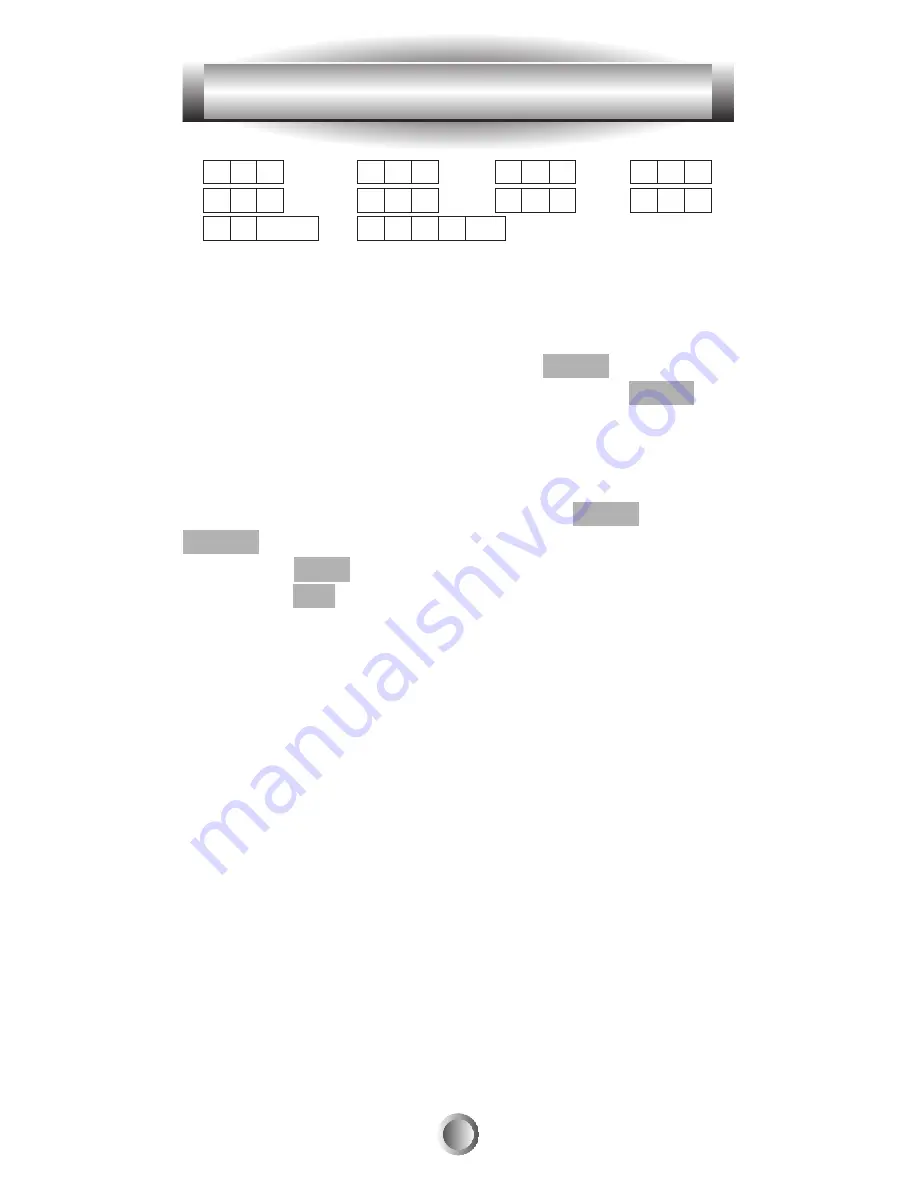
40
1. A B C
2. D E F
3. G H I
4. J K L
5. M N O
6. P Q R
7. S T U
8. V W X
9. Y Z Blank 0.
+
-
< >
etc
7.
Save the text you completed by pressing the button you
were writing on (the same function button you selected in
step 3 or device button in step 4.)
8.
Exit from Edit mode by pressing the MAIN button and
then exit from the SETUP mode by pressing the MAIN
button once again.
B. To Create Or Edit Text for Favorite Channel Buttons
1.
Go to the SETUP mode by pressing the MAIN and
ENTER buttons simultaneously for
three seconds
.
2.
Press the EDIT button next to the LCD screen.
3.
Press the FAV button and then the favorite channel
button on which you wish to write text. There are five LCD
pages of favorite channels. Select the page you wish to
write on by pressing the PAGE button.
4.
The character to be changed on the button you selected
will
blink
and you can change the character using the
number pad buttons on the remote control. The characters
assigned to each number pad button are shown on the next
page. It will be rotated to different character each time the
same number pad button is pressed.
Tip
: You move the cursor left or right using the joystick.
You can also delete a current character by using the cursor
down of the joystick. Using the “cursor down” technique is
a quick way to delete all of the text on a label.
10. LCD Button Editing
Summary of Contents for MX-600
Page 1: ......
Page 75: ...74 Notes ...
Page 76: ...75 Notes ...
Page 77: ...76 Notes ...
Page 78: ...77 Notes ...
Page 79: ......
Page 80: ...OCE 0016A Rev 06 ...