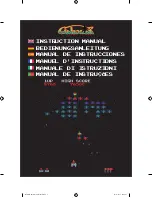Playing Games
Note: Every time a game is loaded, it is loaded ‘from fresh’, meaning that high scores are not
saved between games unless saved manually by the player using the saving and loading
system.
Once you've selected your game and it's loaded, you can begin a 1 player game using the
Player
1 Start Button
. If the game can be played with additional players, then each player will need to
press their respective start button to add themselves (Using the
Player 2 Start
Button).
If the game requires additional “Coins” (such as during a continue screen), you can add these
using the blue
COIN
button.
Pausing and Exiting A Game
At any point, you have the ability to pause the game using the red
Pause Menu
button. The
pause menu gives you a few options, including save/load functionality, resuming the game
you're currently playing or exiting the game back to the main games menu.
Navigate this menu using the
joystick
, then make selections using the
Player 1 A Button
.
7
of
12