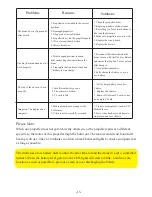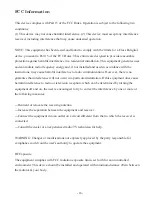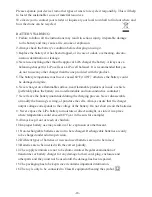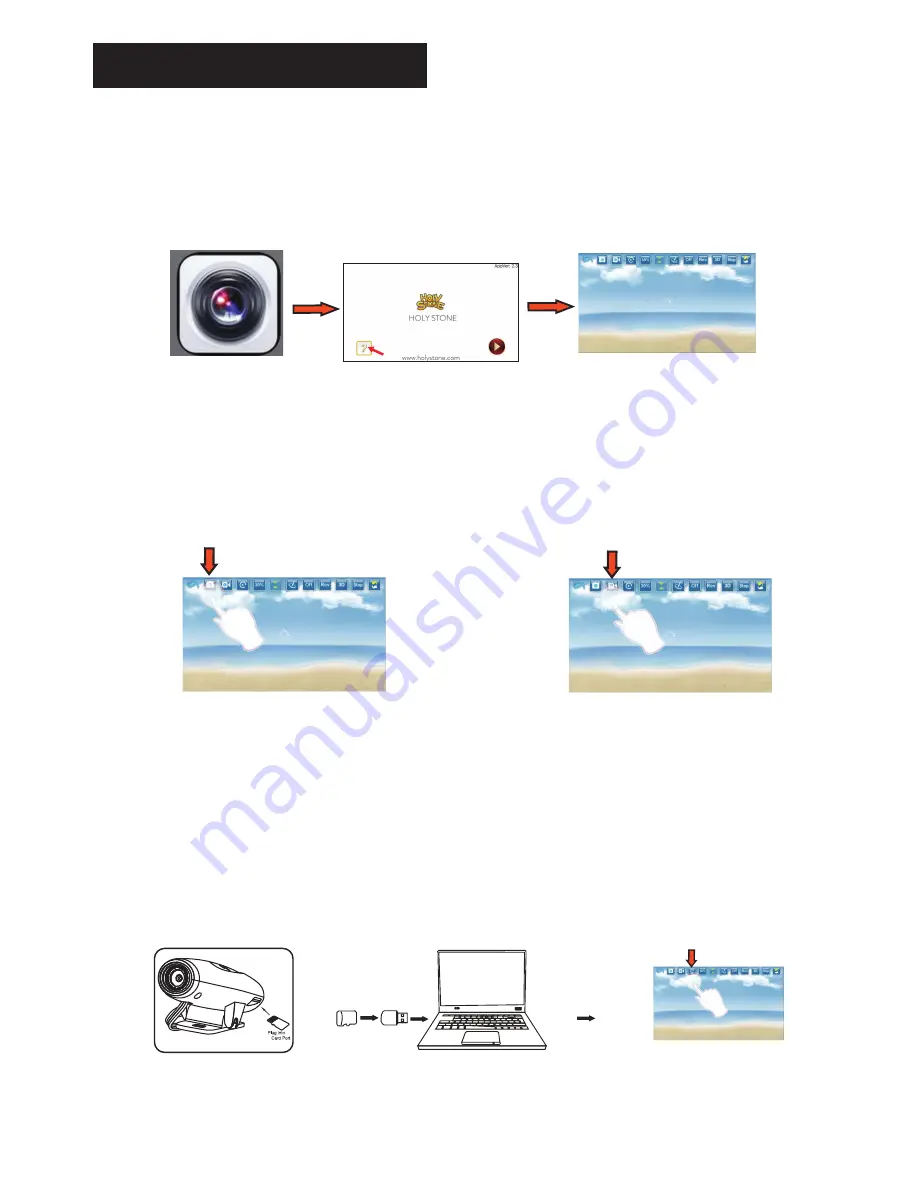
APP Functions
Power on the drone. On your phone, go into settings, Wi-Fi, then connect to
“HolyStone FPV ”, which corresponds to the camera Wi-Fi connection. When successfully
connected, exit settings and open the APP “Deerc FPV”
,
press the “PLAY” icon to enter the
control interface to see real-time images from the drone.
***
Open the APP
“Deerc FPV”
Click the “PLAY” icon
Real-time image or video will
be shown on the mobile screen
1. Take Photo: Click the Take Photo icon to take photos.
2. Record Video: Click the Record Video icon to record videos.
3. All the images and videos are saved to the TF card (make sure it is inserted into the camera).
Push the TF card gently to take it out, then insert the TF card into the card reader and
insert it into the USB outlet of the computer to read the data of aerial photography from
“My computer” --- “Portable hard disk” . The files could be found saved in the folders of the
“Deerc FPV” APP and the mobile phone.
TF
TF
-12-