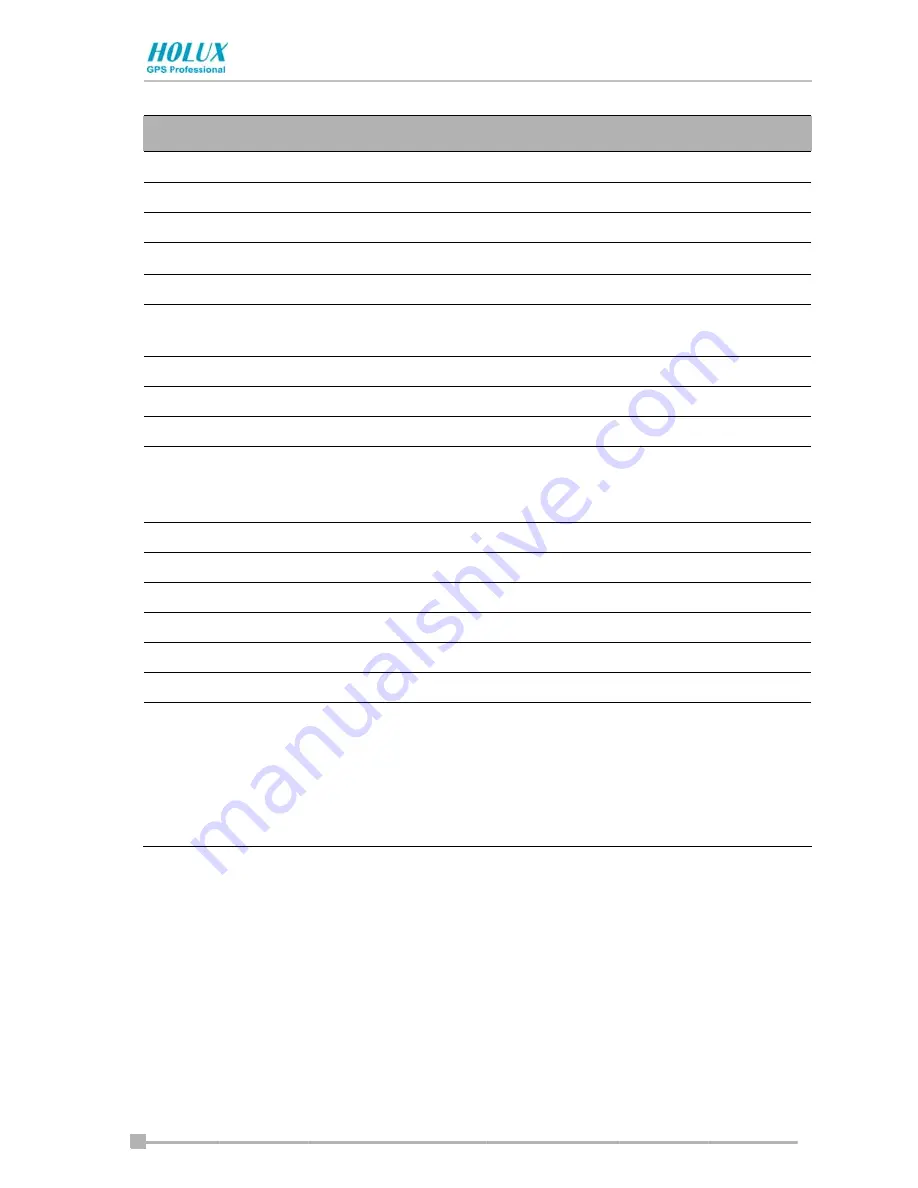
Chapter 5: Additional Information
- 49 -
Item
Description
Temperature
32
°
F ~ 104
°
F (0
°
C ~ 40
°
C)
Relative humidity
10% ~ 85%
Storage conditions
Temperature
-4
°
F ~ 140
°
F (-20
°
C ~ 60
°
C)
Relative humidity
10% ~ 85%
Battery type
1320mAh, removable, rechargeable
Lithium-Ion battery
Processor
Intel® bulverde PXA270 312/416 MHz
Memory
64 MB
Flash ROM
64 MB
Display
3.5” diagonal, TFT color LCD screen, 240 x
320 pixels, up to 64K colors,0.244 mm dot
pitch,6 LED Backlight.
Interfaces
DC-IN
5V/1A
Headphone
3.5 mm, stereo, mini-plug compatible
Microphone
Built-in, highly sensitive microphone
Speaker
Built-in, 0.5W mono speaker
USB Client port
USB Client compliant with USB v1.1
SD card slot
SD memory card, SD I/O card or Multimedia
card
The security function of the SD memory card is
disabled. Data encrypted by the SD memory
card security function compatible equipment is
not usable.
Summary of Contents for GPSmile 60
Page 1: ...Pocket PC User s manual...
Page 13: ...13 Specifications 48...




























