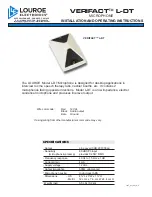H2-PRO Surround Sound Microphone User Guide
Rising Sun Productions Ltd.
page 13
9.
Audio “zoom” can be achieved by “riding” the faders of a
mixer connected to the Holophone. The front (L,C,R) channels
can be “pushed” in the mix while the rear (Ls, Rs, CR)
channels can be “dimmed” slightly to increase the fore/ aft bias
of the recording to the front (or vice versa). Side to side
“zoom” can be achieved in a similar fashion.
10.
For Holophone Surround Sound recording of acoustic
instruments, including drum kits, pianos and voice at close
range, try placing the Holophone near or above the instrument
that is being recorded. For vocal or choirs, position the singers
around the Holophone and monitor in Surround to hear the
results! The possibilities are limitless. Please e-mail us and let
us know if you find something cool!
For current tips and tricks in using the Holophone, visit our
website:
http://www.holophone.com/inaction.html
Cabling Scenarios
Direct to console
Plug the XLR mic-level
outputs of the
Holophone into the
inputs of a console with
gain control and
phantom power
available. Treat the
outputs as you would
eight individual
microphones with all
channels panned to
center. for most
recording situations set
the gain the same across
all channels.
Summary of Contents for H2-PRO
Page 22: ...H2 PRO Surround Sound Microphone User Guide Rising Sun Productions Ltd page 17 ...
Page 23: ...H2 PRO Surround Sound Microphone User Guide Rising Sun Productions Ltd page 18 ...
Page 24: ...H2 PRO Surround Sound Microphone User Guide Rising Sun Productions Ltd page 19 ...
Page 25: ...H2 PRO Surround Sound Microphone User Guide Rising Sun Productions Ltd page 20 ...
Page 26: ...H2 PRO Surround Sound Microphone User Guide Rising Sun Productions Ltd page 21 ...